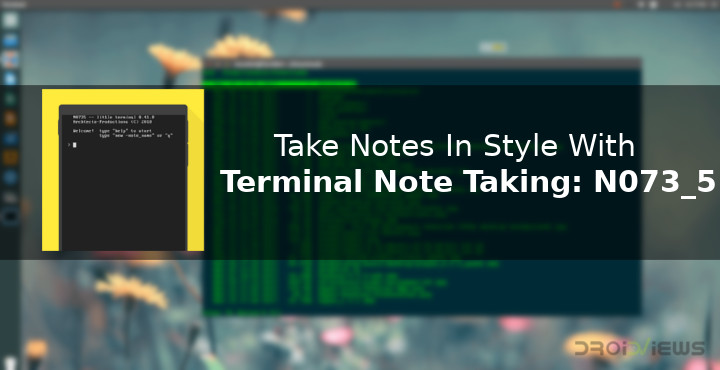
Before you get your hopes high let’s clear things out first. Style is a pretty subjective term and what some would find stylish, other’s won’t. For example, you might not enjoy using the command prompt to move a file but some people still prefer using commands over UI. If you’re one such rare breed of a person, you’re not alone. There are people who find stuff like that fun too as evident from the existence of this neat little note taking app we’re going to talk about. It is called Terminal Note Taking: N073_5 and is a product of Archtects Productions. It recreates the look and feel of a Linux terminal but is, for all intents and purposes, a note-taking app.
Install Terminal Note Taking: N073_5
[googleplay url=”https://play.google.com/store/apps/details?id=archtectsproductions.terminalnotesFree”/]Taking Notes
If you thought this app just looks like a Linux Terminal, you’d be more wrong than wrong itself. The app as just as much of an interface as a Linux terminal as well. Meaning there are no icons or buttons for you to operate the app. Commands are your best friends instead. You can create notes and name them, albeit not as quickly as on Google Keep or something else. The app lets you create quick notes when you’re in a hurry. These notes are saved without a name.
To create a quick note, simply type q and tap enter. Then just type out your note and it will be saved when you exit the app.
To create a note with a name you can use this command:
new -(note name)
This command essentially turns the app into a notepad where you can type and press enter as many times as you want. When you’re done just tap the back button to exit the app and your note will be saved.
View & Edit saved notes
Since the app lacks a graphical interface, it won’t show you the saved notes upfront like you’re probably used to. But if you use command line tools a lot on your PC things shouldn’t feel very unnatural to you. Just type ls and press enter to display a list of your saved notes. These notes are simply displayed using their names. You can edit a note using the following command:
edit -(note name)
Quickly view a saved note
You don’t necessarily have to use the ls command if you already remember the name of the note you want to view or edit. And you don’t necessarily have to use the edit command in order to view the contents of your note. To simply display the contents of a note, you can use the cat command which just as you would on Linux if you’re familiar with it.
cat -(note name)
Delete notes
To delete old notes, you can once again use a command. The app lets you delete a specific note or all notes at once. You can’t select multiple notes as you would with a GUI. Well, actually you can do that with a GUI but not from within this app. We’ll cross that bridge when we get to it.
To delete a specific note, use this command:
rm -(note name)
To delete all the notes, use this command:
rm all
Where are the notes saved?
So the app does not have a graphical user interface which greatly limits the number of things it can do. It’s an app meant for fun, perhaps, and not complicated tasks because then you’d simply be required to remember so many commands or keep on asking for help. Which you can totally do by simply typing help and pressing enter.
Terminal Note Taking: N073_5 saves all your notes as text files with the same names that you gave them, in a folder named N073_5 on your device’s internal storage. You can use any file browser to access these files and delete them. Since these are simple text files, you can also share these with anyone much more easily.
[googleplay url=”https://play.google.com/store/apps/details?id=archtectsproductions.terminal_notetakerpro”/]There is even a pro version which unlocks the ability to change colors and removes ads if you’d like to spend $0.99 (₹45) on it.
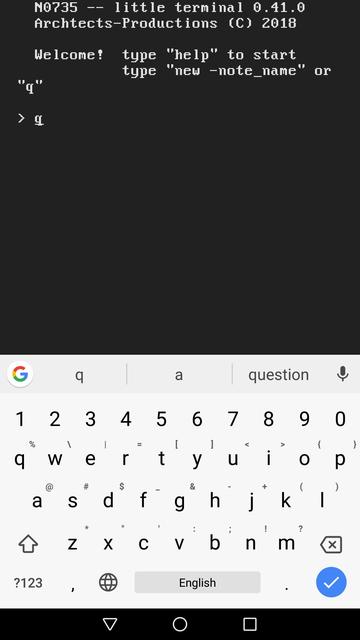
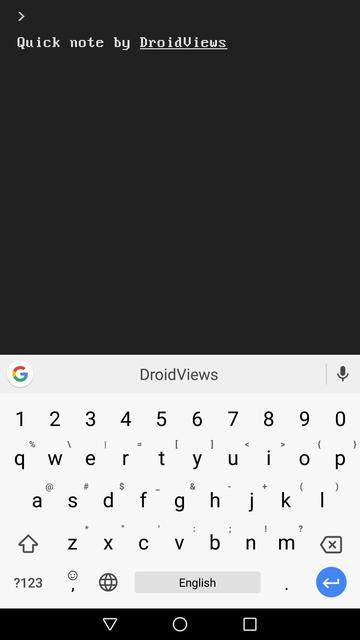
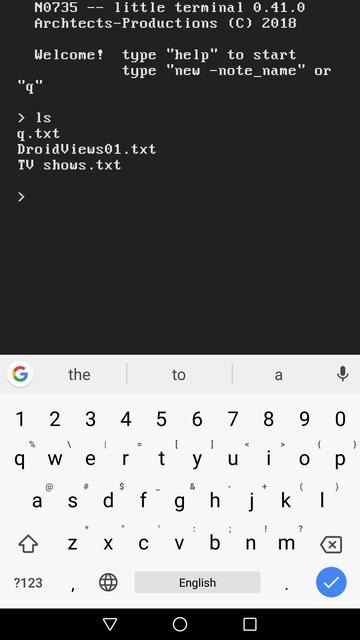
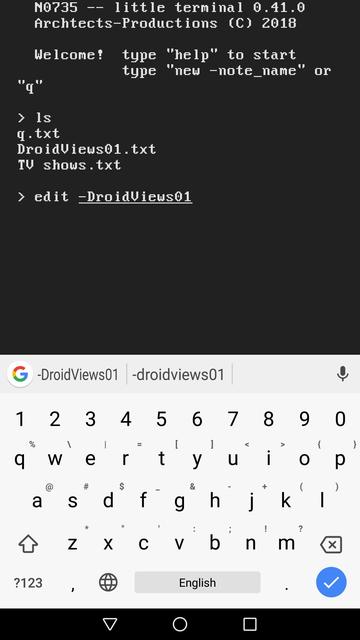
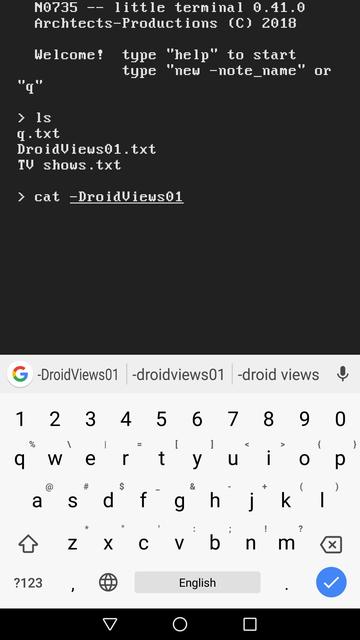
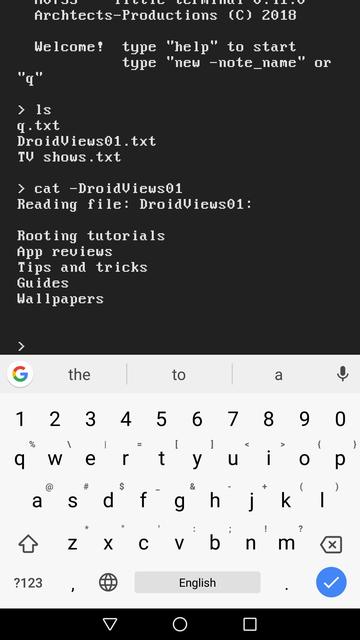

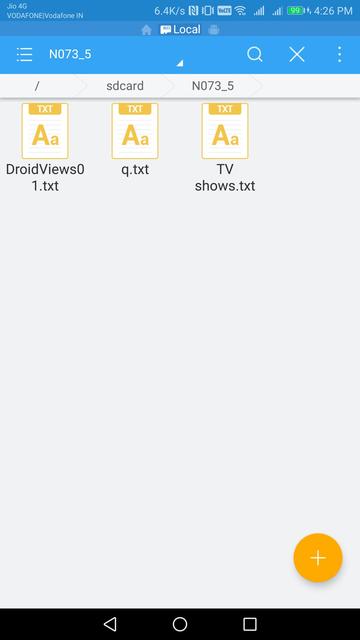



Join The Discussion: