
In my previous tutorial, we showed you how to transfer most of your data from your iPhone to a newly bought Android device. But what about the music lovers out there?
With this step by step guide, we will now show you how to synchronize your favorite music from iTunes to your Android-powered device.
First, however, we will need a couple of things before we begin.
| PREREQUISITES | |
-The iPhone with the music you want to transfer -This Guide -A PC with iTunes installed |
-An internet connection. (WiFi recommended) -The Android device you want to transfer your music to |
Synchronize iTunes with Android: The Steps
Step 1: Turn on your Android device and download “iSyncr Free” from the Play Store.
[googleplay url=”https://play.google.com/store/apps/details?id=com.jrtstudio.iSyncrLite&hl=en”/]Step 2: Download the PC suite of the application (iSyncr Desktop) on your computer. The application is available for both Mac and Windows PCs. Follow the link below.
Step 3: Make sure that your desired library is already synced with iTunes on your PC. To do so just either transfer your music from iPhone to PC (it will sync with iTunes by default) or choose File > Add folder to library from the iTunes menu. This will sync music you have on an existing folder to your iTunes library.
Step 4: Make sure you give both private and public permission to iSyncr Desktop. You may also have to add a port to your firewall. To do so, open the firewall settings and follow the link below. Note that you may also have to open a port.
PC Firewall Guide
Mac Firewall Guide
Step 5: Open the iSyncr Free App on your Android device and choose WiFi as your option.
Step 6: Choose your PC, the desired files that you want to synchronize and let the app do its magic.
In case you have any other problems visit the site of the team that created the app.
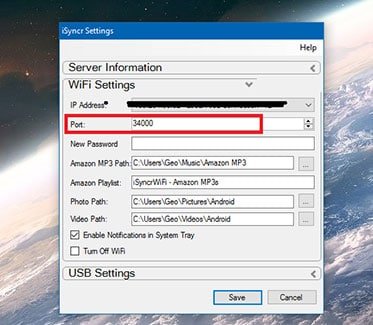
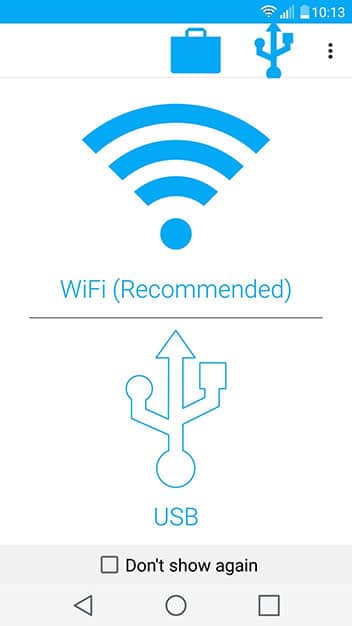
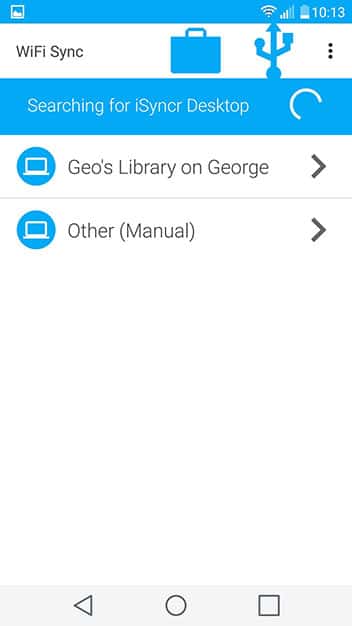
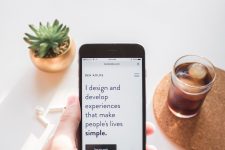




Join The Discussion: