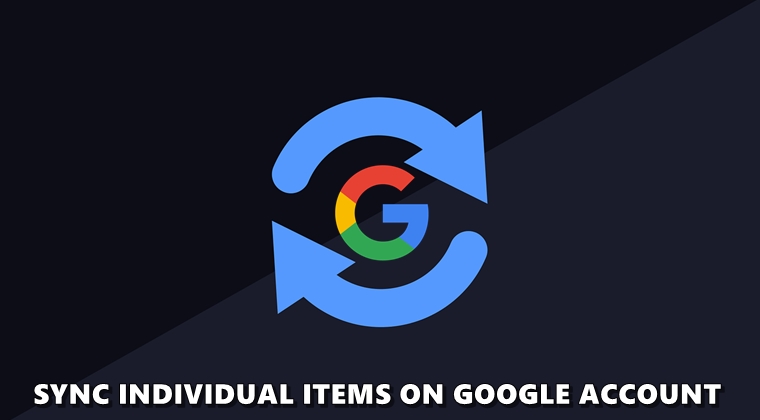
If you have just bought a new smartphone and wish to sync individual items, that might not possible the normal way. This is because as soon as you enter your new Google ID over to this device, it will start syncing all the data from that associated ID. These include Calendar, Chrome, Contacts, Docs, Gmail and other related data. But this is where the issue arises. I don’t wish to have all these data synced over to my new device. Granted, there exists a toggle next to each one of them to disable the sync, but that only appears after the sync has taken place. This, however, destroys the sole purpose. Therefore, to overcome this, we will be discussing a method through which you could sync only particular items from your other Google Account over here. Also, have a look at the steps to remove Google Account permissions for 3rd-party apps.
Sync Particular Items from Old Google Account
Suppose you have purchased some apps from the Play Store that is synced to a particular Google ID. To share these purchases with another device, you’ll have to enter the associated Google Account in the second device. But doing so will start syncing every bit of data associated with that account, and not just your purchases.
This is exactly what happened in my case, and I ultimately end up having close to 800 contacts! To make sure these things don’t happen in your case, here is a workaround that you could try out to sync only particular items from your other Google Account. Moreover, you could also enable two-factor authentication in your Google account. Refer to the guide to know more.
Steps to Follow
- Head over to Settings on your Android device.
- Go to Google and tap on your email ID. This will bring the option to add another account.
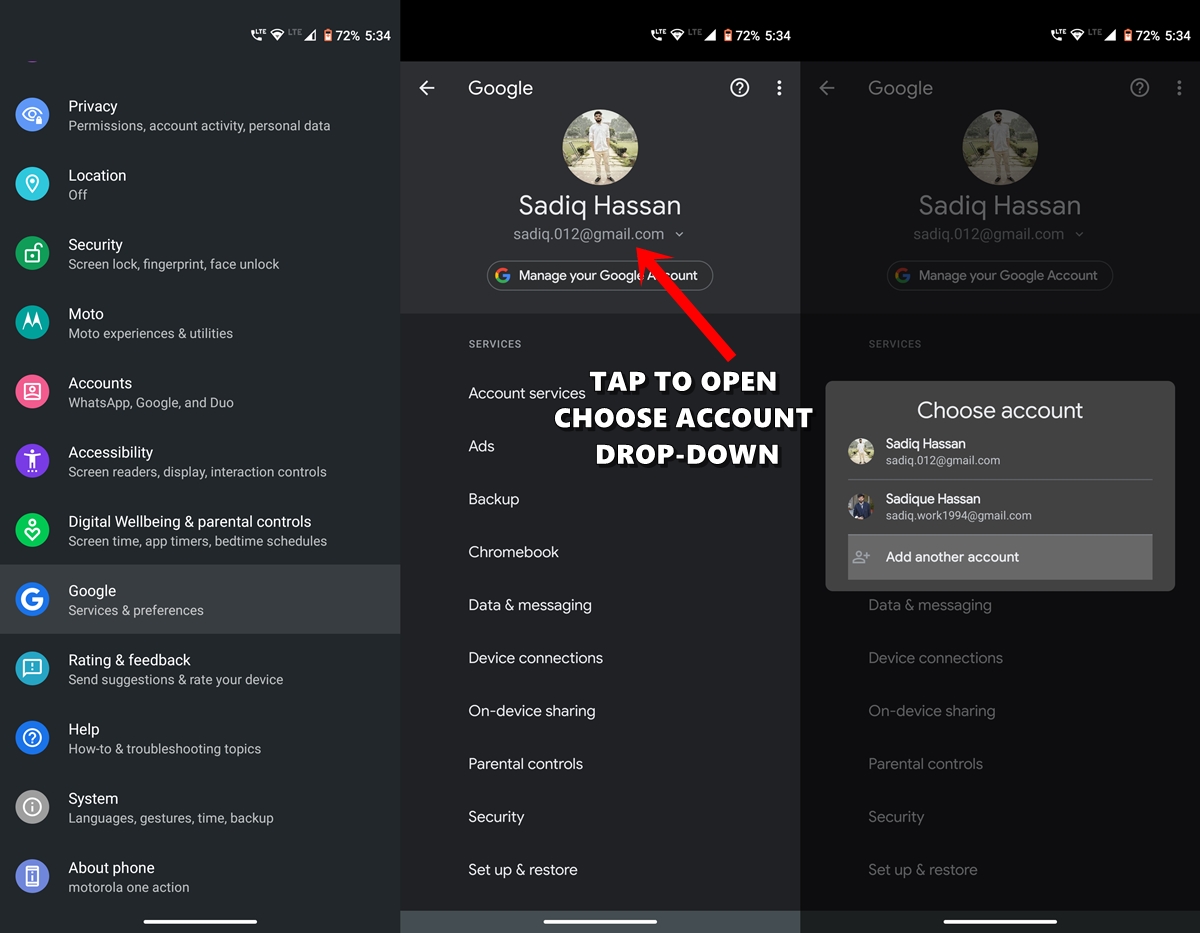
- Tap on it and enter the desired email ID and password. As soon as the email gets set up, turn on the Airplane Mode. This should be done within seconds of your account getting added. Otherwise, you wouldn’t be able to sync only particular items from your other Google Account.
- Doing so will make sure that your device gets disconnected from all networks. Hence, Google wouldn’t be able to carry out the data sync from the new Google ID over to your device.
- Now head over to Accounts and tap on the newly created Google ID. It should be named as your Gmail ID.
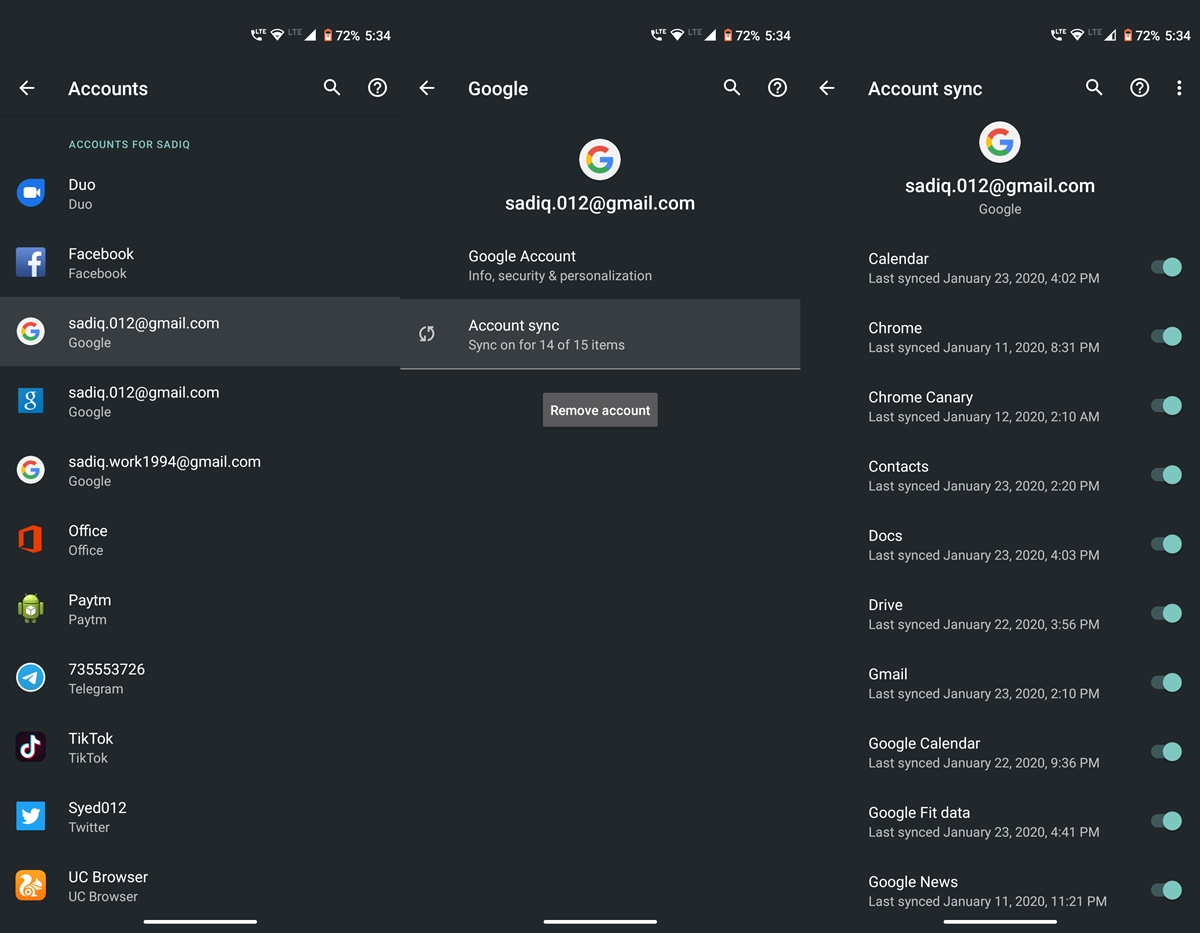
- Next, tap on Account sync and toggle off all the switch except for the one that needs to be synced.
- Finally, turn off the Airplane Mode and let the process begin.
That’s it. These were the steps to sync only a particular item from your other Google Account. Do let us know what you think of this tip, Also, share it with others so that they too could benefit from it.
Read Next: How to Disable Videos Auto-Play in Google Play Store
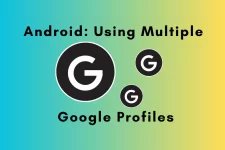


Join The Discussion: