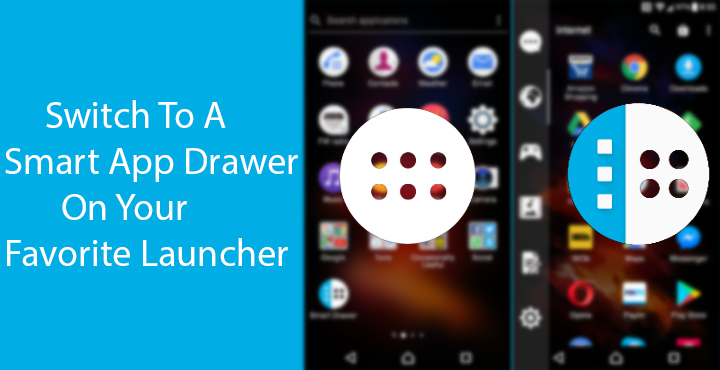
The Android and iOS home screens are very different. But if you think about it the only real difference is that of an app drawer or lack thereof. Just because Android has an app drawer, all our apps are neatly tucked away without the OS having to throw them all on the home screen. And just because of that app drawer, Android home screens have the freedom to look however they want. In a way, Android is more like Mac OS than iOS, and even Windows which has a start button instead of a dock with an apps folder. You see, how much of a difference can an app drawer make. Yet, the app drawer seems to be the most neglected part of any launcher. If you’re fed up with the simple boring app drawer on your favorite launcher, it is time to switch to a smart app drawer.
It’s not just about your favorite launcher though. Almost every Android launcher, stock or third party, simply organizes all your apps in an alphabetical order. At best, it might let you move around apps in the app drawer, letting you manually organize them. The latter is the way I prefer my app drawer but when you have as many apps as I do, manually organizing them could be one hell of a job. If you can relate to all of that, you should probably try Smart App Drawer. It is the app drawer from a separate launcher called Smart Launcher which differentiates itself based on its app drawer. And judging by the 10 million installs, it is safe to say that quite a lot of people like that smart app drawer.
The developers of Smart Launcher have hence made the app drawer into a standalone app. This way, you get to enjoy having a smarter app drawer without having to give up on your favorite launcher. Smart App Drawer can organize your apps into groups automatically saving you the hassle of doing so manually.
Don’t miss: 3 Awesome App Switchers for Android
Download Smart
[googleplay url=”https://play.google.com/store/apps/details?id=ginlemon.smartdrawer”/]Set up
When you first open the app, you will be greeted with a simple setup guide. The only real setup option here for you to turn off is Online Sorting which is enabled by default. Try not to disable it because the cloud-based algorithms that automatically categorize all of the apps in your app drawer are what make it a “Smart” App Drawer. That’s not to say it won’t be smart without it.
Also read: How to Get Google Now Side Panel on Nova Launcher
Once you have completed the setup, simply go into your app drawer and pull out Smart App Drawer to your homescreen. Then remove your app drawer from the home screen and drag the Smart App Drawer icon onto the now empty space in place of your original app drawer. Some launchers won’t allow you to move the app drawer icon at all, let alone remove it. In that case, you can keep the Smart App Drawer icon on your home screen if you don’t want to switch to another launcher.
Use
Your app drawer is now smarter, better, and more customizable than it ever has been. When you tap on your new app drawer icon, you’ll immediately notice a left column in the app drawer, and some of your apps in the space left on the right. The left column houses the automatically created categories. With-in each category you will find related apps. Some categories might overlap such as Communications and Internet. So apps like WhatsApp which should be in the Communications category might be listed under Internet.
You can change individual app icons or hide them. Simply long press an icon to access the icon options. These options include changing icons, renaming the app, and even the ability to force-stop the app. Smart Drawer’s cloud-based technology can automatically put any new apps you install into the correct category. You can add your own categories too from the three dot menu button in the upper-right corner.
Furthermore, you can change how app icons are sorted within categories, change animations and grid size and a lot more from Preferences.
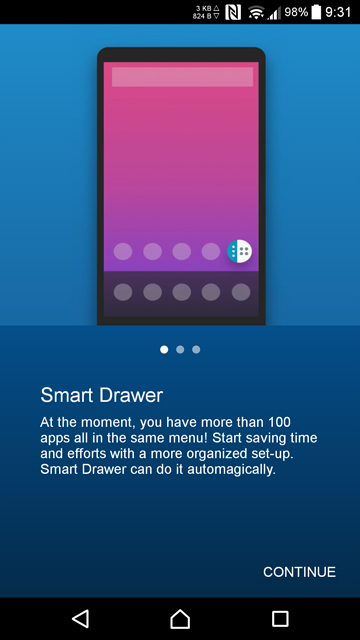
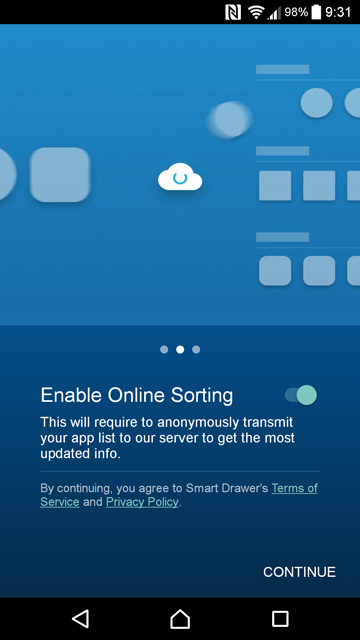
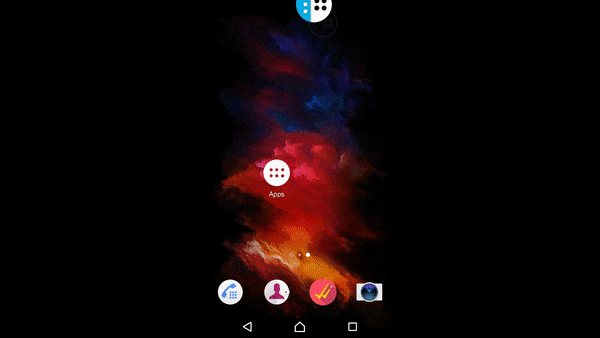
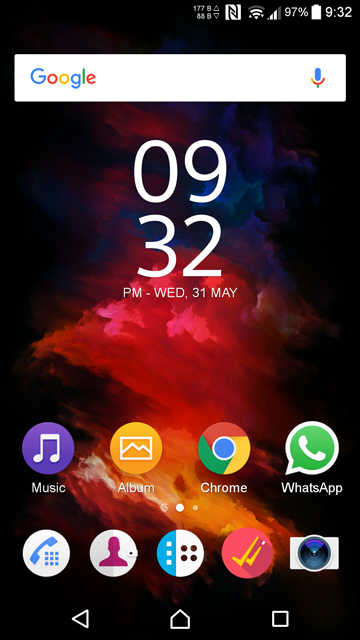
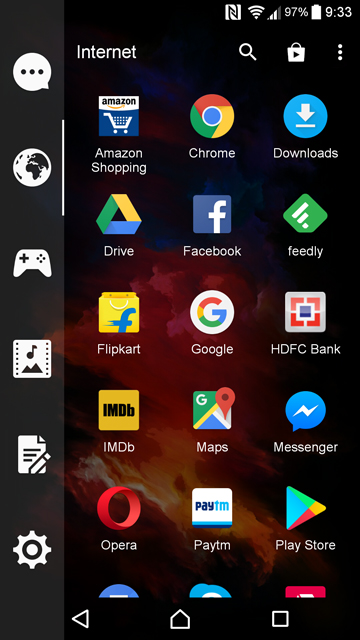
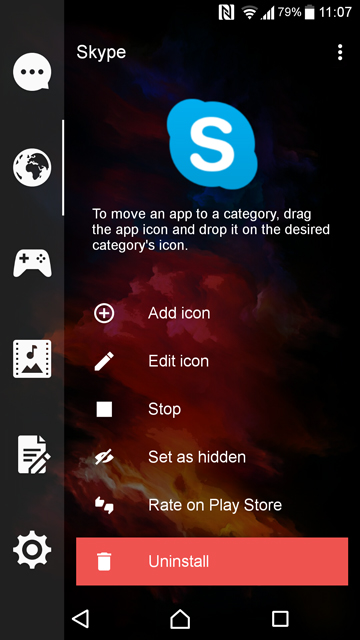
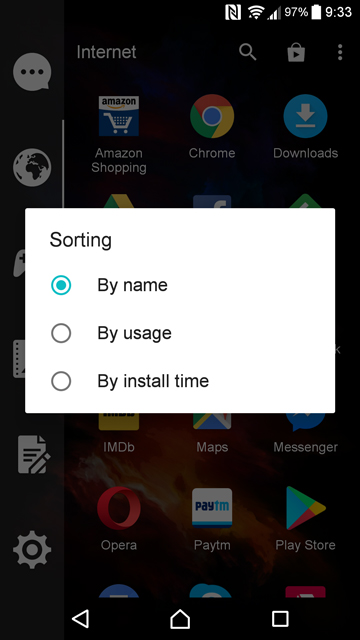




Join The Discussion: