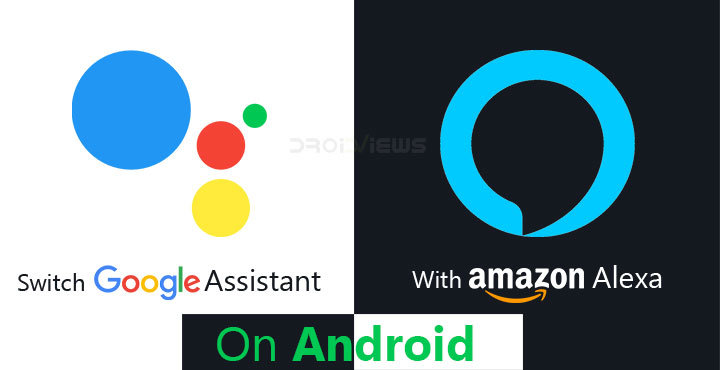
The war of the digital AI-powered assistants is raging. Where companies like Google, Apple and Microsoft had devices to put these assistants on and make them accessible, Amazon had almost next to nothing. The company introduced an entirely new kind of device, a smart speaker and brought Alexa into people’s homes. This has made Alexa one of the most popular AI assistants and Google Assistant has an uphill battle now amongst users who actually use digital assistants. If you already have Alexa in your home, you probably wish you could have it on your phone as well instead of Google Assistant. With a recent update to the app, you can switch Google Assistant with Alexa as your default assistant on Android.
This has been Android’s biggest advantage, at least for consumers. Microsoft was pretty quick to jump in on this with a plethora of apps and services for Android devices. The company is even said to be bringing the new Timeline feature from Windows 10 to its Android launcher. You can already set Microsoft’s Cortana as your default assistant on Android if you’re into their apps and services. Starting now you can similarly set Amazon’s Alexa as the default assistant. You’ll obviously first need the app installed on your device though.
Install Amazon Alexa
[googleplay url=”https://play.google.com/store/apps/details?id=com.amazon.dee.app&rdid=com.amazon.dee.app”/]Switch Google Assistant with Alexa
When you have the app installed you might want to check it out first. You’ll be required to allow some permissions and sign in using your Amazon account. The app used to have an Alexa button to allow you to use voice commands but that has now been removed. Amazon wants you to switch to Alexa if you want to be using it on your smartphone. Fortunately, Google allows users to pick whichever assistant they want to unlike some other companies.
Don’t miss: List of 70 OK Google Commands for Google Assistant and Google Now
- To switch to Alexa, go to Settings.
- Head over to Apps & Notifications. On Android versions prior to Android 8.0 Oreo, this setting would be labeled as Apps. The labeling can also depend on your devices manufacturer and the skin.
- Similarly, depending on your Android version, you’ll either see the option Default apps right away or not. Tap on it if you see it. If you’re using Android Nougat and below, you may need to tap on the three-dot menu button to access the default apps setting.
- Under default apps, go to Assist & voice input and then tap Assist.
- You can also avoid all the steps above and simply search for Assist in the Settings.
- Select Alexa from the list of installed assistants and you’re good to go.
To use Alexa now, all you need to do is a long press on the home button from any screen. The first time you do this you may have to allow an additional permission to use the device’s microphone that the app doesn’t ask for until now. You’re pretty much now set up with Alexa on your phone, bonus if you also have Alexa in your home.
Some things to consider
Obviously, neither Alexa nor Cortana was originally meant to be used on Android smartphones. The only assistant specifically tailored for Android is the Google Assistant. To some extent, this is also true for Bixby on Samsung devices. Therefore, switching away brings a few disadvantages. If your device has something like the squeeze feature on Pixel 2, it won’t work with Alexa. Alexa also does not respond to your voice until you long-press on the home button. In other words, it lacks hot word detection, for now. Moreover, Google Assistant has some advanced functionality built in for smartphones such as reading your screen. If you ask it “What’s on my screen?” the Google Assistant gives you search results based on the content of your screen.
Another example would be that you can text the Google Assistant. You may not always be able to talk to your assistant, say, you’re in a meeting, a loud place, a train ride etc. In moments like those Amazon’s assistant can be pretty much useless. Whereas you can still type in your queries to the Google Assistant. It is obviously more convenient than going back to the home screen and typing in the Google Search widget or switching to your browser.
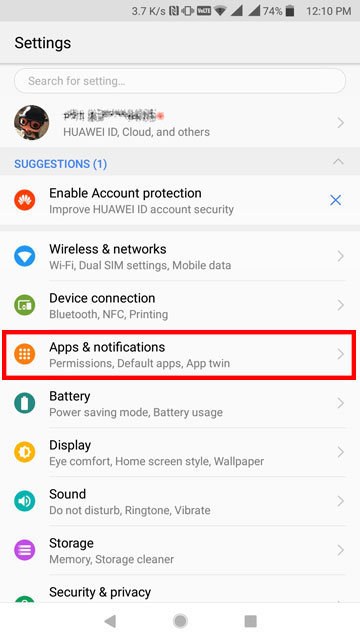
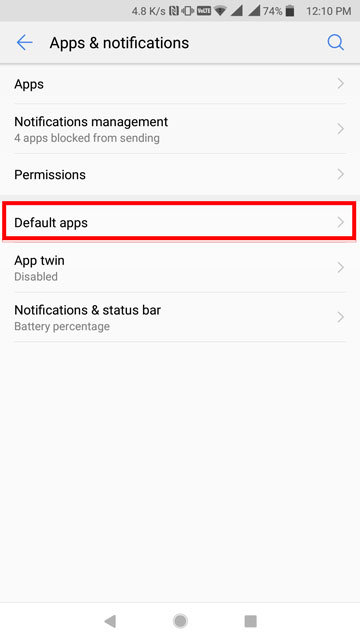
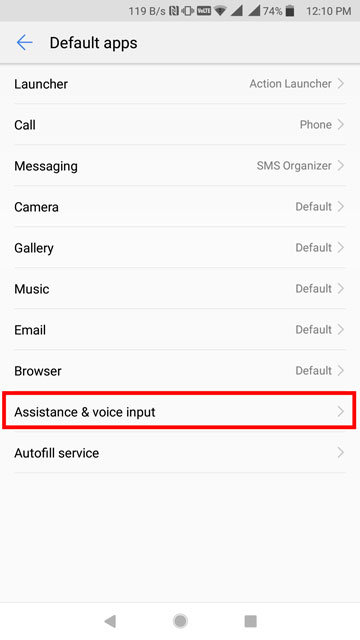
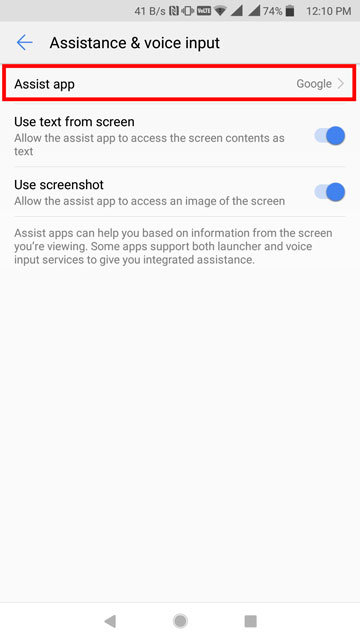
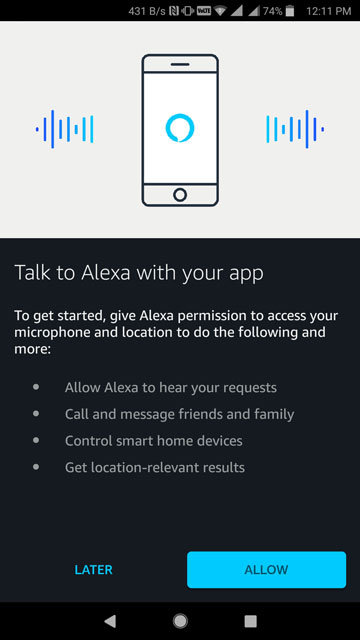
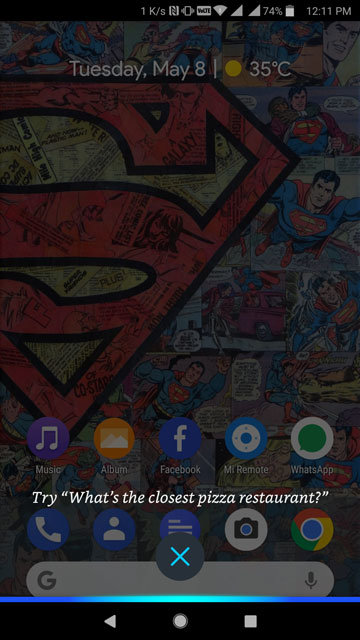

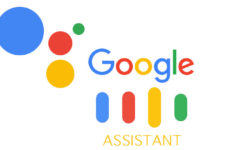
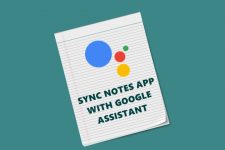


Join The Discussion: