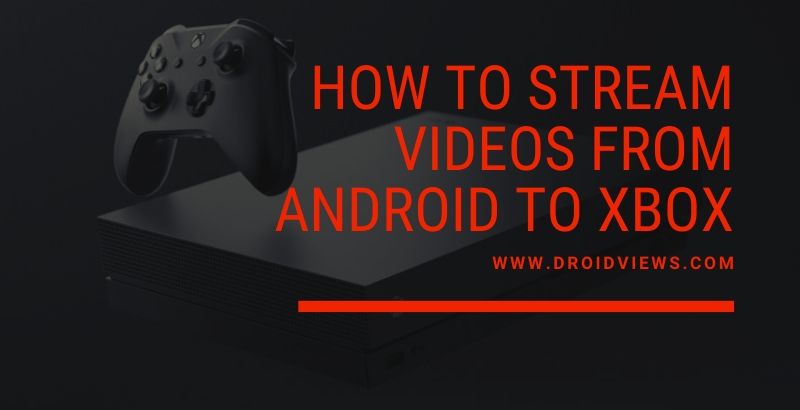
Android has a vast majority of features that are neglected by most users. Streaming videos is a feature just like that. Using this feature, you can stream videos from Android to Xbox, TV, Tablet or any other media device. This is an ideal feature if you want to extend the screen view or to play video games on Xbox devices.
How to Stream Videos from Android to Xbox
Xbox is not just for playing games. It’s a powerful little computer that comes with many more features such as stream support. This means you can stream youtube videos, movies, games and even videos from your Android device. Here’s a quick guide on how to Stream videos from Android to Xbox:
Using iMediaShare

iMediaShare comes with an ultimate remote feature to adjust volume, playback, and switching videos. It has built-in support for streaming videos on other devices. The process is simpler, and even a no-voice can configure to stream videos to your Xbox device. Here is a quick guide for doing that:
[googleplay url=”https://play.google.com/store/apps/details?id=com.bianor.amspersonal”]- First, connect both your Xbox and Android smartphone to the same network. It is a crucial step for streaming to work.
- Now download the iMediaShare app.
- After downloading the app, open the dashboard and choose your device. It will automatically detect the nearby device and your Xbox will be there.
- After a successful connection, share the media files which you want to stream on your Xbox.
Android Tips: How to Enable YouTube’s Take A Break Reminders
Using AllCast
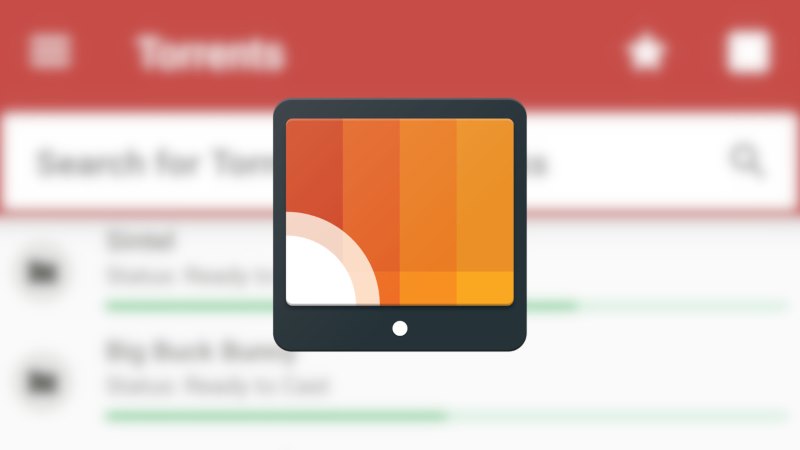
AllCast is a simple to use streaming service, which allows you to stream media content to other devices. Mostly it is used to connect Android with a smart TV. However, it can also be used to connect with an Xbox. Here’s how:
[googleplay url=”https://play.google.com/store/apps/details?id=com.koushikdutta.cast”]- First, you need to install Xbox Video & Xbox Music on your Xbox One or Xbox 360 device.
- Go to the Settings app on your Xbox and turn on the “Enable Play to” option there.
- Now scroll down, you will find “DLNA Proxy” option. Enable that.
- Now go back to your Android phone and start looking for nearby devices. You will find your Xbox there, simply pair it and start enjoying streaming videos.
Note: This will only work if you’re not playing games on Xbox. To use it, you have to pause/Quit the current game your playing.
Using YouTube
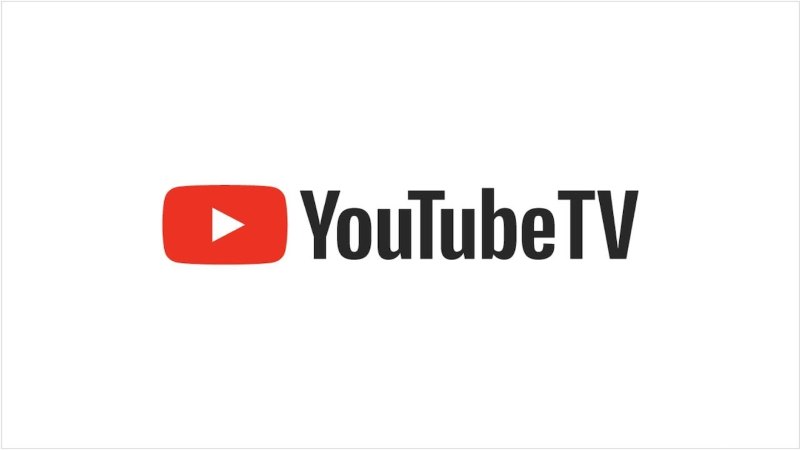
Well, we all know what Youtube is, but most of us don’t know that it comes with built-in streaming support. And you might already have the Youtube app on your Android phone, so it would be easy to connect. Also, you can share online videos to Xbox if you use the YouTube app. It is a great option if you want to kill time watching youtube videos.
[googleplay url=”https://play.google.com/store/apps/details?id=com.google.android.youtube”]- First, connect both your Xbox and Android smartphone to the same network. It is a crucial step for streaming to work.
- Now choose Cast option present on the Youtube app.
- Go to the YouTube app on your Xbox and go to Sign In> Settings > Pair Device.
- Now add a screen, you will see a TV icon appear on the Youtube player app on your Android device. It will change its color to blue if the connection is paired. Then you can start streaming content!
Wrapping Up
With advance pairing technology in Xbox consoles, now you can use them to stream online content as well. Although you might need the help of all these apps to stream videos from Android to Xbox. So even you don’t have access to cables, you can still use your Android phone to connect with your Xbox. Have you tried any of these apps? Tell us about your experience in the comment box below!
Read Next: Remotely Erase Android Phone Data without Internet



Join The Discussion: