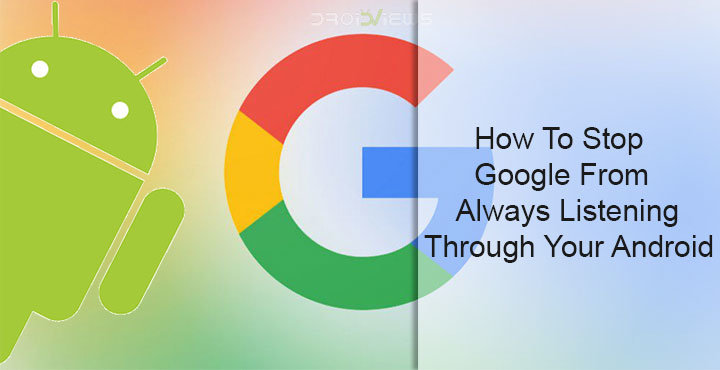
You may or may not be using Google Assistant, but you probably have heard of it. You may also know that you can ask it anything by simply saying OK Google or Hey Google even when your phone’s screen is off. To achieve this, the Google Assistant is always running in the background and is always listening. Don’t panic just yet, because first, you can always stop Google from always listening.
Second, it’s only listening for the OK/Hey Google hotword and not your conversations. None of what you say is being recorded or sent to Google’s servers. That’d be an extremely wasteful exercise, resulting in a huge amount of useless data. Not to mention, it’d be battery consuming and privacy infringement. Google does record the voice commands that you use, including the hotword and a couple of seconds before it.
For instance, if you were to say, “Hey Google, where is God?”, Google will record the question and a few seconds before the question was asked. Google is fortunately very open about it and you can view and hear to any of your recordings that Google has. Not only that but you can also delete them. This is similar to any other kind of data that Google has on you. The Mountain View-based company will let you see it and delete it if you want.
How to listen to and/or delete your Google recordings
- Visit the My Activity page on Google. You will be required to sign-in if you haven’t already.
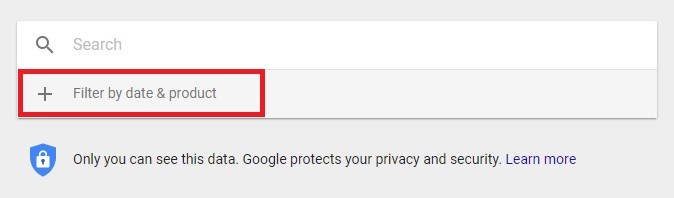
- Click o Filter by date & product, scroll down and then select Voice & Audio. Click on the search button to apply the filter.
- You’ll then see a timeline of all your recordings that Google has, starting with the most recent. Close events are bundled together, you can expand them by clicking it. To delete anything just click on the three-dot menu button on the card and select Delete.
How to stop Google from always listening
If you’re still concerned, you can stop Google from always listening for the hotword. You can’t have the best of both worlds though. Meaning you won’t be able to wake up Google Assistant with your voice. You can still launch it via other means such as long-pressing the home button. It will still record the commands you use, but you can live in peace knowing your phone’s mic isn’t being used all the time.
- Go to Settings > Google and select Search.
- Now go to Voice > Voice Match. On some devices, Voice Match may be listed as OK Google” detection.
- Here, turn off the toggle next to Say “Ok Google” any time which is the very first entry.
- If you want, you can also disable While driving to prevent Google from listening for the hotword when you are using Google Maps or Android Auto.
From now on, OK Google or Hey Google will only work when you already have the Google app open.
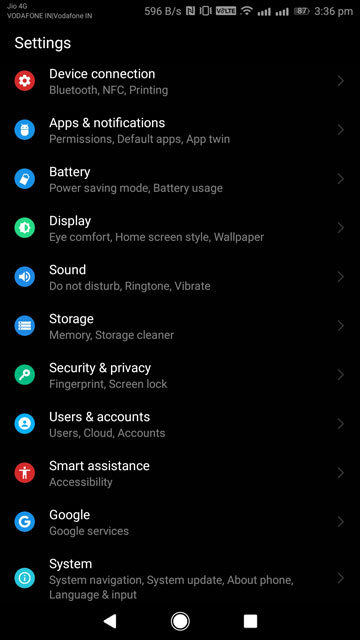
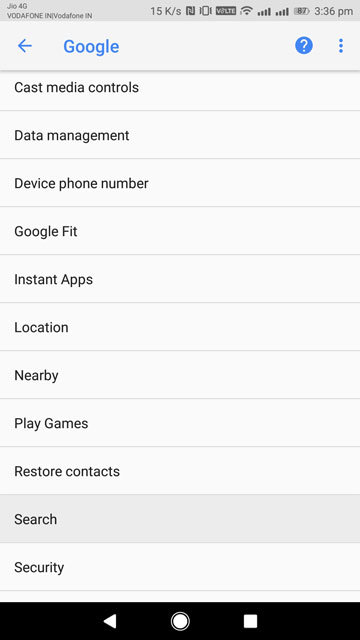
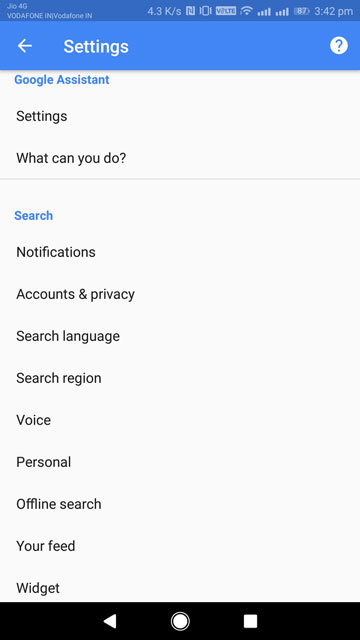
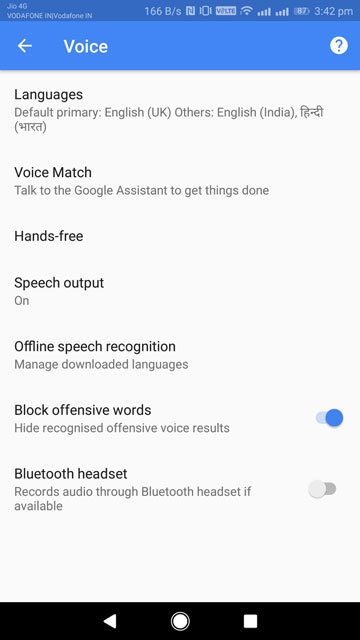
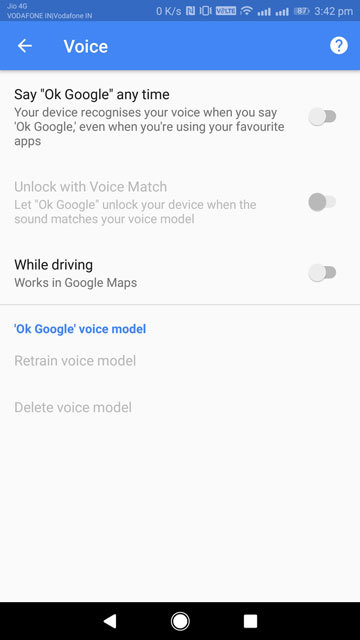





Join The Discussion: