
Samsung recently launched its flagship phone from its Note series, the Galaxy Note 5, which pushed the boundaries for Android devices with its intriguing specifications, specifically its 4GB of RAM. Unfortunately, the Galaxy Note 5 is yet another phone from Samsung to suffer from poor RAM management issues. Although the Note 5 possess a whooping 4 Gigabytes of RAM, the phone doesn’t seem to make proper use of its memory.
You can surely use the phone for multitasking feature like the Multi-window feature and play high end graphic games without lagging. However, this does not work when you open multiple apps and want to switch among these app. That means, you cannot make use of the background running apps and tasks as the phone would kill all the tasks running in the background including the recently launched apps.
We mostly toggle between apps for multitasking purposes. In Samsung Galaxy Note 5, however, if you open multiple apps and perform operations on one app and switch to the previous app again, then the app reloads and you cannot start your operations from where you left. This is because the device sports the aggressive background app killing feature that would kill the background process.
After the Galaxy S6, S6 Edge and Galaxy Note 4, Samsung has added this feature to its newest phone that is, Galaxy Note 5. Although it was announced as a feature for performance and better battery life, it turned out to be annoying for many Samsung users as it would not allow multitasking the users expect.
So basically, with 4GB of RAM, Samsung Note 5 could easily keep the apps running in the background without affecting the performance. This poor RAM management problem can be fixed for the phone by a simple tweak in the build.prop file found in the system folder.
Follow the Instructions
Here is how you can fix the low RAM usage issue and prevent aggressive background app killing on the Galaxy Note 5. To get started, make sure you have root access as this requires to make changes to the “build.prop” file found in “system/build.prop”. To access the system file, you need to provide root access to any root explorer like ES File Explorer and get to the build.prop file. You can also use the build.prop Editor on Play Store.
- Open ES File Manager and grant root access when prompted, when you enable the Root Explorer feature. Go to system and find build.prop. Now, open it using a text editor, as you’d need to modify some values. If you are using the build.prop Editor, just open it.
- Inside build.prop, Go to #DHA Properties and change following entries:
ro.config.dha_cached_max=12 ro.config.dha_empty_max=36
- Add the following lines below these entries:
ro.config.dha_th_rate=2.3 ro.config.dha_lmk_scale=0.545 ro.config.sdha_apps_bg_max=70 ro.config.sdha_apps_bg_min=8
- Finally, find and delete these four lines given below from build.prop file:
ro.config.dha_cached_max= ro.config.dha_empty_max= ro.config.dha_th_rate= ro.config.dha_lmk_scale=
That’s it, now save the build.prop file and reboot your phone. Now if you observe, the RAM usage will be the same with no more aggressively killing the background apps on your Note 5.


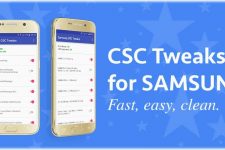
Hello! How do I grant the root access to the ES Explorer?
When I press the “Root Explorer” switch, I get “Sorry, test failed. This feature cannot run on your device”.
Cheers!
If you have a rooted phone then grant root access using SuperSU app to other applications on your phone. You can find this app on the Play Store and update binaries within. When you enable the root explorer switch in ES, tap on allow when prompted. You can check the log in the SuperSU app.