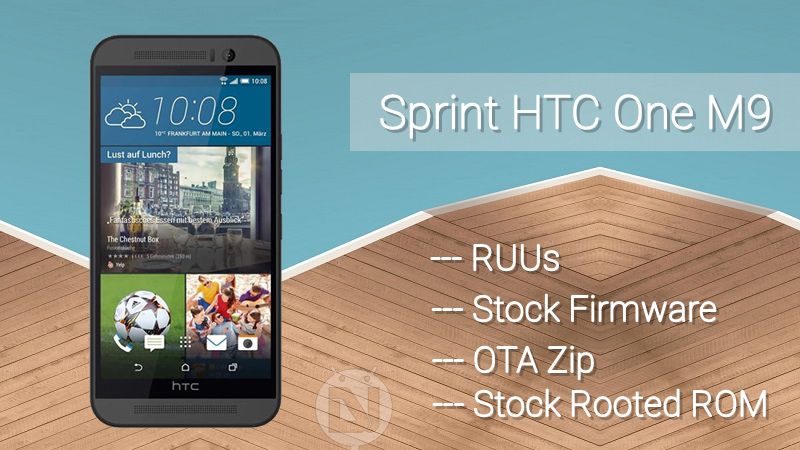
Many adventurous Sprint HTC One M9 users might have already unlocked the bootloader and installed a plethora of mods and ROMs. Yeah, Android is awesome for its customizability but it’s equally risky to tamper the stock software. Most of the times, everything goes fine and you’ll enjoy the cool features of a custom ROM or utilize the power of root permission on your device. But sometimes, you’ll end up with either a soft-bricked or hard-bricked device and you’ll have no other option to turn on your device except to flash the stock firmware.
As Android enthusiasts and crazy users, we understand the risks involved in the custom Android development and the necessity of having backups and stock firmware in case something goes wrong. We have recently covered the Verizon HTC One M9 stock RUU firmware which helped users to restore their doomed device back to normal. Now it’s time for the Sprint HTC One M9 users to grab the stock firmware and RUU files.
The credit for the download links goes to OMJ of XDA developers and the collection includes RUUs, Firmware, stock rooted ROMs and OTA files for the Firmware versions 2.6.651.11. So, without any further ado, grab the required firmware and follow the simple instructions to flash them on your device.
Warning
The RUU installation procedure is considered risky even though it has been tested successfully. Kindly follow the procedure carefully and double-check everything before you proceed. We shall not hold any responsibility for your misfortunes, continue at your own risk.
Preparations
- Install HTC Sync or HTC USB Drivers on your computer: Download here
- Make sure you have backed up everything on your Phone’s storage and if possible take a nandroid backup for safety.
- Enable USB Debugging on your phone from Settings> Developer options. If you do not find Developer option under device settings, read the instructions given here.
- Download and extract the Minimal ADB and Fastboot tool on your PC: mfastboot-v2.zip
Sprint HTC One M9 RUUs and Firmware Collection
The installation instructions and requirements for each method is different. So, choose the method which suits your requirement, and follow the corresponding instructions.
HTC ROM Update Utility
Using the HTC ROM Update Utility is the simplest of all the methods as all you need to do is to the run the HTC utility and the rest you can simply follow the onscreen instructions. However, if you’re having a M9 with S-ON, you should lock your bootloader if you’ve unlocked it before. To do this, boot into the fastboot mode and simply enter the below command:
fastboot oem lock
If you’re ready, just download the below executable file and double-click it on the downloaded file to start the HTC ROM Update Utility. Then follow the on-screen installation procedure to flash the update.
0PJAIMG RUUs
The RUU file is also available in the form of Zip file and there is a simple way to install it on your device. You don’t need a PC for this method but you should have an External SDcard which is formatted with the FAT32 file system. If you’ve formatted it on Windows operating system, FAT32 is the default file system for USB storage devices. Download the below RUU file and follow the instructions carefully.
Installation Procedure
- Rename the RUU file to 0PJAIMG.zip and copy it to the root of your external SDcard.
- Reboot your HTC One M9 into the Bootloader mode by pressing and holding the Volume Down and Power buttons for 2-3 seconds.
- Your device will automatically detect the RUU file and you’ll see an installation prompt on your phone’s screen.
- Just follow the onscreen instruction and the RUU will be installed to your device within a few minutes.
Firmware
If you want to update the firmware on your device, you can simply flash the firmware file instead of downloading the entire RUU. You can find below the stock and modified firmware files, choose the one which meets your requirement and follow the installation procedure of your choice.
- 2.6.651.11 Full Firmware from OTA
- 2.6.651.11 Modified Firmware from OTA, removed recovery
- 2.6.651.11 Modified Firmware from OTA, removed recovery & aboot
- 2.6.651.11 Radio only from OTA
Method 1: Using SDcard
- Rename the firmware file to 0PJAIMG.zip and copy it to the root of your external SDcard.
- Reboot your HTC One M9 into the Bootloader mode by pressing and holding the Volume Down and Power buttons for 2-3 seconds.
- Your device will automatically detect the firmware file and you’ll see an installation prompt on your phone’s screen.
- Just follow the onscreen instruction and the firmware will be installed to your device within a few minutes.
Method 2: Fastboot Method (Untested)
- Download the firmware file and copy it to the folder where you have extracted the ADB and fastboot files.
- Connect your Sprint HTC One M9 to the computer using a USB cable.
- Navigate to the folder where you’ve extracted the ADB & Fastboot files and open a command prompt by pressing Shift + Right click on any empty space inside the folder, and select Open command window here from the context menu.
- Just to make sure that you have set up ADB properly and your computer can communicate with your phone, type the following command in the command prompt and press Enter key:
adb devices
If you see the serial number of your device on the command prompt, you’ve set them up fine.
- Now reboot your HTC One M9 into Bootloader mode. You can do it by pressing Volume Down + Power keys simultaneously, or by executing the following command:
adb reboot bootloader
- In bootloader menu, scroll to Fastboot option and select it using the Power button. To test if your device is connected in Fastboot, execute the following command in the command prompt.
fastboot devices
- Boot the device into RUU mode. To do this, simply type this command:
fastboot oem rebootRUU
- Rename the downloaded file to 0PJAIMG.zip for convenience. Now execute the below command to install the firmware file:
fastboot flash zip 0PJAIMG.zip
- This command will install the RUU file and you’ll see a green progress bar at the bottom of the phone’s screen showing installation status.
- In case if you see any message asking you to reboot or flush, issue the below command and start again from Step 6.
fastboot reboot-bootloader
- When you get a success message on the command prompt, you can reboot your device by typing the following command:
fastboot reboot
OTA Update
If you have a stock recovery and untouched system on your Sprint HTC One M9, you can simply flash the latest OTA file. Download the OTA file from below and follow the simple instructions.
Installation Procedure
- Connect your device to the PC and transfer the OTA file to the root of the internal storage.
- Disconnect the device from PC and power off the device.
- Press the Volume Down and Power buttons together for a few seconds until you enter the bootloader of the device. This looks similar to the below screenshot.
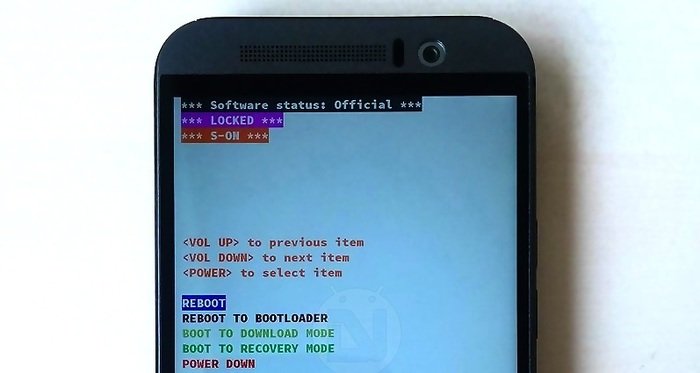
- Use the Volume keys to highlight RECOVERY and select it by pressing the Power button.
- Now, you will enter the recovery mode of the device displaying Android systemrecovery <3e>.
- Select apply from phone storage and select the OTA zip file you’ve placed on your device’s storage.
- Sit back and relax while the updater does the work. Reboot the system once the flashing is done.
Stock Rooted ROMs
If you’re looking for pre-rooted stock ROMs or deodexed stock ROM, you can download from below and install it from the TWRP recovery. If you don’t have TWRP on your device, follow the below link to install it first.
Once TWRP is installed, make sure you take a nandroid backup of your device. Then download the rooted stock ROMs from below:
If you’re not sure how to install the ROM from TWRP, follow our definitive guide on the same from here.
That’s it. With this guide, you’ll never have to worry about a bricked device. Let us know if you have any additions to this guide.
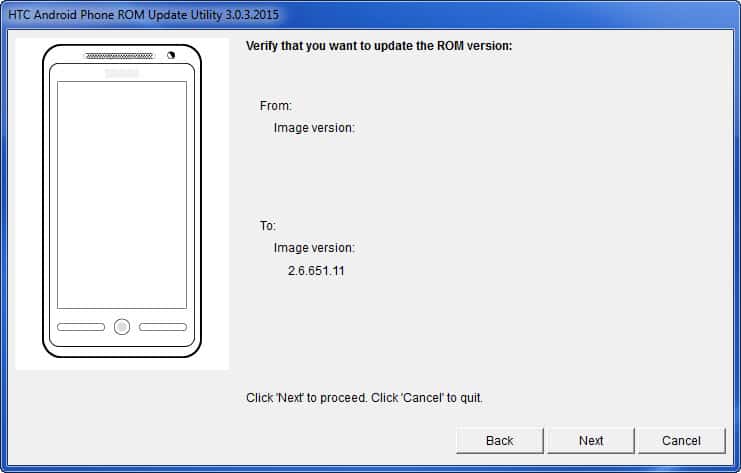



Join The Discussion: