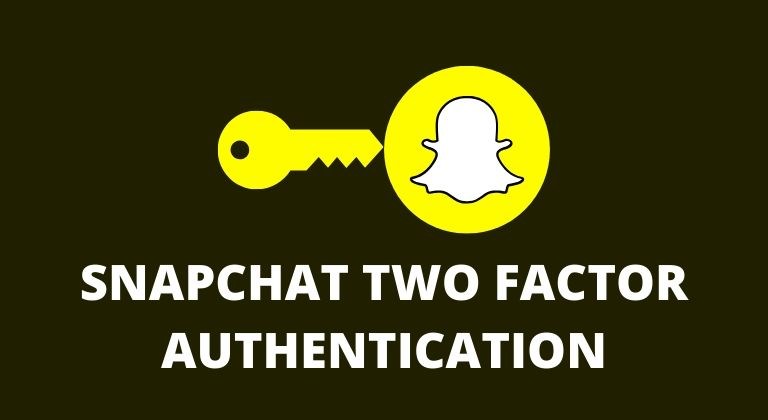
With the growing risks for social media accounts being hacked, two-factor authentication is a great way to help keep your account secure. Most apps and services now allow users to enable two-factor security and that includes Snapchat. The feature is turned off by default and you have to manually enable it on your account.
Snapchat is still one of the most popular social media applications. And even though Instagram has slowly but surely copied almost every major Snapchat filter, you might still find Snapchat a lot more fun. To know more about the security feature, check out what is two-factor authentication or 2-step verification? Nonetheless, if you’re a Snapchat user, then check out how to secure your account by enabling two-factor authentication. Additionally, you can also read how to enable two-factor authentication on Facebook, Instagram, and LinkedIn.
Snapchat Two Factor Authentication
Follow the steps below to enable two-factor authentication in the multimedia messaging app.
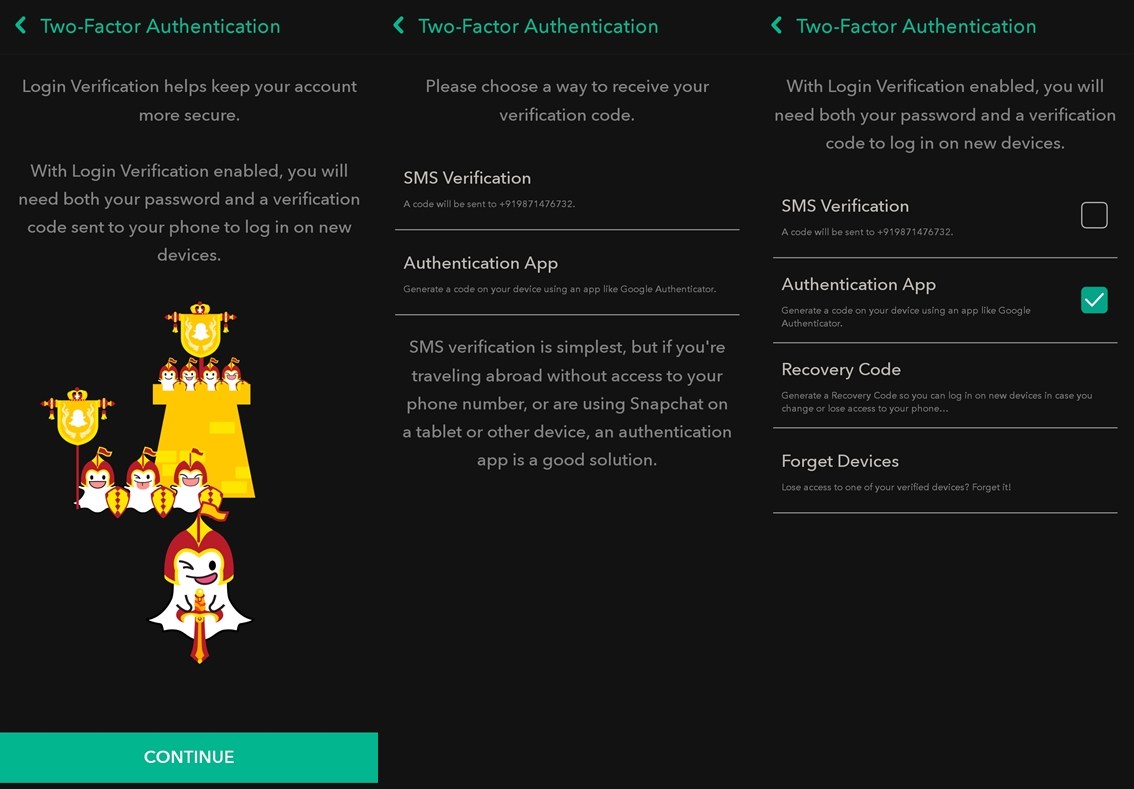
- Launch the Snapchat application on your device.
- Tap on your profile icon located towards the top left of the screen.
- Now tap on the Settings icon at the top right of the screen.
- You should see an option for Two-Factor Authentication. Tap on it.
- Tap on Continue to proceed to set up the security feature on your profile.
- There are two ways to enable Two-Factor Authentication on Snapchat. You can choose to send a security code to your mobile number or you can use an Authentication app.
- The SMS Verification is fairly simple and you only need to enter the SMS code you receive on your mobile number.
- If you choose to go the alternative route with an authentication app, we’d suggest using Authy, Google Authenticator, or Microsoft Authenticator.
- Download and install any one of the three authenticator apps.
- Set up the app on your Android device.
- Head back to Snapchat and in the Two-Factor Authentication settings select Authentication App.
- Then tap on Set up Automatically.
- The app will automatically detect the authenticator app installed on your device.
- Head over to the authenticator app and enter the six-digit code you see in the authenticator app back in Snapchat.
- Follow along with the steps and Two Factor Authentication will be enabled on your Snapchat account.
Once you’ve enabled two-factor authentication on your Snapchat account, you no longer need to be worried about your account being hacked easily. Of course, two-step authentication does not guarantee that your account will never be hacked. But it does strengthen the security of your account when enabled.
Moreover, you also get an option to generate a Recover Code while setting up Two Factor Authentication on Snapchat. This code will allow you to sign-in to Snapchat in case you uninstall the authenticator app on your device. Thus, write down the Recover Code in a document or notepad which only you have access too. That’s it. You have now secured your Snapchat account with two-step verification.


Join The Discussion: