
You all might be using the Volume keys while playing music for adjusting sounds. But what if the same keys could in fact change tracks as well. Yes, it is very much possible, thanks to a hidden API that was released alongside Android Oreo 8.1. The API, known as volume key long-press listener, makes it possible to skip song tracks just by long-pressing the Volume Keys.
Taking a cue from this API is an app that goes by the name Skip Track. It lets you skip songs even when your screen display is turned off. So you could now easily change or skip song tracks via Volume keys when your device is kept inside your pocket. Let’s see how this could be achieved. Similar to it, you could also take the help of these 5 apps to remap your hardware keys for different purposes.
Skip Songs on Android Device using Volume keys
To carry out the process of skipping soundtracks using Volume keys, you need to have the Skip Track app on your device. Once you do so, you will need to grant it the necessary permission through ADB Commands. And for that, you will have to enable USB Debugging on your device. All these are explained below.
Prerequisites
- Download Android SDK and Platform Tools on your PC. Make sure to remember the location where you are installing it.
- Download and install the Skip Track app from Github. Thanks to XDA member Cilenco for this app.
- Enable USB Debugging on your device: Head over to Settings > System > About phone > Tap on Build Number 7 times. This will enable Developer options. Under that section, enable the USB Debugging toggle.
So this was all the requirements for the steps to skip songs on Android devices using Volume keys. Now follow the below instructions given below.
Granting ADB Permissions
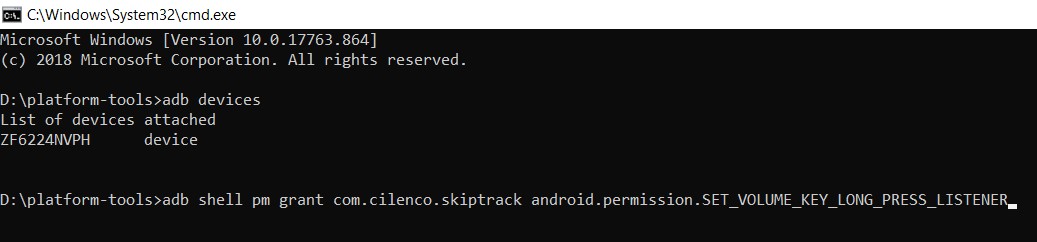
- Connect your device to PC via USB cable.
- Navigate to the platform-tools folder and type in cmd in the address bar. This will open the Command Prompt.
- Type the below code to make sure that the device is successfully connected (if you get a device ID, then the connection is successful):
adb devices
- Finally, give the app the required API permission by executing the below command. Make sure you have installed the Skip Track app before going ahead with this command. Otherwise, you won’t be able to skip songs using Volume keys in this app.
adb shell pm grant com.cilenco.skiptrack android.permission.SET_VOLUME_KEY_LONG_PRESS_LISTENER
Don’t Miss: Automate Tasks on Android with Tasker [Tutorial]
Steps to Skip Song Using Volume Keys
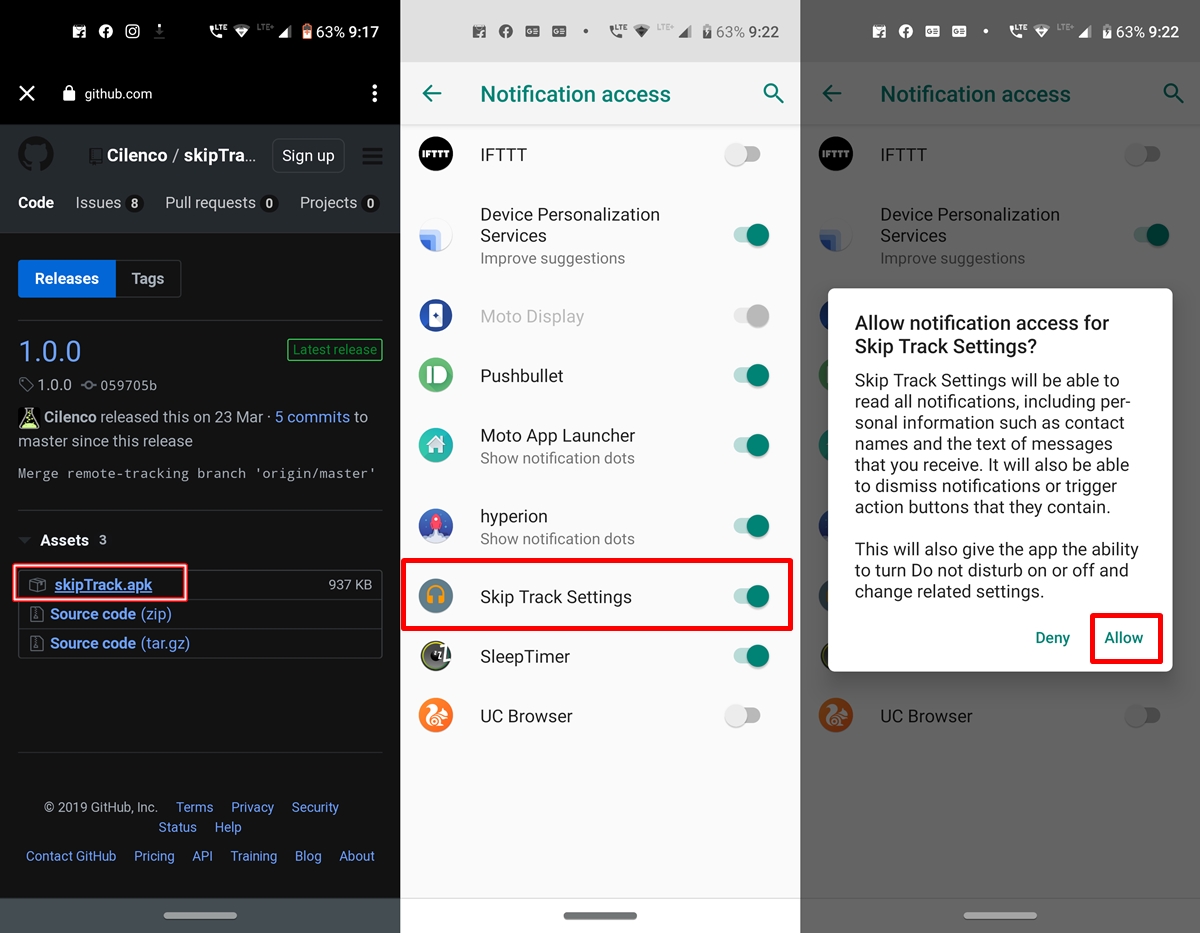
- Open the Skip Track app on your device.
- Just enable the toggle next to Enable Service. You will also have to grant the app access to the notifications. To do so, enable the Skip Track Settings toggle once you are in the Notification access section.
- Now all you have to do is open your favorite music player and try skipping songs using Volume keys. I tried the same on Spotify, and it worked wonders, without any fuss. Just make sure to long-press the Volume keys, while the screen display is turned off.
Alternative to Skip Track
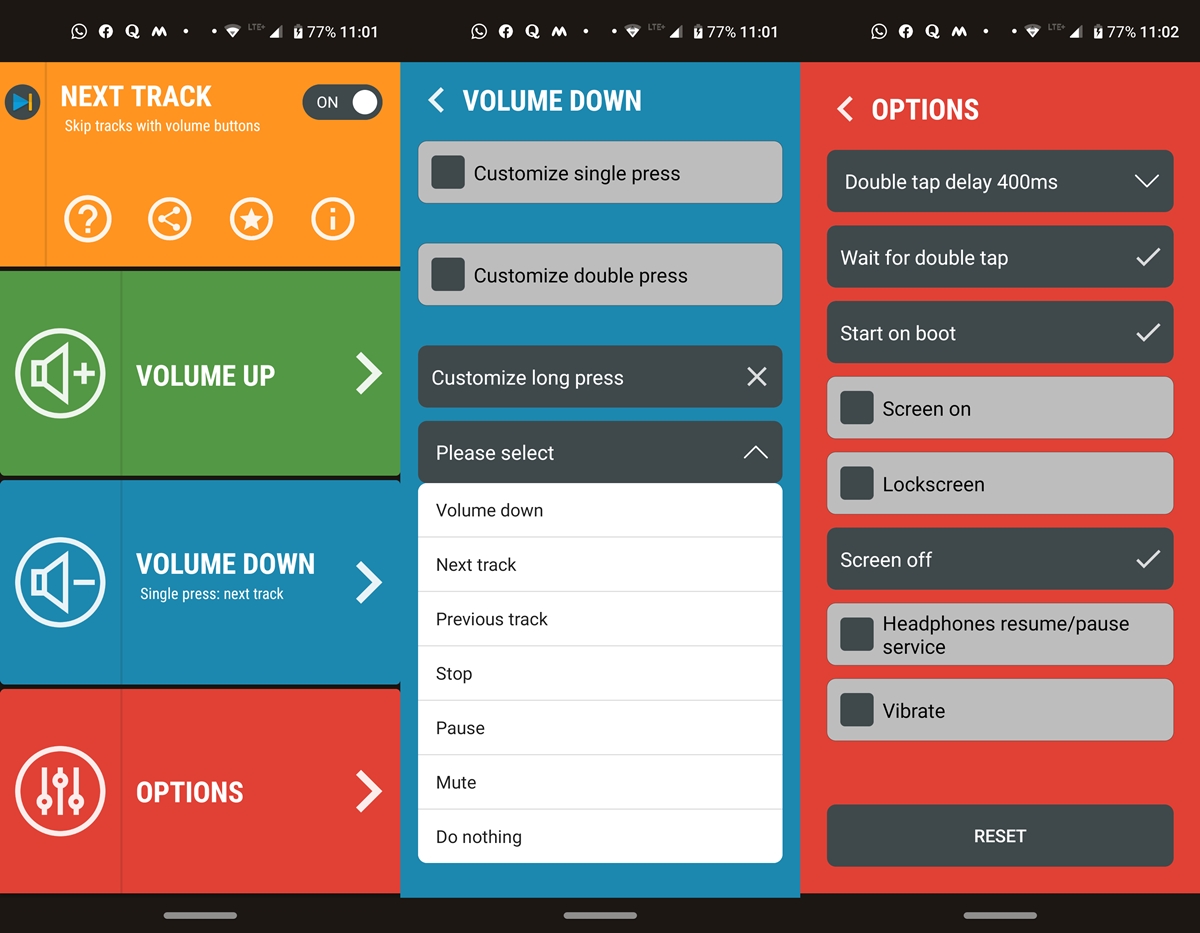
If you don’t want to try out Skip Track since it requires sideloading from Github, well there is another app available on the Play Store. The app is Next Track, and it also requires a similar ADB setup. The steps to skip songs using Volume keys are near identical, just replace the above ADB permission code with the one mentioned below:
adb shell pm grant com.flar2.volumeskip android.permission.SET_VOLUME_KEY_LONG_PRESS_LISTENER
Most of the features of this app require you to shell out some bucks. If you are ready to do so, then it is worth a try. Otherwise, you may stick with Skip track. That’s all from this guide on how to skip tracks on Android devices using Volume Keys. Do let us know in the comments below which of the two apps you ultimately end up choosing.
Read Next: How to Control Volume If Volume Keys of Your Android are Broken


Join The Discussion: