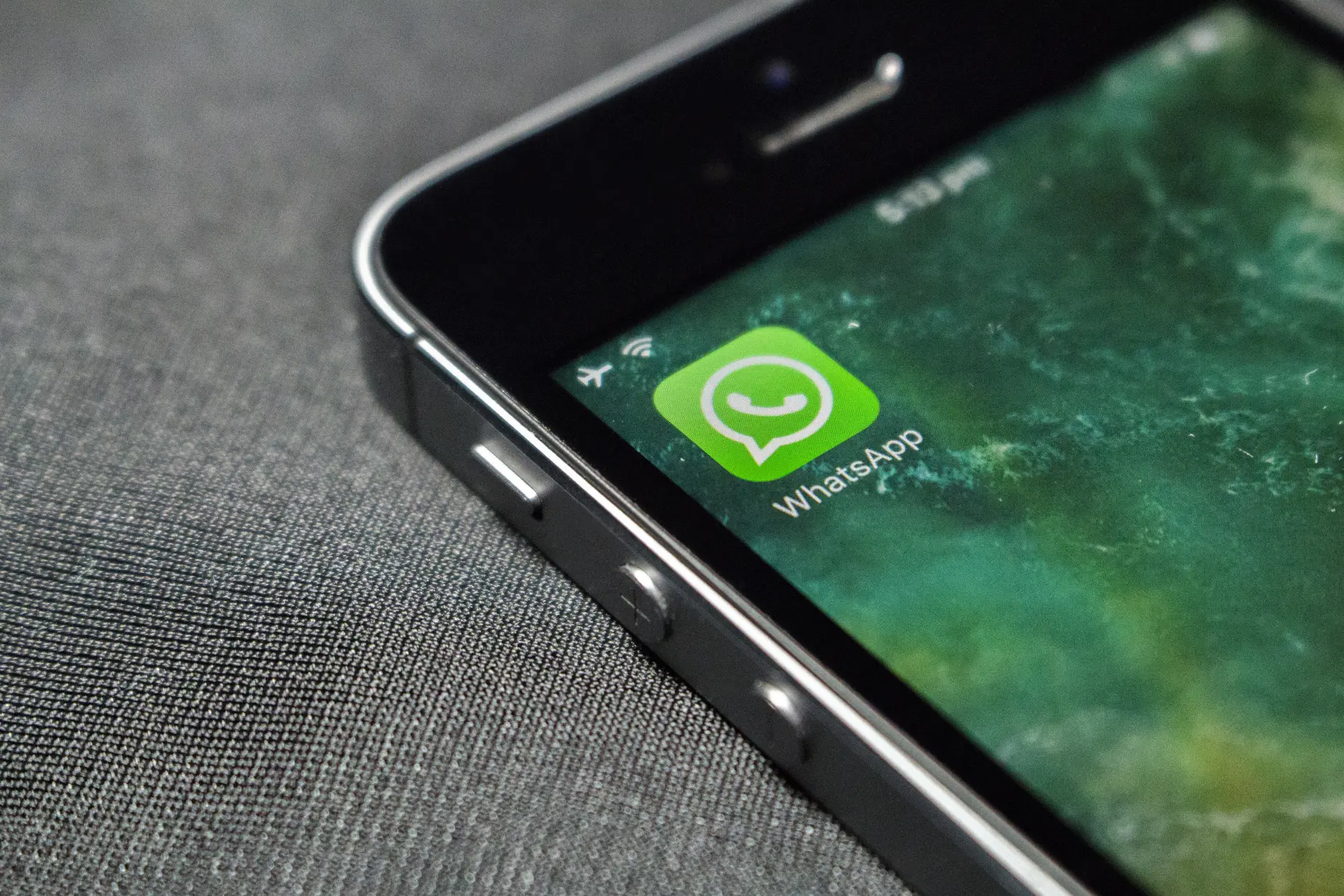
Backing up your WhatsApp data to Google Drive is a smart way to secure your confidential data. This way, you can restore your WhatsApp data through Google Drive even after a device loss. However, if you want to restore WhatsApp from Google Drive to iPhone, you may need to use efficient software.
As Google Drive is incompatible with iPhone, you would require a professional tool for restoring WhatsApp data to your iPhone. This article will emphasize a famous tool that will allow you to restore WhatsApp data from Google Drive to your iPhone. The suggested WhatsApp transfer backup & restore tool will also offer advanced features to manage your WhatsApp data effortlessly.
Part 1: What are the Reasons to Recover WhatsApp Google Drive Backup to iPhone?
There can be multiple scenarios where you may need to recover WhatsApp Google Drive backup to your iPhone. To learn about them, check the following section:
- If you have lost your Android device, you may need to recover your WhatsApp chats and media files. Your WhatsApp data may contain the essential memories you need to recover on your new device.
- You may need to retrieve your confidential information from your old WhatsApp chats. Thus, recovering WhatsApp Google Drive backup can be helpful for you in this situation.
- Recovering WhatsApp Google Drive backup will also restore your group chats on your new phone. This will help you resumeessential discussions with your group fellows proficiently.
Part 2: How to Restore WhatsApp from Google Drive to iPhone With the Best WhatsApp Toolkit?
Wondershare MobileTrans is a compelling tool that can significantly help you restore and transfer your data from one device to another. It’s a diverse tool that recognizes over 6000 iOS and Android devices. The “WhatsApp Transfer” feature of MobileTrans allows you to move your WhatsApp chats, documents, and media files from one platform to another.
It offers fast transfer speed to help you in improving your efficiency. Moreover, it has a cluttered-free interface that can be ideal for non-technical individuals. It uses advanced algorithms to facilitate WhatsApp transfer backup and restore to iOS devices.
You can also select the types of backup files from your Google Drive that you want to restore on your iPhone. Hence, it’s an advanced tool that can solve all your concerns related to WhatsApp management.
Prominent Features of Wondershare MobileTrans
- WhatsApp Business Transfer: MobileTrans can transfer your WhatsApp business chats from Android to iOS devices. This will help you save your business chats while shifting to a new phone.
- WhatsApp Backup: To free your storage space, you can back up your WhatsApp data to your computer from any smartphone. It’s a compatible tool that can function on Windows, Mac, Android, and iOS devices.
- Save WhatsApp Chats: This tool can save your WhatsApp chats in HTML or PDF file formats. By doing so, you can view your conversations on your computer easily.
- Transfer Music Playlists: Wondershare MobileTrans supports multiple music streaming platforms like Apple Music, YouTube Music, Spotify, etc. Using this tool, you can move your music playlists across supported streaming platforms easily.
Step-by-Step Instructions to Restore WhatsApp from Google Drive to iPhone
Are you eager to know how to restore WhatsApp backup from Google Drive to your iPhone? Here are the simple instructions that you can follow in this regard:
Step 1: Select Google Drive to WhatsApp Option
First, go to the official website of Wondershare MobileTrans to download this tool. You can take help from the on-screen instructions for smooth installation. After launching its interface, select the “WhatsApp Transfer” module and click the “Google Drive to WhatsApp” option.
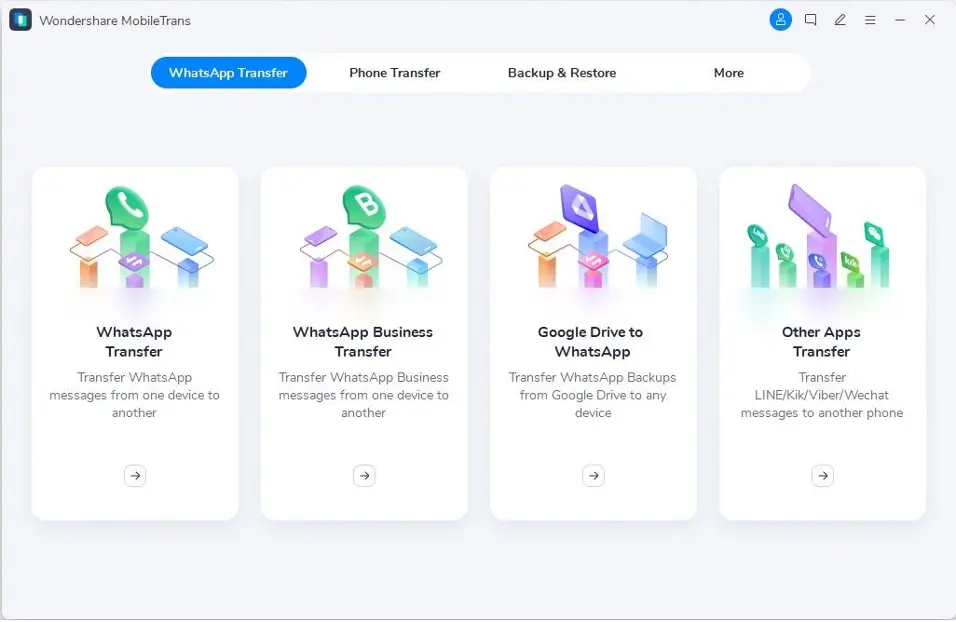
Step 2: Download the Desired WhatsApp Backup
Afterward, click the “Login” button to sign into your Google Drive account. Make sure to enter the required credentials to verify your identity. Meanwhile, connect your iPhone to your device using an Apple-certified USB wire. Select the WhatsApp backup you want to restore once you have logged into your Google Drive account. After finding the desired backup files, click the “Download” button.
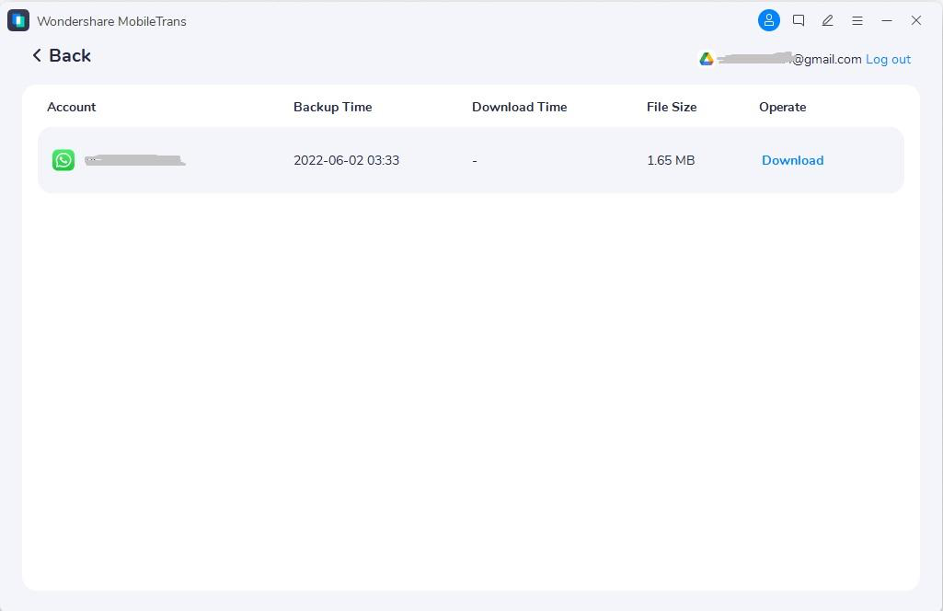
Step 3: Preview and Restore your WhatsApp Backup
Preview and choose your WhatsApp backup data on your screen. Afterward, click on the “Restore to Device” button to initiate the Google Drive to iPhone process. Once the process is over, you will receive a message notifying you about the restored WhatsApp backup to your iPhone.
Bonus Tip: How to Enable the WhatsApp Google Drive Backup Feature on Android Devices
Enabling the Google Drive backup feature can help you save your essential WhatsApp data. This section will guide you on enabling the WhatsApp Google Drive backup feature across your Android devices. Therefore, consider the following steps carefully:
Instructions: On your Android device, open WhatsApp, tap the “Three Dots” icon from the top right corner, and access the “Settings” option. Then, tap the “Chats” option and proceed to the “Chat Backup” feature. Open the “Back up to Google Drive” options and select the desired option for your WhatsApp.
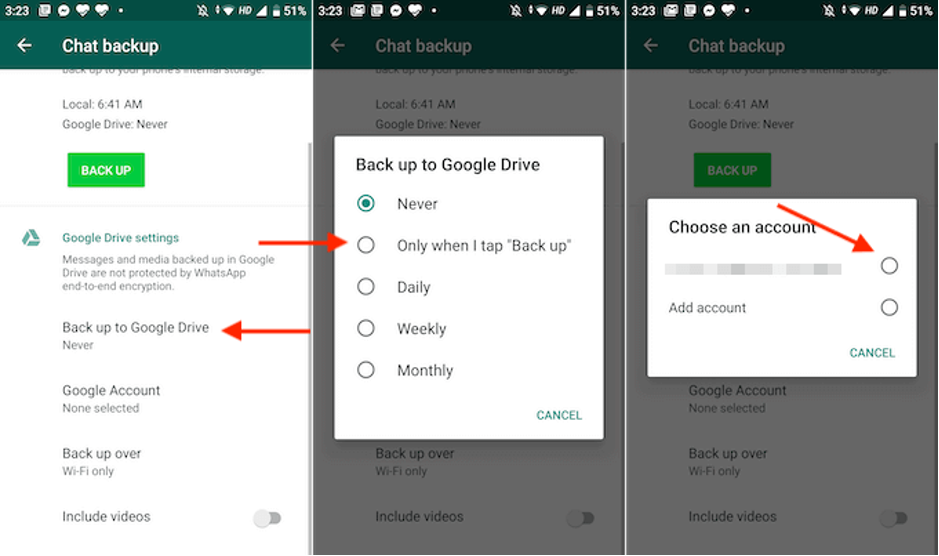
Conclusion
Have you lost your Android device? You won’t lose important data if you have backed up your WhatsApp data to Google Drive. Therefore, it’s recommended to back up your WhatsApp data to Google Drive for quick restoration.
This article lets you learn how to restore WhatsApp backup from Google Drive to iPhone using a powerful tool like Wondershare MobileTrans. It’s an efficient tool featuring advanced options for WhatsApp backup and restore.
Join The Discussion: