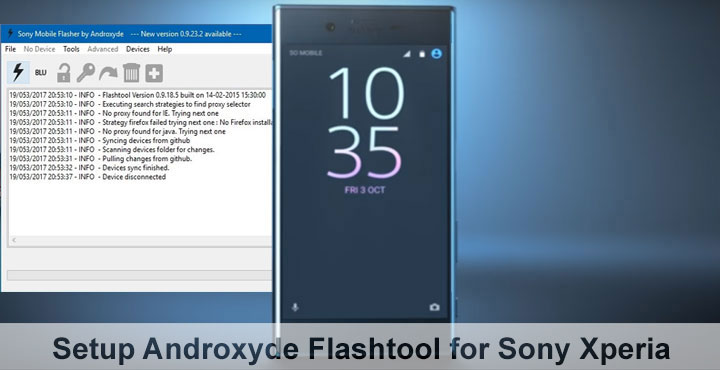
Flashtool is an easy-to-use tool for all Sony Xperia devices. Sony officially provides a Sony PC companion for Xperia devices, along with a Sony Update Service for Windows and Sony Bridge for Mac. Usually, you won’t need any of those since their main function is to help you install any new software upgrades from Sony which is usually also available via OTA directly to your device. You can not revert back to the previous software version or anything that couldn’t already be done via other methods.
The modders among us needed a more advanced PC companion for our Xperia devices and so Androxyde took it upon himself to develop one. But some users find it a bit confusing to use at first, so here we’ll show you how to set it up.
Features
- Gives you the option to install previous versions of Android.
- Supports devices with both locked or unlocked bootloaders.
- Lets you update your phone as soon as Sony releases the latest version, without having to wait for your carrier to release their own specifically bloated version.
- You can install a kernel or baseband other than the standard one that comes with your phone’s firmware.
Download
It is regularly updated and maintained by Androxyde to bring support to any new devices launched by Sony. You can find the latest version (which is 0.9.23.2 as of now) at the official website.
Setup Flashtool
- Download the latest version from here and double click on the Exe file to begin installation like you would install any other software. If you didn’t change the name, the file should be named flashtool-xxxxx-windows.exe
- Once installed, go to the installation folder. If unchanged, it is usually C:/flashtool/
- Open the folder named firmwares and select the file named X10_V1_BLRelock.ftf
- Move this file to
C:/Users/<yourusername>/.flashtool/firmwares/
- Go back to the installation folder and launch flashtool, or you can do that from the Start menu.
- You’ll notice there are two versions. If your system is 64-bit, run Flashtool64 otherwise run Flashtool.
- It will then sync the device list from Github. This happens every time you run it.
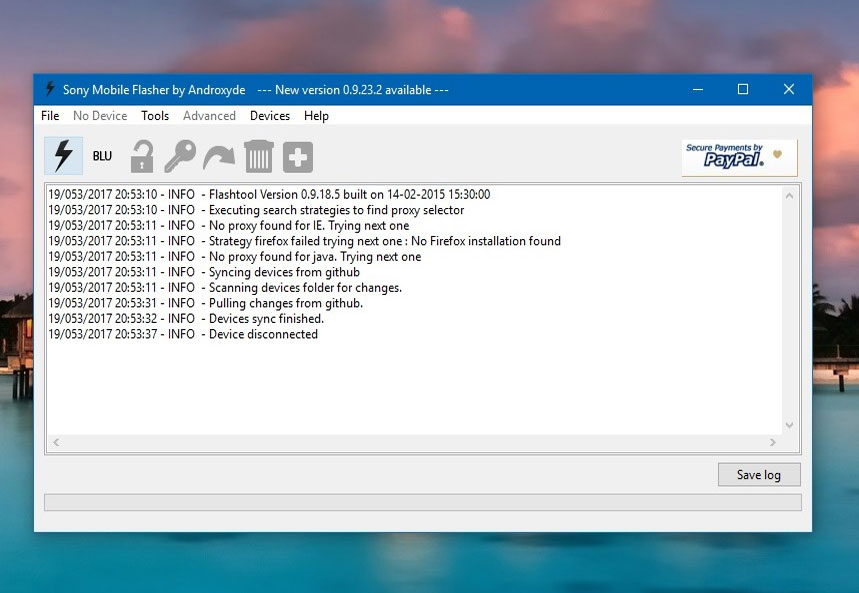
Install Flashtool Drivers
Next, you will need to install drivers for your device. 64-bit versions of Windows 10 and 8 include a “driver signature enforcement” feature. This restricts the system from loading drivers not signed by Microsoft. We will need to temporarily disable this feature. Windows 7 users can directly skip to Step.
- Click on Start and then click on the Shutdown button. Press and hold the shift key while clicking Restart.
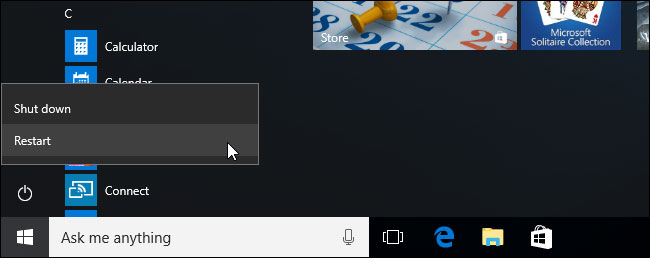
- Once you’ve done this, instead of fully rebooting, the blue boot options menu displays. Click on Troubleshoot.
- Select Advanced options> Startup Settings.
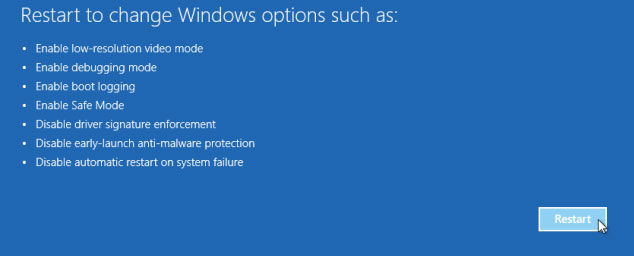
- Click Restart. When your PC restarts, the Startup Settings menu displays.
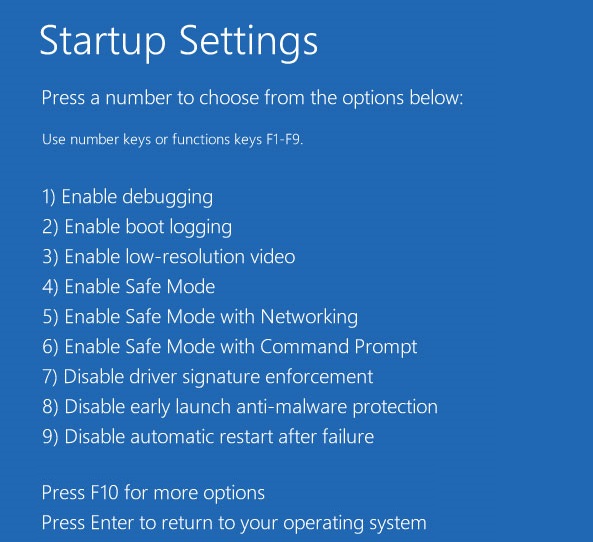
- Select Disable driver signature enforcement by pressing 7 or F7 on your keyboard.
- Your PC will boot with driver signature enforcement disabled and you’ll be able to install Flashtool drivers. The next time you restart your PC, driver signature enforcement will be enabled again.
- Go back to the installation folder and go to the folder named drivers.
C:/flashtool/drivers/
- Double click on the Flashtool-drivers.exe and click Next.
- Select your device from the large list of devices and Click install.
- Follow the onscreen prompts and say yes to everything. It’s totally safe.
You are now ready to use Flashtool with your Sony Xperia device.
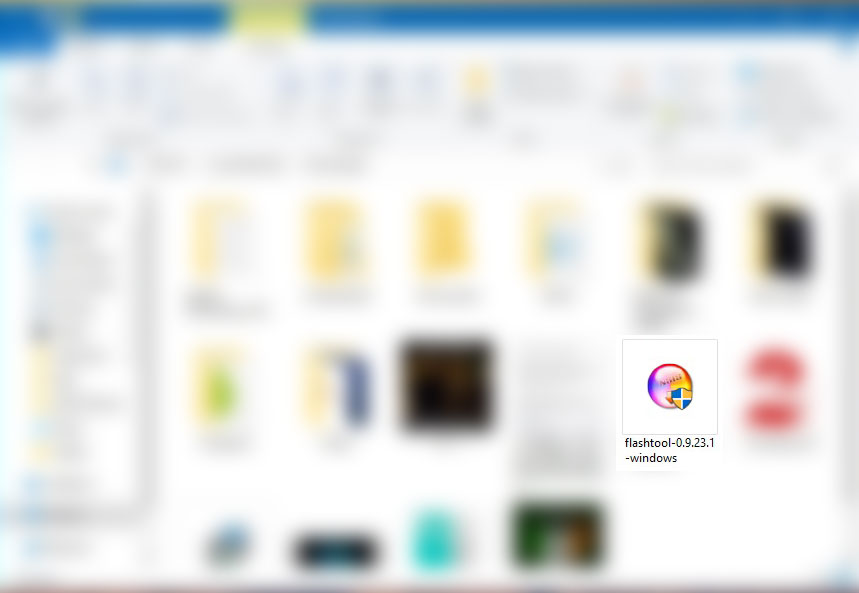
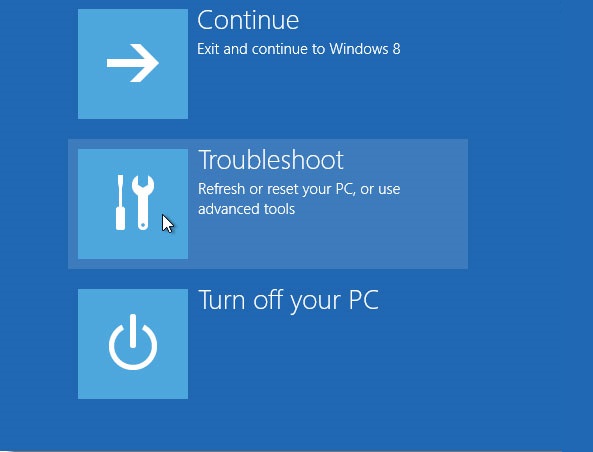
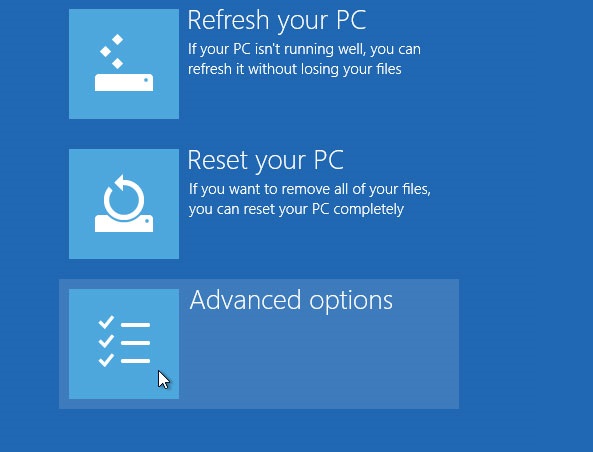
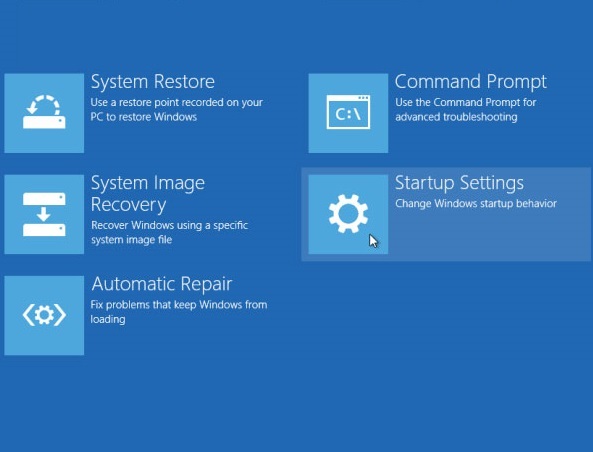
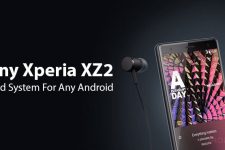


I cannot find the file X10_V1_BLRelock.ftf anywhere on my pc after installing Flashtool.
Also, my Xperia X compact is not included in the list of device drivers.
This article is completely useless
No problem.