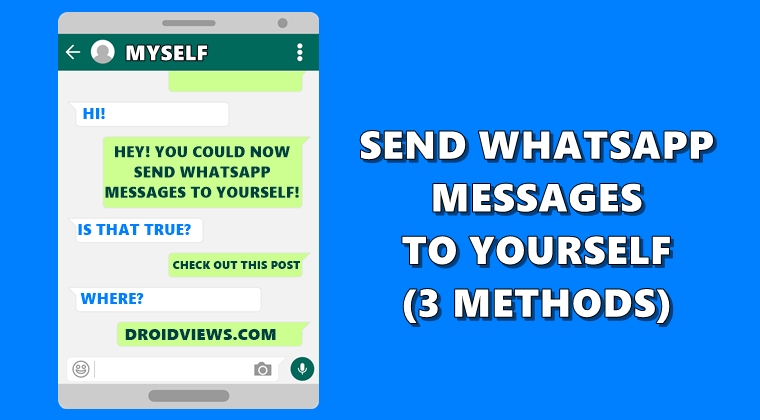
You might come across an interesting message and you wish to save it. Or you’re having a message that you need to send at a later date and time. Likewise, you’re in a professional setup and have to send the same set of messages to your clients. In all these scenarios, you have two different ways to deal with it. Either use a third-party memo app to save your messages and use a scheduler app to send WhatsApp messages at a later time. Or you could do so even from the WhatsApp itself. And this is where the benefits of sending messages to yourself in WhatsApp lies. I have been using this trick for ages and keep all my important messages saved inside my chat itself. Therefore, in this guide, we will be providing three different methods through which you could send WhatsApp messages to yourself.
Sending WhatsApp Messages to Self from Contacts
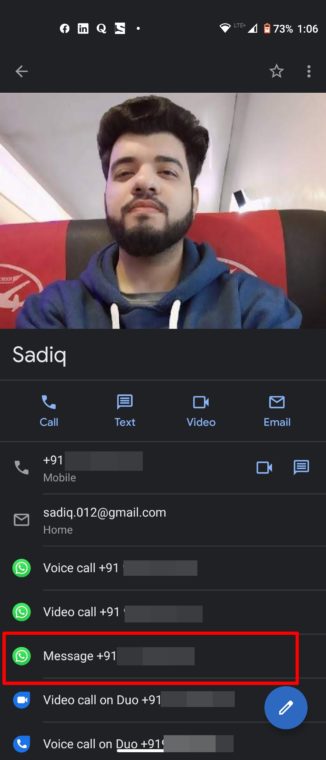
The easiest of the three. This method requires you to create your contact and then send a message from there. Only for the first time, you’ll have to use the Contacts list. After that, you could easily send WhatsApp messages to yourself right from the app itself. To do so, head over to the Contacts app and add yourself to it, if not done already.
Then head over to the created contact and tap the WhatsApp Message icon with your phone number written next to it. Doing so will directly take you the WhatsApp chat screen with your phone number. It might happen that rather than your name, it will display your phone number. Well, that’s nothing of an issue, to be fair.
Don’t Miss: 25 WhatsApp Tips and Tricks & Use WhatsApp Like a Pro
Sending Messages via WA.ME Link

WhatsApp also provides a Click to Chat feature through which you could easily send WhatsApp messages to anyone, even if they are not in your contacts. The same feature could also be used to send WhatsApp messages to yourself. This is how it could be done. First off, write down your 10 digits mobile number with the country code but without any prefix (like +,-,00).
For example, if your mobile number is 1234567890 and you’re an Indian citizen, the complete number would be 911234567890. Then head over to https://wa.me/phonenumber and replace phone number with your own 12 digit number (country code+mobile number). Finally, click on Message on the screen that pop-ups. That’s it. you’ll now directly be taken to your own contact’s WhatsApp chat screen from which you could then easily send messages to yourself.
Sending Message to Self via WhatsApp Group
I kept this method of sending WhatsApp messages to self at the last because it involves the use of another user’s phone number for a little while. As you might have guessed, we will be creating a group, adding a new member and then subsequently removing him or her. Doing so will also get him notified that you have added and then removed him from the group. So only use a contact of your close friends or family member.
But can’t you simply add just yourself to the group? Well, not really. This is because WhatsApp requires you to add at least one member to a group apart from yourself. As you’re the admin of the group, you are automatically selected and added to that group, and hence not counted.
So, to create a new group and send WhatsApp messages to yourself, follow the below steps. Moreover, WhatsApp has also received a much anticipated Dark mode. Check out our guide to enable it on your app right away.
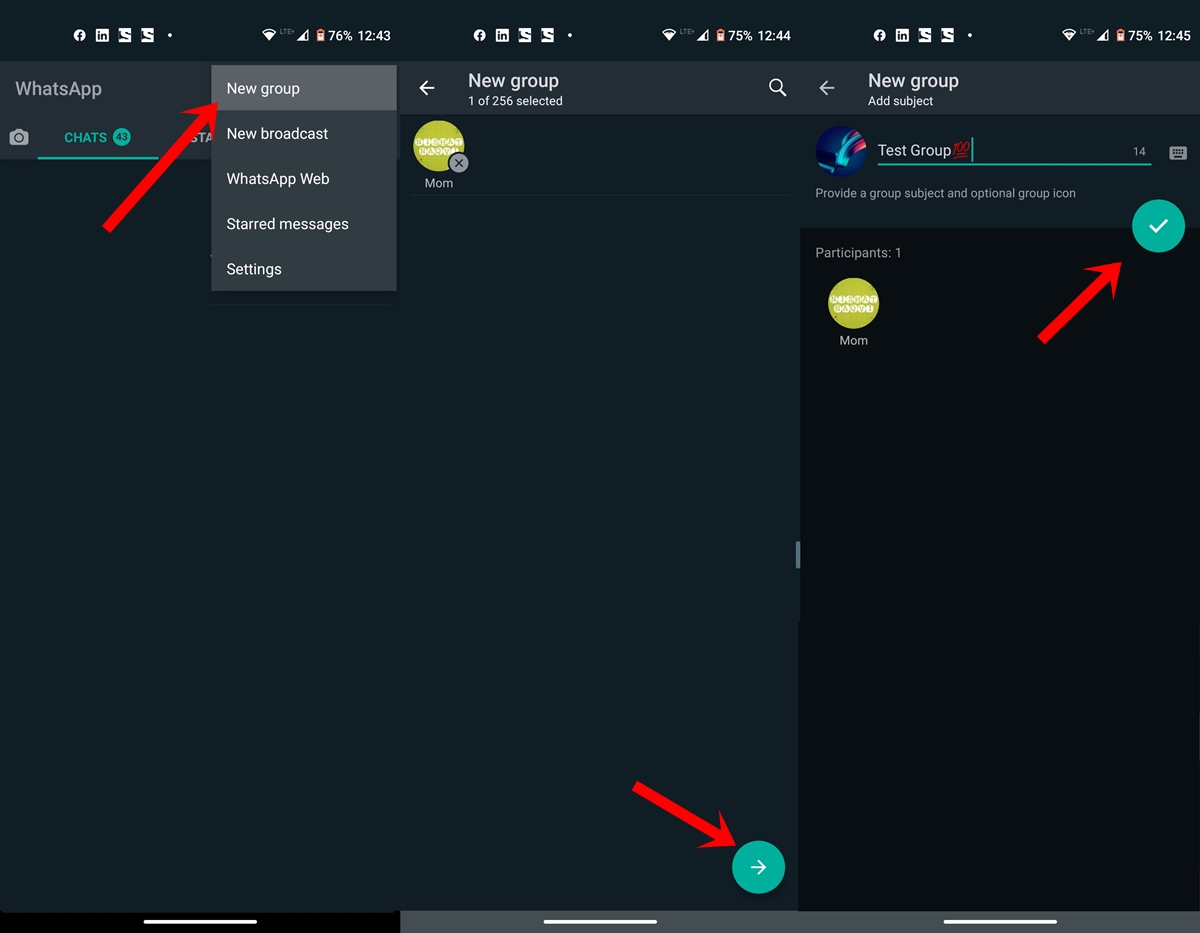
- Open WhatsApp and tap on the overflow icon situated at the top right.
- Select New Group from the menu.
- Select the desired member from the list, give it a name and a display picture (optional). Tap the checkmark to confirm the decision.
- The group will hence be created. Now you’ll have to remove the other member from the group. To do so, tap on the group name and under the participant’s list, tap the user you wish to remove.
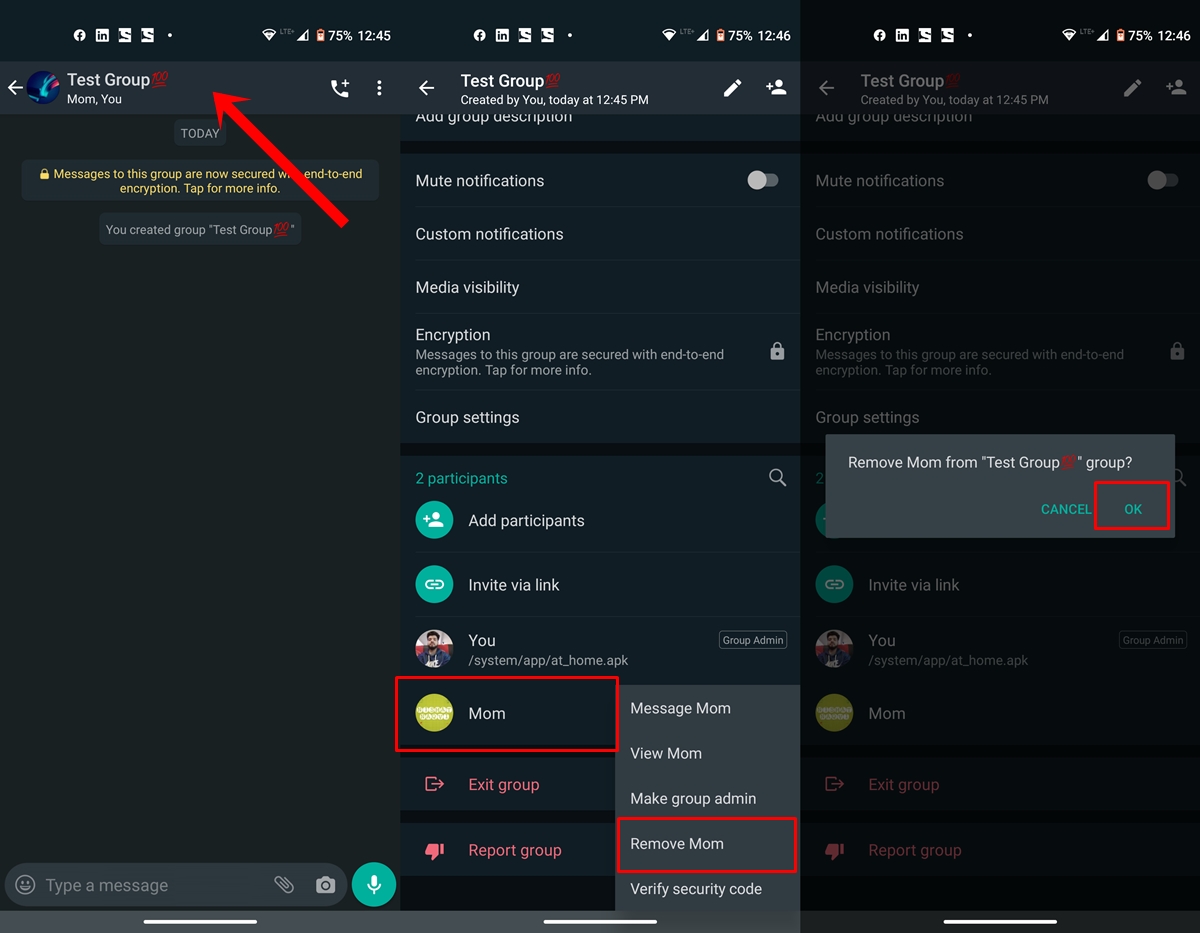
- Finally, select Remove <username> and tap OK in the confirmation. Now you’ll be the only one in the group.
With that, we conclude this guide on how to send WhatsApp messages to self. We mentioned three different methods for the same. Which one you’ll end up using? Do let us know in the comments section below.
Read next: How to Respond to WhatsApp Messages Automatically

Join The Discussion: