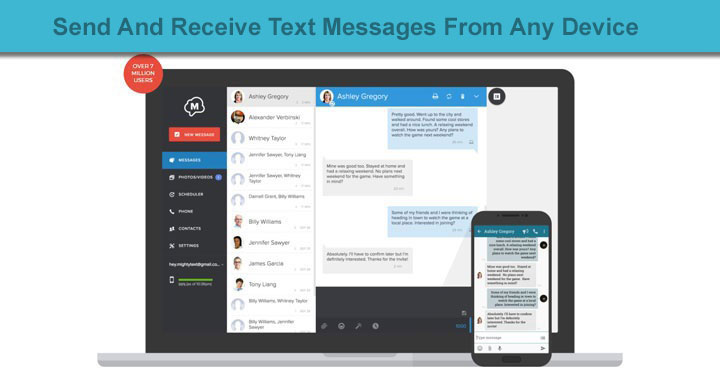
Imagine you’re laying on your couch reading an ebook on your tablet and your phone is on the desk. You hear the notification of an SMS message arriving on your phone but you’re feeling really lazy. That’s something that can happen to even the most active people. It isn’t until of these times that you begin to wonder how nice it would be if you could respond to that text, or at least see it on your tablet. The problem remains the same when you’re on your PC unless you’re into the Apple ecosystem. It would really be cool and a comfort if you could send and receive text messages from any device.
Even though Android doesn’t have something like iMessage, there are some third-party alternatives that allow you to enjoy the most loved feature of Apple’s messaging platform. And that would be synced between multiple devices. Google has had its fair share of attempts with Talk, Hangouts, Allo, Duo and the list goes on. Yet somehow they never managed to nail it. Microsoft has been rumored to be bringing something of similar sorts to Skype but there’s no date on when that might happen. So for now, the smaller developers are your only choice.
You may like: 7 Cool WhatsApp Tips and Tricks You Must Checkout
Most of the messaging apps that let users sync messages between devices and also respond to them from any device will cost you some money. But the app we’re going to cover here won’t. Not unless you are ready to pay for those extra features it offers, apart from basic texting. The app is called MightyText, regardless of what it’s Play Store page might have you believe.
Download MightyText on your phone
[googleplay url=”https://play.google.com/store/apps/details?id=com.texty.sms”/]Donwload MightyText on your tablet
[googleplay url=”https://play.google.com/store/apps/details?id=com.mightytext.tablet”/]Download MightyText on your PC
MightyText on your phone
MightyText is a little different from any other texting apps you might come across with the same functionality, The app does not list any messages in itself on your phone. That is to say, you will still need another app to view and reply to text messages on your phone. That’s a good and a bad thing depending on who you ask. If you already have a favorite messaging app like Textra, but wished you could respond to messages from your Tablet or PC as well, you’ll love the approach. But if you don’t, you might not like keeping two apps on your phone for texting, one of which won’t even let you text, not from your phone at least.
Must read: How to Sync Android Notifications to Your Windows PC
When you launch the app, you can sign in using your Google account. Allow any permissions it asks for and you should see a screen similar to the one shown above. If you prefer the web apps over native desktop and tablet apps, you can visit the link shown on the app using a browser to see all your texts and respond to them. Or you can just download and install the native apps from the links above.
Other than that, there isn’t much to do here. You can enable notification syncing for any of the apps on your phone as well. This way, you can not only respond to texts but also see notifications from other messengers such as WhatsApp. If you go into settings, you can also enable notifications for incoming calls.
MightyText on your tablet
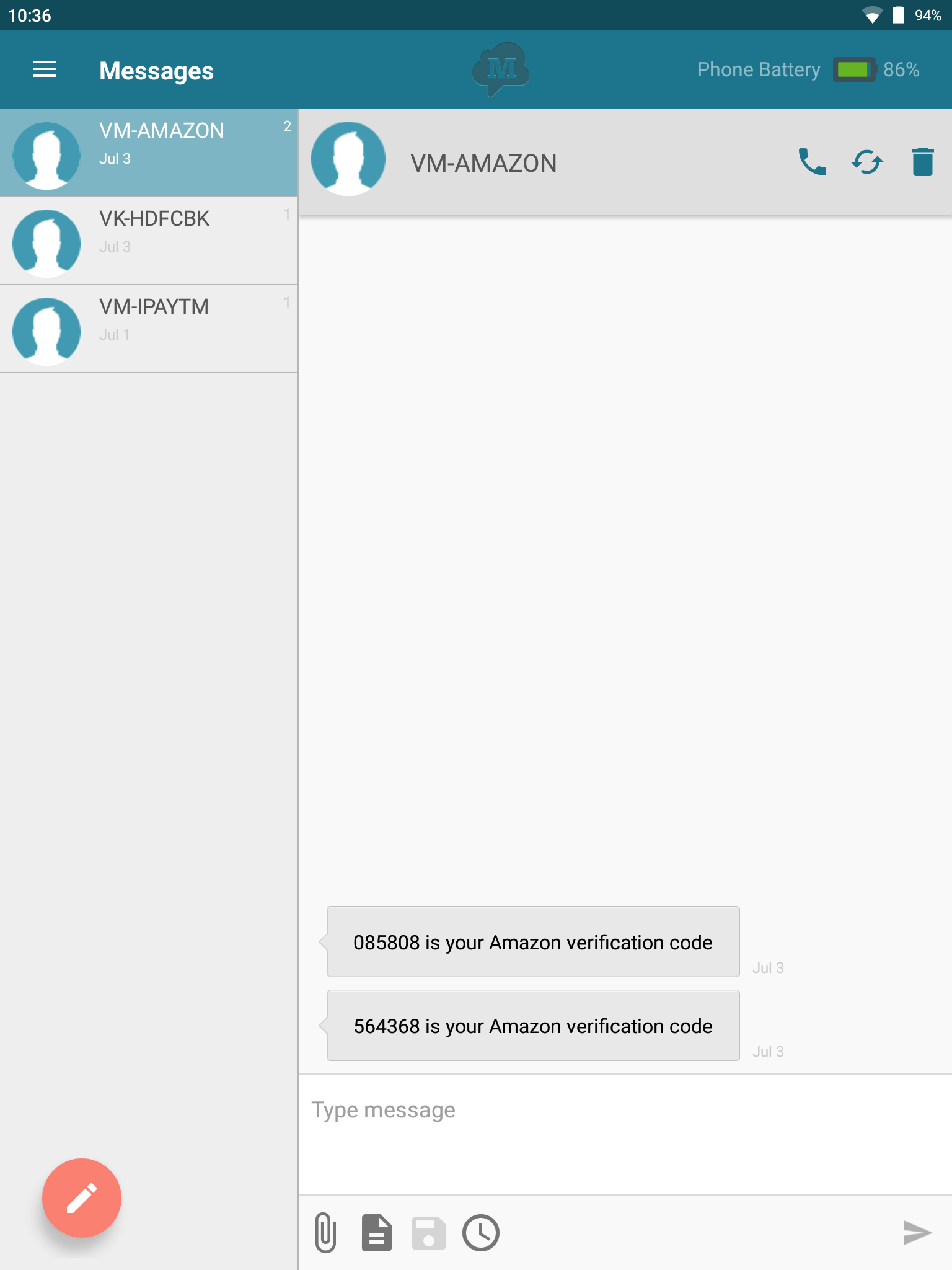 Things are pretty straight forward on the tablet app with the traditional messaging app UI and a list of message threads. You can attach files and stuff as well but if you want to schedule messages, you’ll have to buy a yearly license plan. The tablet app also shows you the amount of battery juice left on your phone with a battery icon in the action bar.
Things are pretty straight forward on the tablet app with the traditional messaging app UI and a list of message threads. You can attach files and stuff as well but if you want to schedule messages, you’ll have to buy a yearly license plan. The tablet app also shows you the amount of battery juice left on your phone with a battery icon in the action bar.
Don’t miss: How to Use Google Voice with 3rd Party Messaging Apps
If you tap on the hamburger menu icon, you can access the side menu drawer and can see a list of other features most of which will need you to buy the full version.
MightyText on your PC
On the PC app, you get a classic view which is the default view, wherein things are pretty standard with a column listing all the message threads and the messages in the currently selected thread shown in the main area. But there is also a Power view which is shown above. In this view, you can see all your messages in one screen and respond to all of them together. There couldn’t be a better use of the screen real estate. Other than that, you can ring your phone by clicking the Phone tab, in case you can’t find your phone.
The rest of the features are the same from the tablet app. All in all, it’s worth a try if you’ve ever found yourself wishing you could respond to texts from any of your devices.
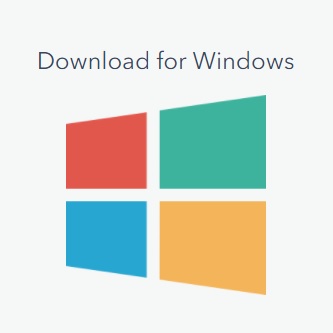
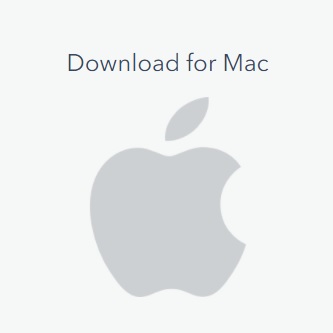

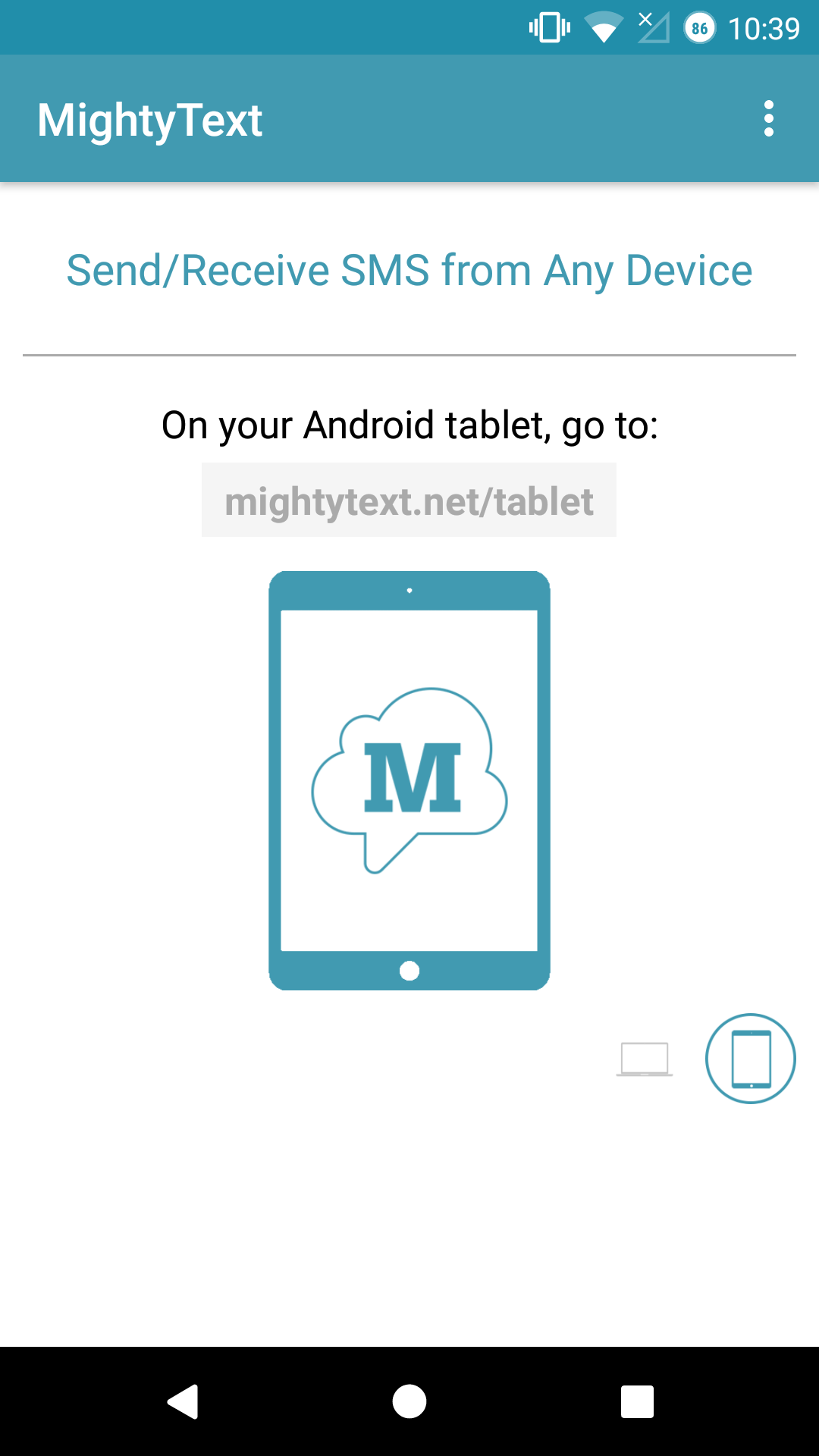
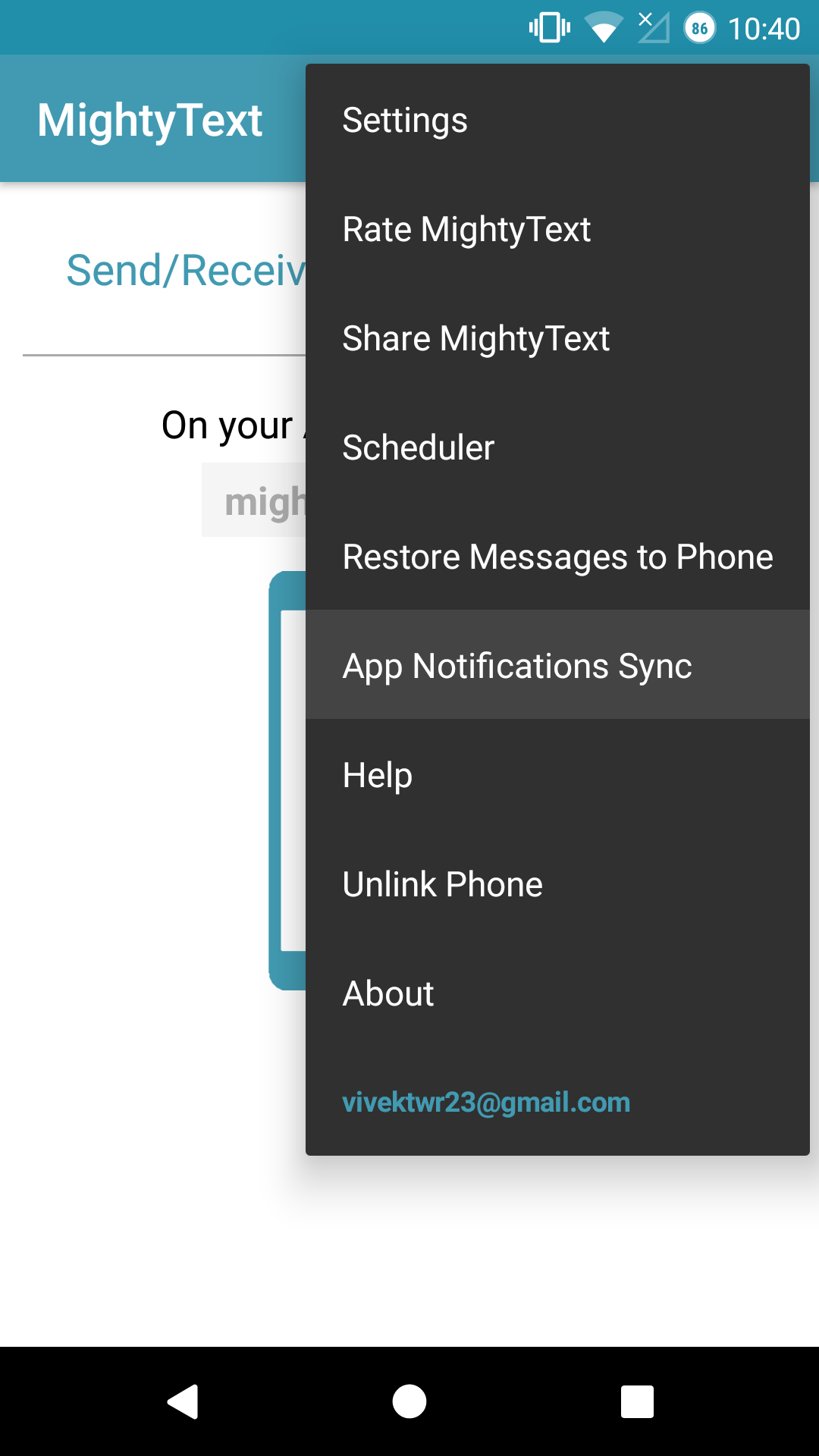
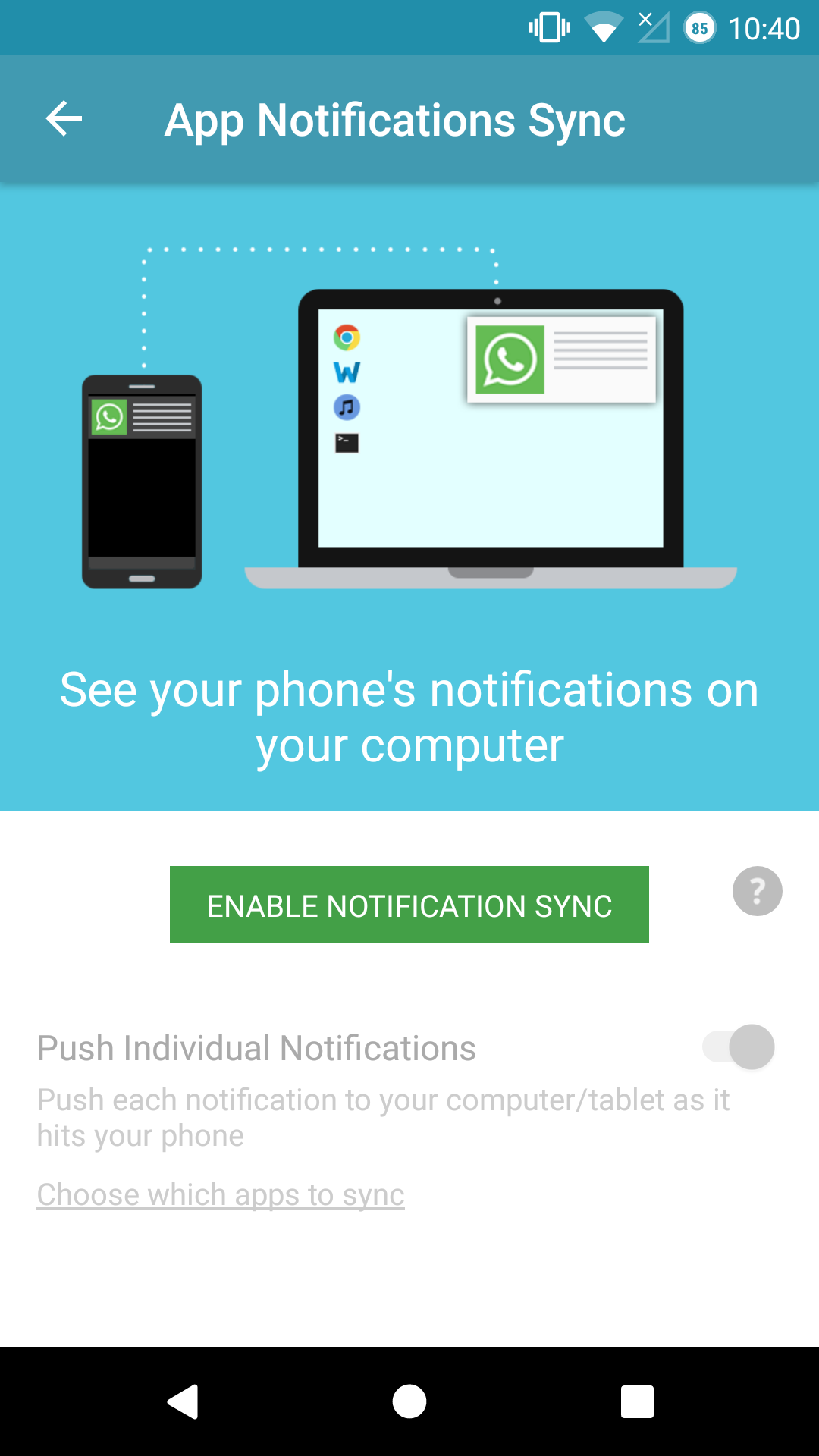




Join The Discussion: