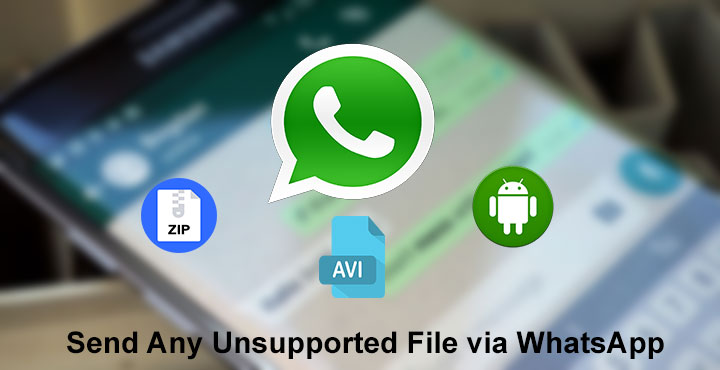
When we talk about messenger services, WhatsApp is the most popular one there is. The app makes it to the top of the tree when it comes to the most popular apps on the Google Play Store or Apple App Store. While it is the most popular, WhatsApp definitely isn’t the most functional. That may very well be one of the reasons the app gained popularity in the first place. But a lot of us need those extra features now and then. For example, Telegram, Hike and some other messenger apps let you share any file, under a certain size limit. WhatsApp on the other hand only allows media and document files to be shared among users. Not anymore though. Using Steg, you can now send any unsupported file via WhatsApp.
Steg is an app developed by LordFME during a summer break. Steg derives its name from Steganography, the art of hiding something within another. This is basically all that this app does. The app encodes a file into a pdf file which is a supported file format, shareable via WhatsApp. The other person who receives this pdf file can then decode it using Steg right from within WhatsApp and view the file for what it is.
Don’t miss: How to Download and Share Facebook Videos on WhatsApp
Users can send an Avi video file, a zip or RAR file, an apk or anything else. The list of file formats supported is, in theory, limitless. All of this without the hassle of attaching the file to an email or uploading it to the cloud and then sharing a link. Unfortunately, the app is not available for download on the Google Play Store. We do however have the APK which you can download and install.
[googleplay url=”https://play.google.com/store/apps/details?id=fme.steg”/]Send any unsupported file via WhatsApp with Steg
- Transfer the APK onto your Android device.
- Go to Settings> Security and toggle on Unknown sources.
- Using a file explorer of your choice, go to the APK file and tap on it, then select Install.
- Once Steg is installed, there is no setup required at all.
- All you have to do now is to find the file that you wish to send. A file that WhatsApp doesn’t normally allows you to send.
- Long press on it and select Share, and choose Steg from the list of apps.
- There’s not much to do in Steg either. Just tap the Encode button.
- You will receive a toast message when the encoding is complete. It’s a fairly fast process.
- When the encoding is complete, tap Share Encoded File.
- Choose WhatsApp from the list of apps and then select the contact that you wish to send the file to.
- To open the file, your contact must also have Steg installed.
- If the app is installed on the receiver’s device as well, he or she just has to tap on the file in the WhatsApp thread and select Steg to open the file if it does not automatically open up in Steg.
- From here, the receiver has to tap Decode, and then, Open Decoded File.
The file should now open normally. Here’s a quick video guide by the developer himself if the above tutorial wasn’t enough for you.
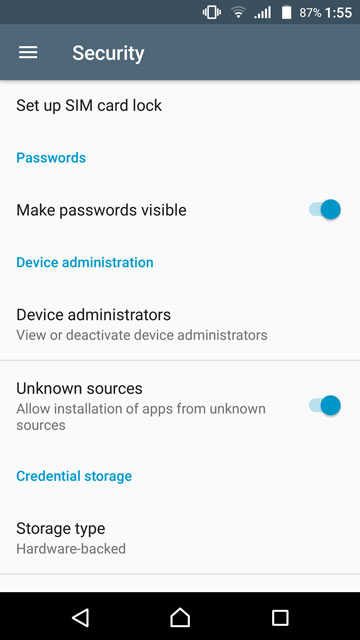
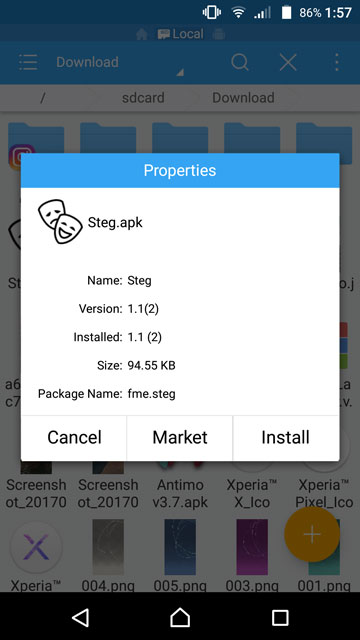
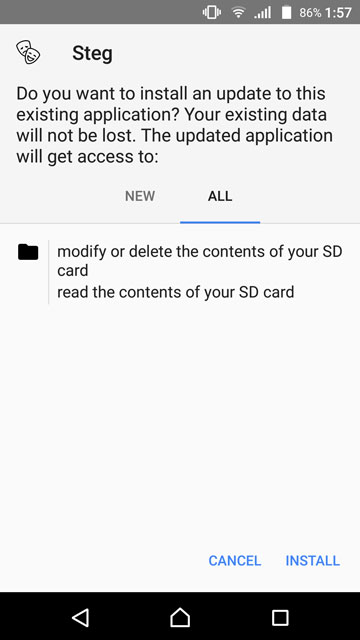
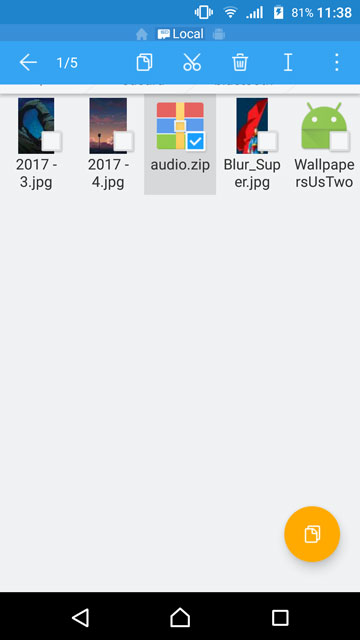
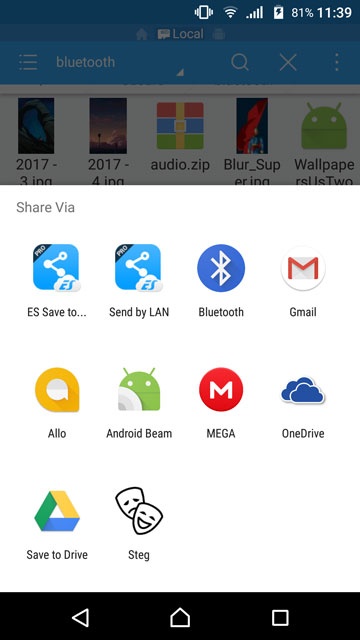





Here’s the play store link
https://play.google.com/store/apps/details?id=fme.steg
The Developer.
Another way is to rename the file’s extension to jpeg or something compatible and send. After receiving, rename the file extension to earlier one.
That works too. Thanks for letting us know.