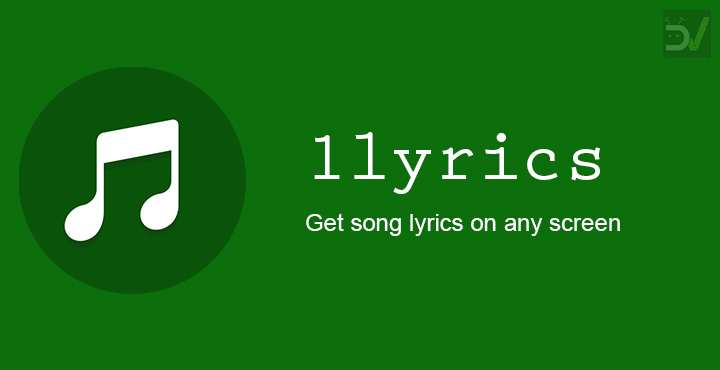
When it comes to song lyrics, there are some pretty great apps out there on the Play Store. Many of them do a lot more than just song lyrics though. Some have a ton of extra functionality baked in while some are full of intrusive ads. That’s not to say there aren’t apps that are only focused on song lyrics though. We’ve previously covered one such app called QuickLyric. Today we’ll be taking a look at a similar app from XDA called 1lyrics.
It’s a new app that does exactly what it is supposed to, nothing more. It identifies the currently playing song on your phone via the notification. Therefore, it requires notification access in order to get the details about the song you’re currently playing. It supports Spotify, Google Play Music, Amazon Music, and almost every other music streaming service you may be using. Moreover, it also supports offline music players such as Samsung Music Player or the Sony Xperia Music app or even third-party apps such as Poweramp.
1lyrics Features
- Supports all: Spotify, Google Play Music, Amazon Music, Samsung Music Player and all your other favorite streaming services and music players
- Language: languages other than English are also supported
- Material design: sleek new material designed interface with smooth animations
- Tons of customization: Customize every detail of the app
- Minimal memory footprint: the app is around 2 MB
- Offline lyrics – all lyrics are saved offline
- Bulk download – download lyrics of all your offline songs at once
- Themes – the app offers light, dark and black themes so you can choose according to your preference
- Privacy and security – no ads, no tracking, no BS, your data stays on your device
- No fee/subscription – enjoy the app for free
Download 1lyrics
You can download 1lyrics APK from XDA Labs. To install it you’ll need to enable Unknown sources under Settings > Security if you’re running any Android versions before Android Oreo. On Android Oreo and above, you’ll have to grant the same permission to a particular app individually. We have discussed in detail how to enable the Unknown sources setting for an app on Android Oreo.
Install 1lyrics APK
Once you’ve downloaded the APK from the link provided above, tap on the download complete notification or tap on the downloaded APK file using a file explorer. Select Install when the package installer is launched and the app will be installed.
Permissions
1lyrics works by displaying an overlay on top of your current app or screen. This means that you don’t have to switch apps just to get the lyrics for the song you’re listening to. In order to achieve this, the app requires permission to draw over other apps.
See also: Auracle Music Player – A New Way to Organize and Listen Music
1lyrics requires an internet connection in order to pull up the lyrics for a song but that’s not the only way it works. The app can even work offline by saving the lyrics for a song it has already identified onto your device’s storage. For this, it requires the permission to read/write storage.
Other than those two, the only other permission it requires is to read your notifications. This is required to identify the currently playing song as already explained above.
Pulling up song lyrics using 1lyrics
Once you’ve gone through the setup wizard there’s not much to do with the app to get started. You can already start playing any songs and you can get the lyrics for it. Whenever you play a song, you’ll have a notification from the 1lyrics app waiting for you in your notification drawer. When you tap on it, you’ll be able to see the lyrics, provided it can find them.
While the concept is pretty good, especially if you’re a music lover, the app doesn’t always work. The app never really mentions its sources, so we have no idea from where it is pulling up the lyrics. As you can see in the screenshots above, it failed to load lyrics for an Elvis Presley song! Those occasions are rare though but they can occur. No amount if reloading will help.
You can view the lyrics for the identified songs on the app’s main page. If you prefer you can tap on the Download button at the bottom and download lyrics for your entire offline library at once. That’s not available for your online library. In the Settings, you can change a bunch of things about the app’s appearance and other things.
Editor’s pick: How to Change Default Music Service for Google Assistant

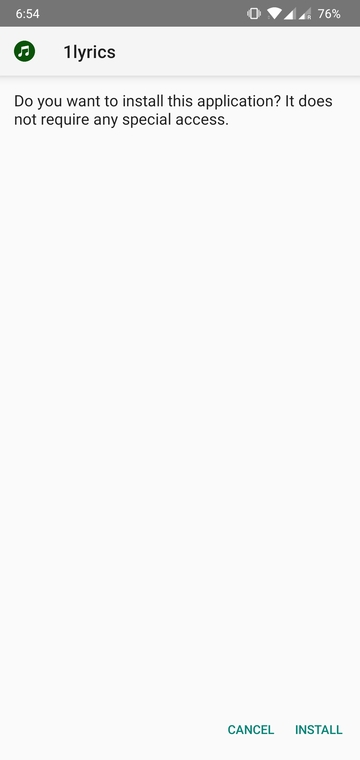
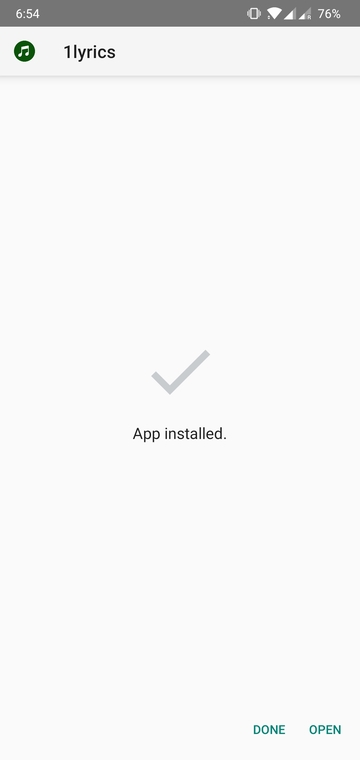

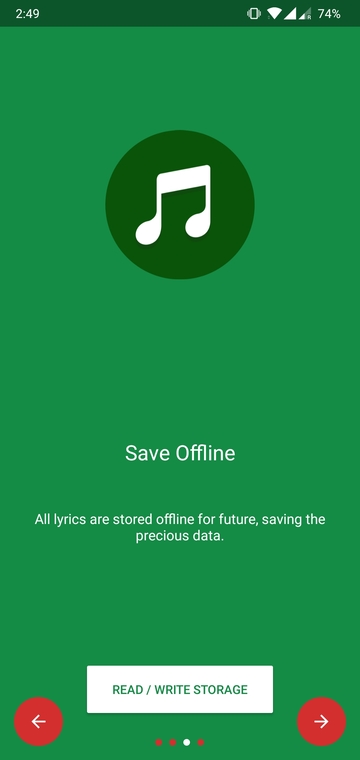
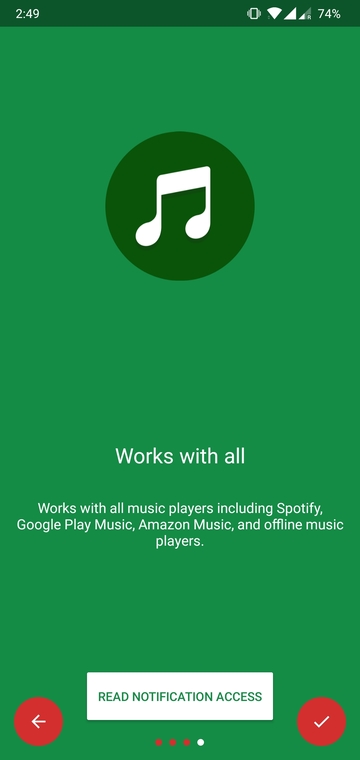
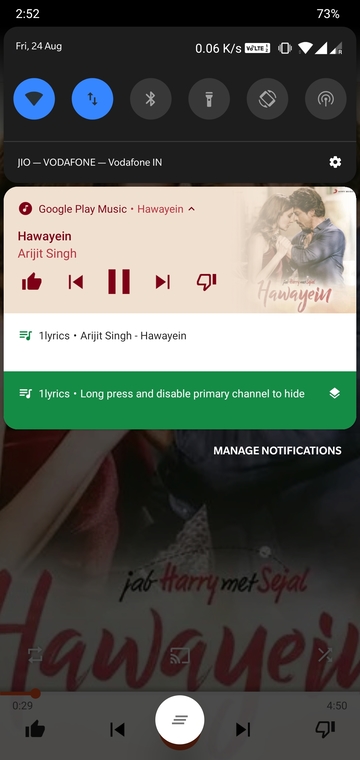
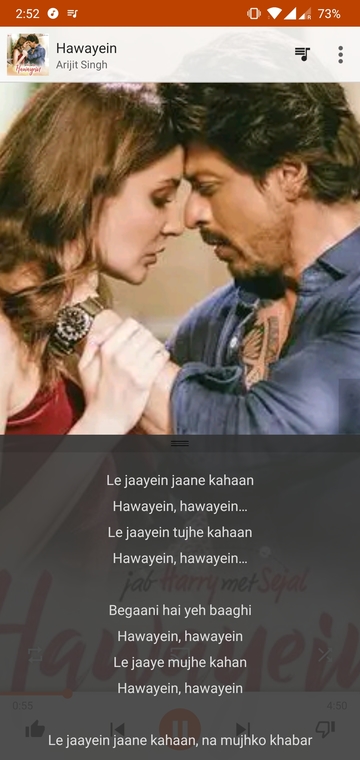

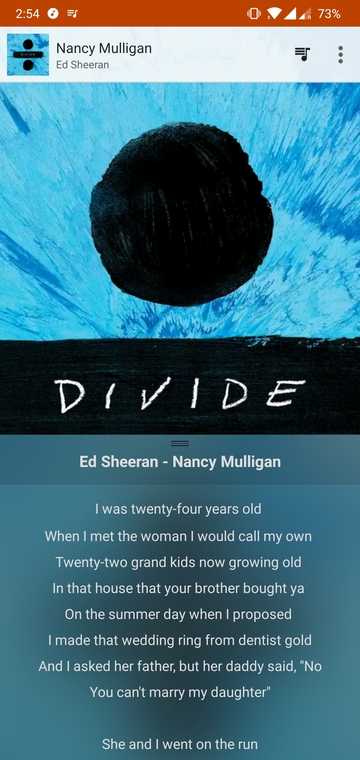
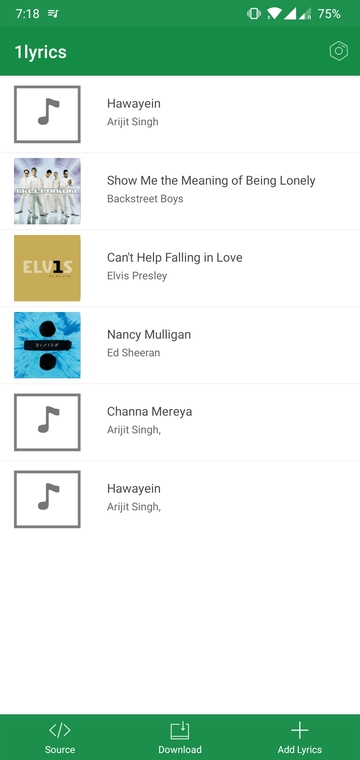
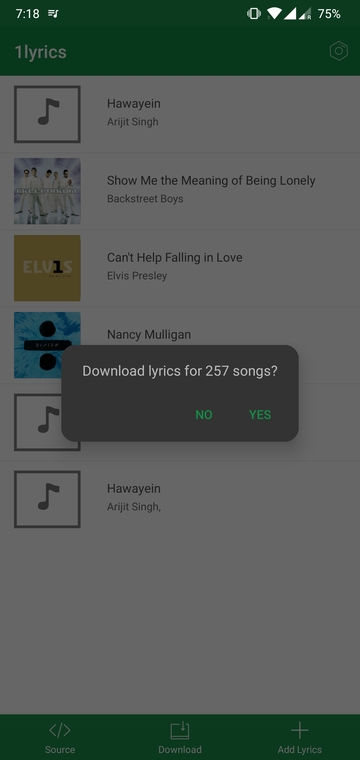




Join The Discussion: