
Samsung’s Android Pie update may be late to arrive but the company has made sure it was worth waiting for. Samsung has optimized their version of Android Pie for tall screen devices which are quite the rage these days. On the other hand, we have the OnePlus 6, a device that has already received its official Android Pie update and then some. While most Samsung users still wait to get their hands on One UI, ProtoDeVNan0 has brought a Samsung One UI port to the OnePlus 6/6T. Keep reading to enjoy Samsung One UI Port on OnePlus 6 or 6T.
Samsung One UI port for OnePlus 6/6T
ProtoDeVNan0‘s Samsung One UI port is based on the stock Samsung Galaxy Note 9 firmware (N960USQU1CSAA). It has been debloated like any other ROM port usually is. Most Samsung features such as the Always on Display, Night Mode, Samsung apps, full-screen gestures, etc. all work. However, the current build is far from something that most people can use as a daily driver. Unless you have a OnePlus 6 lying around as a secondary device you hardly use you will want to skip installing this port right now.
Bugs
The Alert slider doesn’t work, obviously and it probably never will. That’s a minor issue though compared to everything else. Other broken functions include the mobile network and thus calls, auto rotation toggle, fingerprint scanner, vibrations, camera, and Samsung cloud. The brightness slider is also a bit buggy at the moment and goes from 50% to 100% (and vice versa) pretty quickly. The developer is working hard at fixing these bugs and claims this port to be his priority. Although he also mentions that Samsung’s ROMs are some of the most secure so the fixes might not be coming anytime soon.
Samsung One UI features
As for what you will get with Samsung One UI, it includes new One UI icons, wallpapers and a completely overhauled redesigned of the interface. It makes using huge touchscreen displays easier to use with one hand by bringing all the interactive elements towards the bottom. The upper part of the screen is reserved as the viewing area where you can see information which doesn’t need to be touched. Apart from that, there’s an in-built- dark theme finally so you don’t have to go looking for hacks.
Requirements
- Unlocked bootloader and TWRP recovery.
- Make sure your OnePlus 6 is running on the Oxygen OS Open Beta 8 firmware. OnePlus 6T users will need to be on the stable Oxygen OS 9.0.7 firmware and a custom kernel.
- The device should be charged up to at least 50%.
- You’ll need a Windows PC to run the flasher script.
- Your data may be wiped during the installation process. Hence, it is recommended that you perform a complete backup of your personal data, including the storage. We’ve already put up a guide on how you can backup your apps using Titanium Backup if your device is rooted. We also have some other backup guides which aren’t as wholistic but if you’re not looking to root or pay for the full version of Titanium Backup, these might be helpful.
Download
Samsung One UI Port for OnePlus 6/6T
Samsung One UI Port on OnePlus 6/6T: Screenshots
How to install Samsung One UI port on OnePlus 6 / 6T
- Download the One UI port for OnePlus 6/6T and extract the zip file somewhere on your desktop.
- Reboot your OnePlus 6/6T to fastboot mode by pressing and holding the Power and Volume Down button together while the device is turned off.
- Connect your phone to the PC with a USB cable.
- Double-click on flasher_windows.bat to run the script.
- When the script is done flashing everything, reboot your OnePlus 6 to TWRP recovery. To do this, power it off, then press and hold the Power and Volume Up button together.
- Copy the One UI backup folder from the extracted zip file on your computer to the TWRP/backups/ directory on your OnePlus 6/6T.
- Once the files are copied to the directory, select Restore in the TWRP menu and select the backup that you just copied to your device.
- Swipe at the bottom to restore from the backup.
- When the restore is complete, reboot to system.
- During the setup wizard, do not connect to a Wi-Fi network and skip all the steps.
- Once you get to the home screen, install the Chrome.APK file included in the extracted zip file in order to get the Google Play Store working.
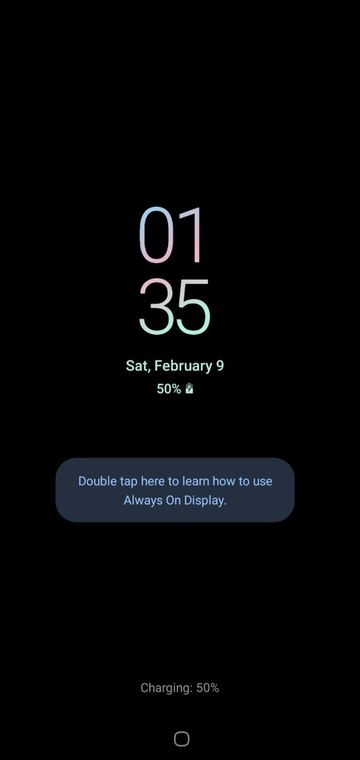
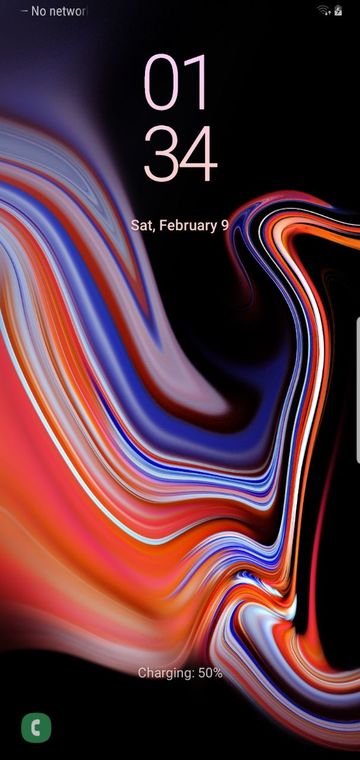
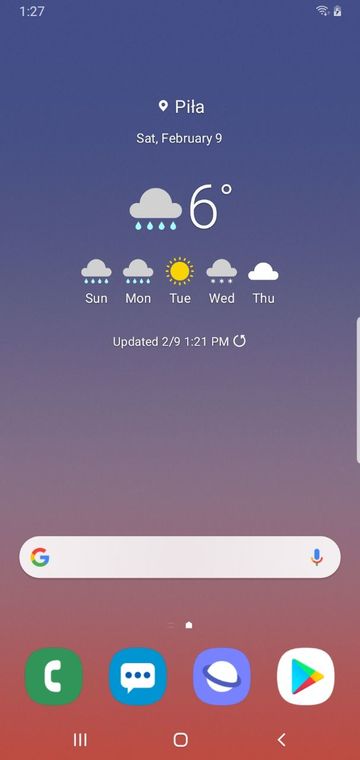
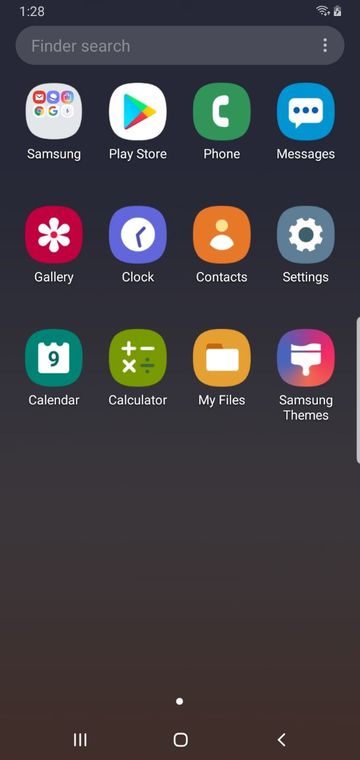
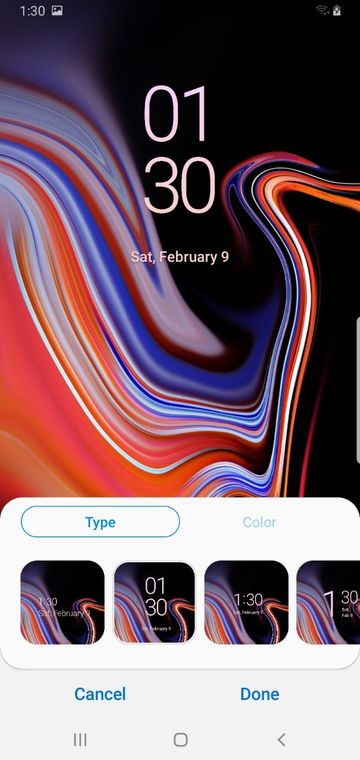
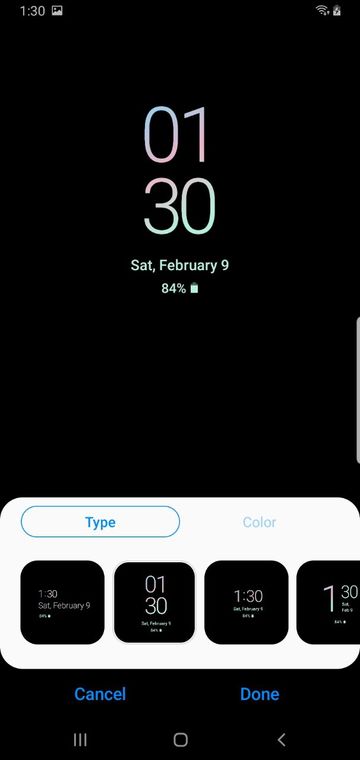
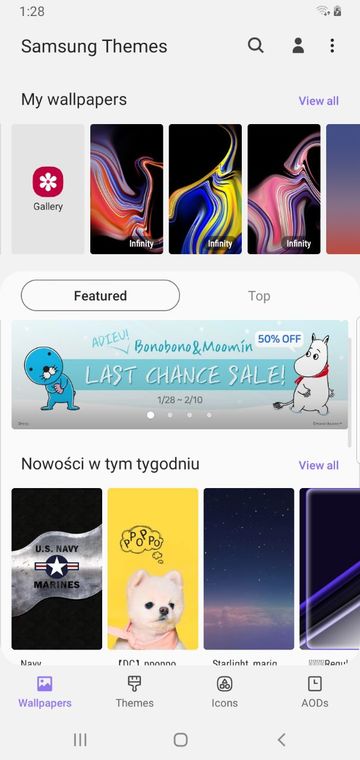
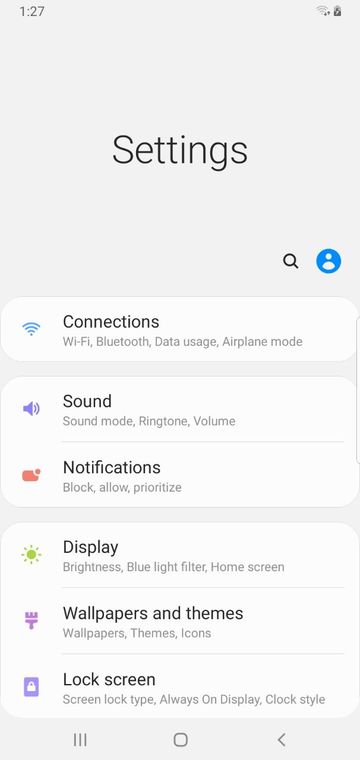

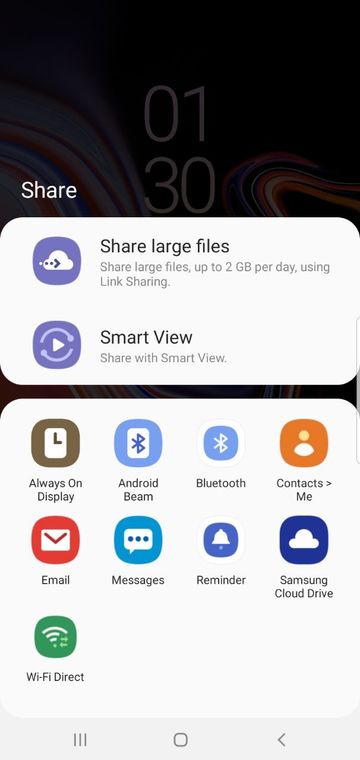


Join The Discussion: