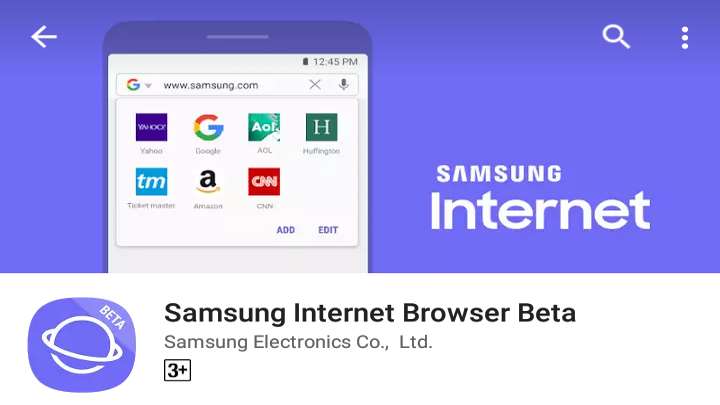
Web browsers for mobile devices have come a long way in terms of features and development. Not too long ago, they were just pretty basic internet browsers and bare-bones in terms of features. However, today web browsers aren’t merely just internet surfers, in fact, they mimic their respective desktop versions in pretty much every department. It goes without saying that, Google Chrome is the best web browser available for the Android operating system. Wait a minute, did I just say that Google Chrome is the best?. Not anymore, as Samsung, yes the famous tech giant has opened up the Samsung Internet Browser Beta for everyone who owns an Android device running Android 5.0 and higher version. Until recently, this app was only available to be installed exclusively on Samsung devices.
Moreover, this web browser just blows Google Chrome out of the water in terms of performance and features. Check out below to find out that what makes this the only browser of choice over Google Chrome. I am going through the beta version rather than the normal version as the former is frequently updated with the latest and greatest features and performance improvements. Normal version gets features a bit later than the beta version. Join me as I go through some of them. Don’t worry, the beta version is as stable as the normal one.
Must Read: Top 5 Android Apps Worth Checking Out This Month
1. Extensions
This is one of my favorite features in this web browser. For those who don’t know, extensions are basically plugins you add or install onto a web browser for more functionality and features. Few extensions are available in this browser with the most important one to me being Content blockers which allow you to block ads. Tap the three dot button and then tap Extensions to view available extensions. Refer the screenshots below carefully to see more of the available extensions.
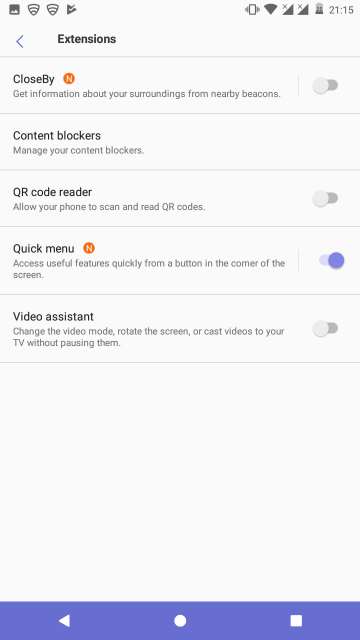
Content blockers allow you to add an ad blocker extension to remove ads while surfing the web. So eventually you would have to install an ad blocker from the Google Play Store. I would suggest you try Adguard Content Blocker. Moreover, it also suggests you with the available ad blockers you would want to install onto this browser.
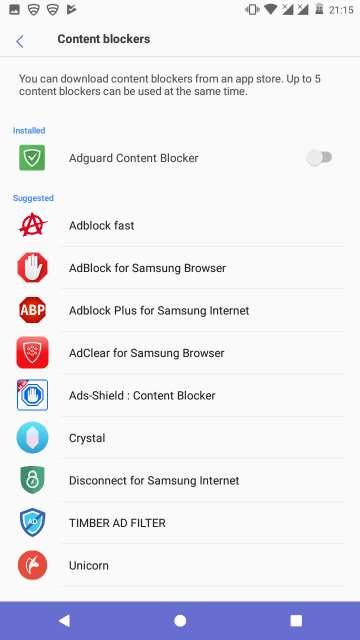
2. Full screen while browsing
This one is self-explanatory. As you start scrolling down a web page, the menu bar at the bottom and the address bar at the top moves out of your view to enjoy a truly distraction free browsing experience. Refer the screenshots below for a comparison between normal and full-screen views.
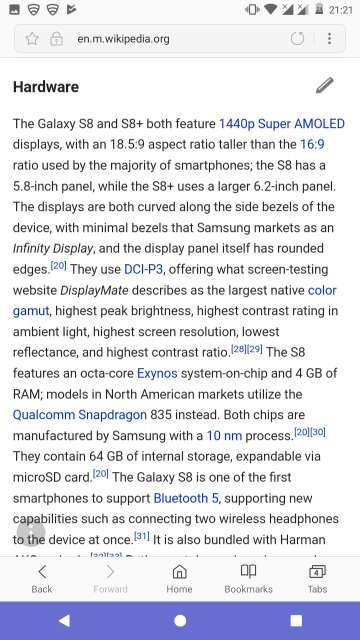
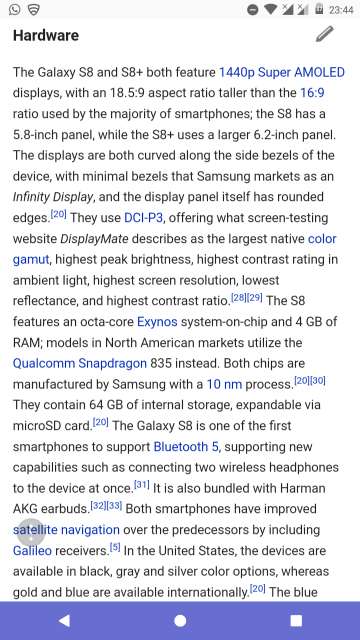
3. Swipe to switch between tabs
Switching between tabs has never been so easy, thanks to Samsung for this time-saving feature. To switch tabs, just swipe left or right in the menu bar at the bottom of your screen or the address bar at the very top of your screen. Easy peasy!.
Do Not Miss: 5 Best Alternative Web Browsers for Android
4. Quick menu
This feature provides you access to the most useful features with just a tap of the floating three dot button on the left side of the screen. Speaking of the most useful features, available ones are changing text size, night mode, share page and new tab. It is enabled by default. If not, then head to Extensions by locating and tapping the three dot menu button in the top right-hand corner of your screen.
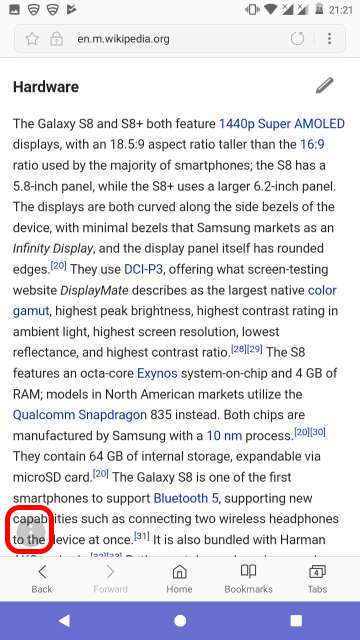
5. High Contrast Mode
What this does is to basically increase the contrast of the web browser to help visually impaired people to surf the web comfortably. Head over to Settings and then tap Accessibility to toggle this feature on or off. This does not dim the display like in Night Mode to which I will come to in a second.
Suggested reading: How to Make Google Chrome Load Pages Faster on Your Android
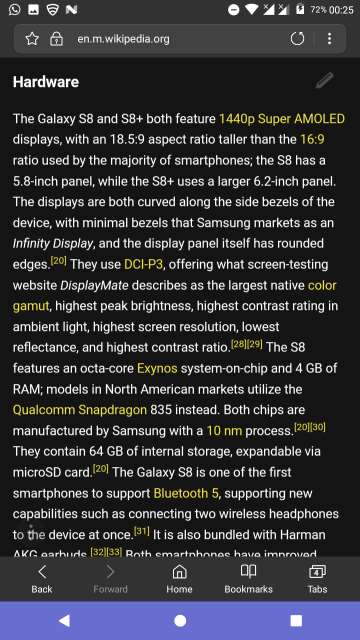
6. Night Mode
This feature dims your display and renders the pages in black for a better viewing experience at night. Moreover, it keeps your eyes from straining while surfing the web all night long or in very dark and dingy environments.
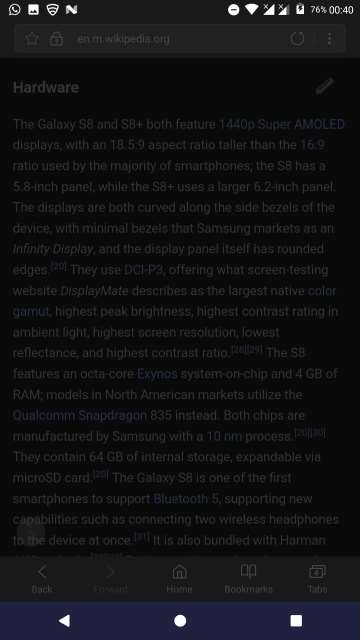
7. Secret Mode
Sure, we all have seen and used the incognito mode on Google Chome and other modern web browsers. Secret mode is basically what incognito mode should have been from the get go. What sets Secret mode apart from others is the ability to add a password to be able to enter secret mode and browse there. The tabs you open, the pages you save in secret mode all stay private in secret mode itself. As a result, you are free to switch to and fro normal and secret mode, but again when you want to go back to secret mode, it asks for the password (If set). To configure, just head into Settings, tap Privacy and then tap Secret mode security
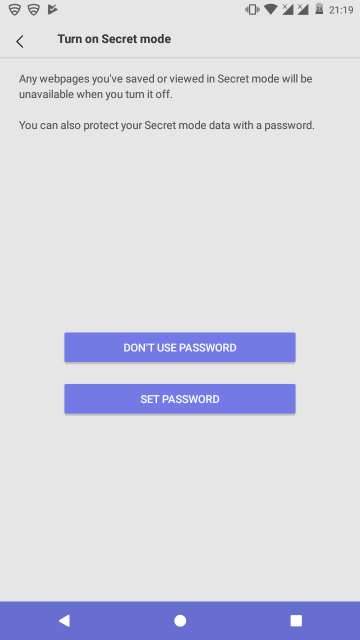
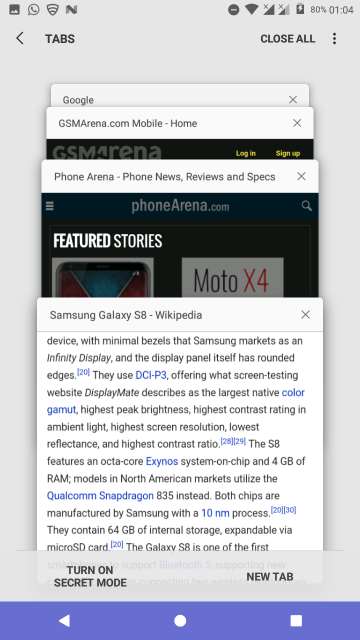
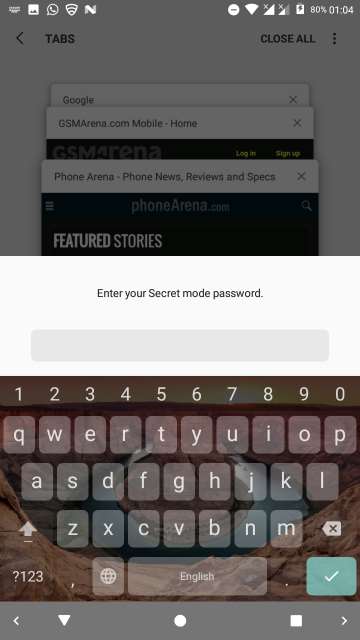
One more thing worth mentioning is that, while in Secret mode, you are not allowed to even take screenshots. As a result, I did not have the ability to show you the Secret mode in action. Moreover, Android System also stops me from taking screenshots. Try it on your device and let me know.
Conclusion
So, there you go, folks, on my take on Samsung Internet Browser Beta. To be honest, I never ever even cared about this browser as I was much like everyone else out there using Google Chrome until yesterday. I highly recommend everyone out there to give this web browser a try. Trust me, it will be worth it. Do let me know in the comments on your experience with this amazing browser. Moreover, shout out to Samsung for opening up this web browser for all of the Android devices out there. Head over to the Google Play Store to download via the link given below.
[googleplay url=”https://play.google.com/store/apps/details?id=com.sec.android.app.sbrowser.beta&rdid=com.sec.android.app.sbrowser.beta”/]Also Read: Top 5 Adblock Plus Alternatives for Android You Must Try



Join The Discussion: