
The Samsung Galaxy Tab S 10.5 was released back in June 2014 with Android 4.4.4 KitKat out of the box. This 10.5-inch giant tablet received the Android 5.0.2 Lollipop update in November 2015. Just at the time when the owner of this device began losing hope of getting any newer OS upgrade, the Korean OEM took them by surprise by rolling out the Marshmallow OTA update.
The users of the Galaxy Tab S 10.5 LTE in Germany have reported that they have been receiving the Android 6.0.1 Marshmallow update (build version T805XXU1CPH5) for the last few days. If you own the SM-T805 model of the Galaxy Tab S 10.5, it’s really a big day for you as you can now enjoy Marshmallow.
Though the available firmware is for Germany, it can be installed on any carrier-unbranded Tab S 10.5 regardless of in which part of the globe you live.
Also see: Update Galaxy Tab S 10.5 SM-T800 (WiFi) to Android Marshmallow
Android 6.0.1 Marshmallow Features
In case you are curious about the new features that you would be able to enjoy after upgrading your Galaxy Tab S 10.5 LTE to Marshmallow, take a look below:
- The new update not only improves user experience in general but also enhances security features.
- The redesigned app drawer has a new quick scrolling feature and a search bar to make finding apps faster.
- You can now enable Google Now on Tap by pressing and holding the Home button. Now on Tap provides you the contextual content and features whenever you want them.
- You can now enjoy better battery performance. Thanks to the new Doze and App Standby features that shut down most background services and your network connection when your device is idle.
- Moreover, now you can also turn off any app permissions you don’t want an app to have.
- Besides, you will notice a plethora of tweaks and changes in the UI.
Disclaimer
The firmware installation instructions given below are very easy but this is not to say that it’s risk-free. If you follow the steps carefully and take care of the preparations, everything will go fine. Follow the guide at your own risk and don’t forget to clear any doubts about the procedure before proceeding.
Download Galaxy Tab S 10.5 LTE SM-T805 Marshmallow Firmware
The firmwares listed below are unbranded and so they can be installed on any Galaxy Tab S 10.5 LTE SM-T805.
Firmware details | Galaxy Tab S 10.5 LTE
- Model number: SM-T805
- OS Version: Marshmallow (Android 6.0.1)
- Country: Germany, India
- Product code: DBT
- PDA: T805XXU1CPH5
- CSC: T805OXA1CPH6
- Phone: T805XXU1CPH5
- Release Date: 24 August 2016
Germany: T805XXU1CPH5_T805OXA1CPH6_DBT.zip | Mirror
India: T805DDU1CPH7_T805ODD1CPH7_INU.zip | Mirror 1
More firmwares will be added soon.
Prerequisites
- Download the firmware from above and extract the zip. You will get the firmware file with .tar.md5 extension.
- Download Odin 3.10.7. If you are Mac user, you can use the Java version found ou our Odin download page.
- Install the latest Samsung Kies or USB Drivers installed on your PC. Skip this step if you have them already installed on your computer.
- Also, go to Settings> Developers options in your Galaxy Tab S 10.5 and enable USB Debugging.
- Backup your data and installed apps as a precaution because sometimes you need to perform a hard reset after installing a new firmware to fix boot loop.
- Ensure your Galaxy Tab S 10.5 LTE’s battery is fully charged before starting the software installation.
Install Android 6.0.1 Marshmallow on Galaxy Tab S 10.5 LTE SM-T805
Done the with preparations described above? You are now ready to go ahead and install the Marshmallow firmware on your Galaxy Tab S 10.5 LTE. Just follow these steps:
- Extract the Odin.zip, open the extracted folder and launch Odin 3.10.7.exe.
- Boot your Tab S into the Download mode. To do so, turn it off and then press and hold the Volume Down + Home + Power buttons at the same time for 2-3 seconds. Keep them pressed until you see the warning screen with yellow exclamation mark. Now release the keys and then press the Volume Up key to get into the Download Mode.
- Connect your Tab S to the PC using the stock USB cable that came with your phone. When your device is detected by the computer, the ID:COM port in Odin will be highlighted and you’ll see “Added!!” in Odin’s log box.
- Click the Options tab in Odin to make sure that only Auto Reboot and F. Reset Time options are selected. Don’t play with any other option.
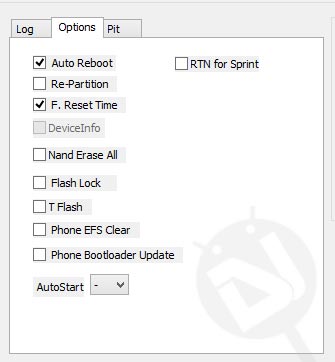
- Now click the AP button in Odin and select the firmware file with .tar.md5 extension.
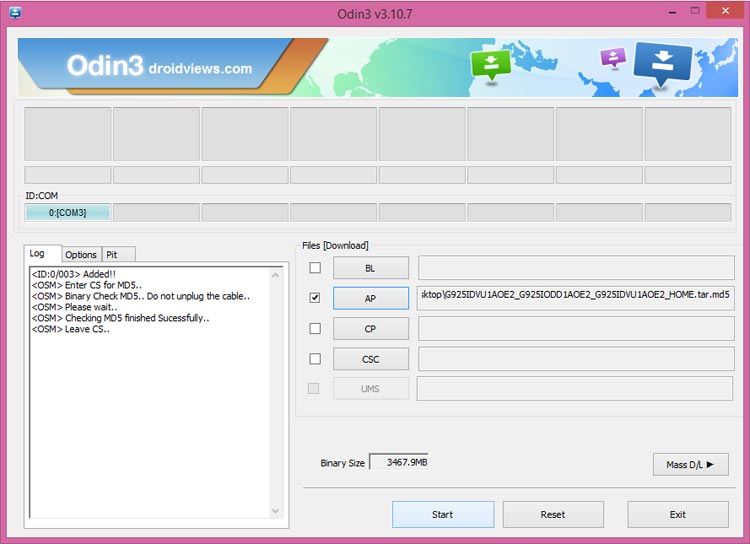
- Click the Start button to initiate the installation. and wait patiently while the firmware is being installed.
- When the firmware installation is complete, you will get PASS! message on Odin and your Galaxy Tab S 10.5 LTE will reboot automatically.
Done! The first boot after installing the firmware might take about 5-10 minutes, so be patient until your Tab boots up normally.
In case your Galaxy Tab S 10.5 LTE does not get past the Samsung Galaxy splash screen even after waiting for 5-10 minutes, perform a data factory reset via stock recovery. You can find the detailed tutorial for doing the same here.
Do not forget to share you experience via comments and please support us by following us on Facebook, Twitter, and Goolge+.



Join The Discussion: