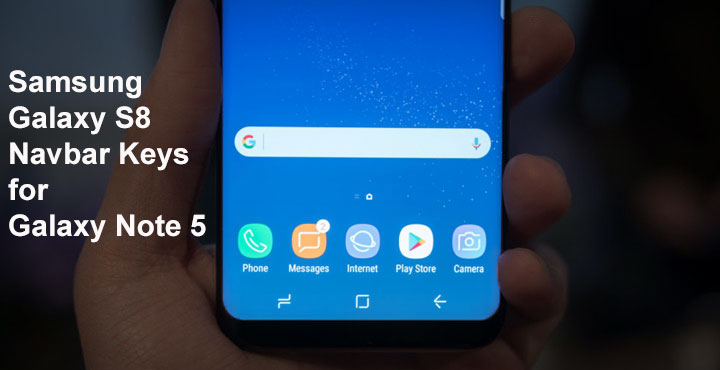
Samsung Galaxy S8 is the new hot one in town these days. Even though it hasn’t yet arrived in the market for consumers to get their hands on, it’s system dump has. As a result, you can now get the Galaxy S8’s new launcher working on you older Samsung device running Samsung’s version of Android Nougat. Along with that, there’s also Bixby, working to an extent with the launcher. Today we have the software buttons from the Samsung Galaxy S8 too.
Granted, all previous Samsung smartphones have hardware buttons already, and that the software buttons on the Galaxy S8 are in a way, ugly. But when you’re a modder, sometimes logic and reason take a back seat. We just love transforming our old devices into the coolest one out there. That’s how it makes sense, if it does.
Screenshots
In any case, to get these nav buttons from the Galaxy S8 working on your older Samsung device, your device will need to meet some requirements.
Prerequisites
- Your device should be running the original Android nougat firmware from Samsung.
- It should be rooted.
- The stock ROM should be deodexed. Thi mod doesn’t work on odexed ROMs.
- A custom recovery has to be installed.
- You can look up our archives on rooting Samsung devices in case you don’t have any of the above. Maybe we already have a guide for your device.
- A root enabled file browser or BuildProp editor app, available for download on the Google Play Store.
Download
Samsung Galaxy S8 Navbar Keys on Galaxy Note 5
- Transfer the downloaded zip to your device.
- Power off your Galaxy smartphone.
- Press and hold the Power Button, Home Button, and the Volume Up Button at the same time
- Continue holding these buttons until your device boots into recovery mode.
- In TWRP recovery menu, select Backup first and back up your system partition at the very least. A full Nandroid backup never hurts though.
- After the backup process is complete, go back to the main menu and select Install.
- Browse to the downloaded S8_NavBar_Keys.zip
- Select it and then swipe to flash.
- Once the process is complete, tap Reboot System.
When your device boots up, and still doesn’t have a nav bar at the bottom, you will need to edit the build. prop file to enable the on-screen buttons. You can refer to our guide on how to edit build.prop if you’re not sure how to do it. Just rename qemu.hw.mainkeys=1 to qemu.hw.mainkeys=0 in the build.prop. If not present already, simply add qemu.hw.mainkeys=0 at the bottom. Save the changes and reboot your device again.
The new nav bar is compatible with the Galaxy S8 launcher which you can also download right now if you haven’t already.
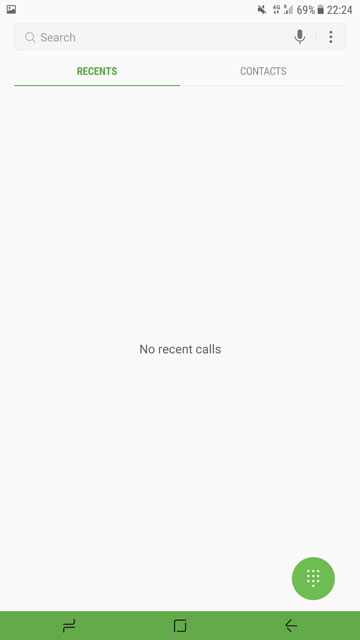
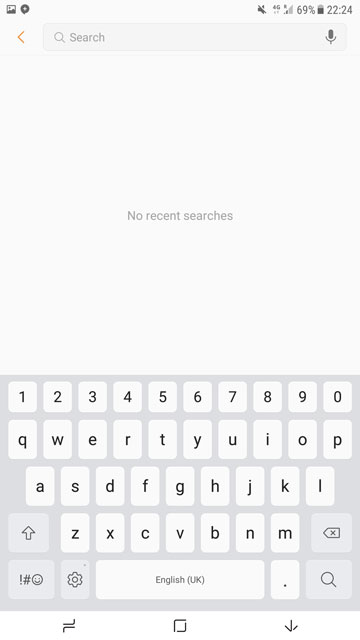
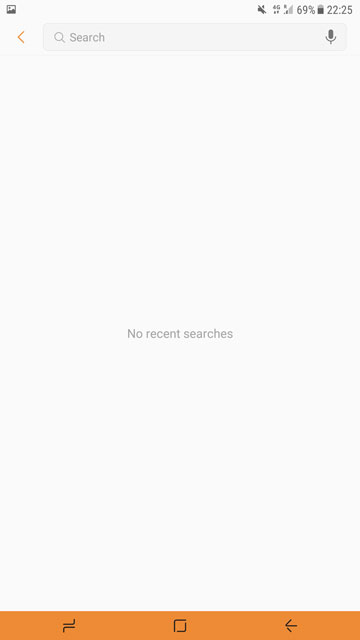
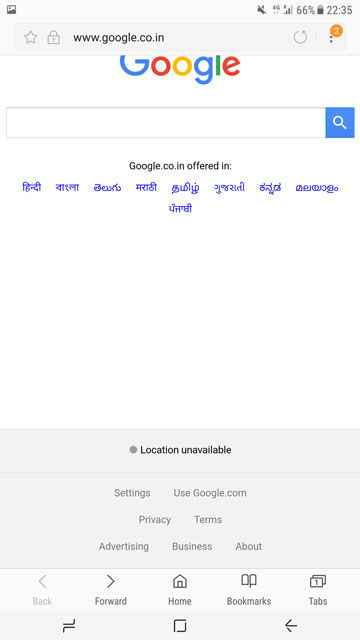
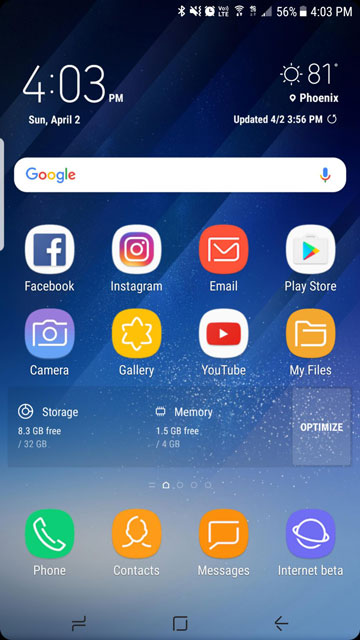
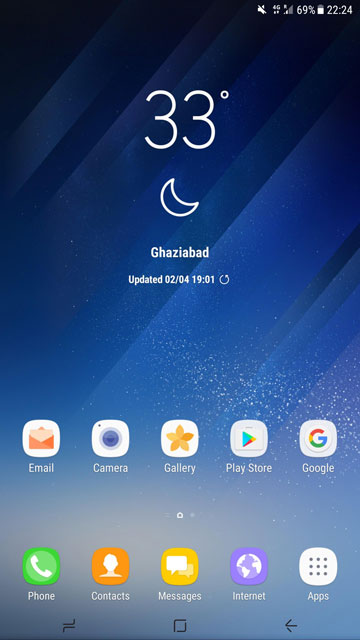



Join The Discussion: