
The Galaxy Premier GT I9260 was launched by Samsung just a few weeks ago. The device was released with Android 4.0 Ice Cream Sandwich and now it has been treated with the official Android 4.1.1 Jelly Bean firmware. The firmware bears the name I9260XXALK8 and is a branded one. The JB update is meant for all Galaxy Premier phones across the European continent and brings several new features and improvements, such as smoother TouchWiz UX, new notification center, better battery performance and Google Now.
Firmware Details:
Here are the details of the official firmware:
PDA: I9260XXALK8
CSC: I9260SEKALK1
Android Version: 4.1.1
Date: November 15, 2012
Regions: Austria, Belgium, France, Germany, Hungary, Italy, Spain, United Kingdom.
Update:
Android 4.1.2 Jelly Bean update is now available for Galaxy Premiere. To update the device to 4.1.2, click here.
Download and Install:
Well, if you are willing to update your Galaxy Premier GT I9260 to the official JB firmware, we have an easy guide for you. Just follow the steps and directions below carefully to flash the new firmware to your phone.
- Download the firmware from the link above. When the download is finished, extract the zip file to find a .tar.md5 file inside.
- Turn on USB Debugging on your phone by checking the box before USB Debugging found under Settings> Developer Options.
- Download and install Samsung USB Drivers on your PC.
- Backup all important data, such as apps, contacts, messages, settings stored on your device.
- Charge your battery to at least 70% level.
- Download Odin3_v1.85.zip and extract on your desktop.
- Having downloaded the firmware, you are now ready to install the JB update via Odin.
- Run Odin3_v1.85.exe on your computer.
- Turn off your device and boot it into download mode. This is how you can do it: press Volume Down+Home+Power keys at the same time. Keep the three keys pressed till you see the Samsung boot logo twice.
- The phone should now prompt you to press Volume Up key to continue to the Download Mode. Do it.
- Now connect your Galaxy Premier to the computer via USB cable.
- The ID:COM port turns yellow when it detects your device.
- Do not touch anything else on Odin3 and click on PDA button.
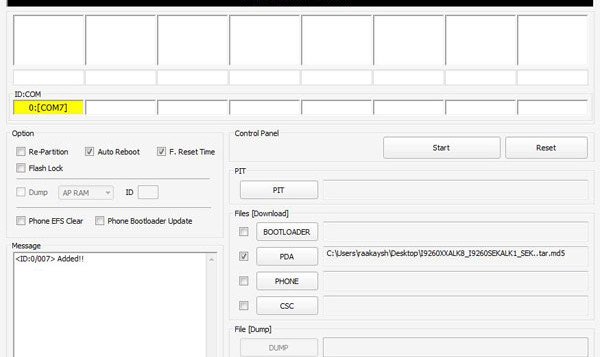
- Select the firmware file with .tar.md5 extension and hit the Start button.
- Odin will now start flashing the Jelly Bean ROM to your Samsung Galaxy Premier and should take a few minutes to finish.
- Finally, your phone will reboot and you will see a “PASS!” message on the ID:COM port, signaling the successful installation. Done!
- You can now disconnect the USB cable.
Need any help, or got a confusion on the topic? Leave us a comment and we shall try our best to help you.



Tried twice on Premier with CHN base install. followed precise instructions to root then to install the russia JB. FAIL twice.
You must be missing something. Try 4.1.2 JB from here too- http://droidviews.com/2013/update-samsung-galaxy-premier-gt-i9260-to-android-4-1-2-jelly-bean-firmware-manually/