
You can now enjoy Samsung Experience 9.5 on Redmi Note 5 Pro. The Samsung Experience ROM has been ported to the Redmi Note 5 Pro and if you happen to be an owner of this phone, you should give it a try.
Most Asian Smartphone OEMs prefer to stand out from the rest by putting on a custom skin on top of their Android-powered devices. Most of them such as Samsung, Huawei, Xiaomi, LG, etc. also tend to customize their version of Android quite heavily. Xiaomi has MIUI running on top of Android on its phones while Samsung now has Samsung Experience. Naturally, the Xiaomi Redmi Note 5 Pro runs MIUI. Thanks to developer AL_IRAQI, Redmi Note 5 Pro users can now also have a taste of the Samsung Experience on their phones, without spending anything more.
Samsung Experience 9.5 on Xiaomi Redmi Note 5 Pro
The developer has managed to port the Samsung Experience 9.5 ROM based on Samsung Galaxy A6’s (firmware G6200ZCU0ARK1) fastboot images. On this port, Samsung Experience runs on top of Android 8.1 Oreo. The ROM has been debloated to remove everything not necessary or needed on the Xiaomi device. You have to keep in mind though that Samsung Experience, like MIUI, is a heavily customized version of Android.
This means even the best developers can miss out on something and you may face minor bugs here and there. The developer lists poor Samsung Camera quality as one but you may find more. It is also completely broken on the Indian version of the Redmi Note 5 Pro. You can, however, sideload the MIUI camera. Also keep in mind that this is not the typical Samsung ROM but a port, so maybe don’t try using mods meant specifically for Samsung ROMs either, especially Magisk or Xposed mods.
Warning
Flashing custom ROMs on your device can be harmful to the proper functioning of your device. You even run the risk of bricking your device. In many cases, this can also lead to loss of all the data stored on the device. You’ve been warned of the risks involved. The procedure described here has been tried and tested by the developer, as well as many other users. By following our post, you agree that you understand the risks involved and will take full responsibility for whatever happens to your device.
We have been extremely careful in describing the procedure below and we hope you follow it carefully. We, at DroidViews, are not responsible for anything that happens to your device as a result of following the procedure correctly or incorrectly. If you are okay with this, then go ahead with the tutorial. Do remember that this procedure will void your warranty.
Requirements
- A Xaiomi Redmi Note 5 Pro with an unlocked bootloader and TWRP recovery. We’ve already published a detailed guide on how to install TWRP and root Xiaomi Redmi Note 5 Pro that you can check out if you need any guidance.
- Unlocked bootloader.
- Charge your device up to at least 50% before starting the procedure. It’s not a set rule but better safe than sorry.
- Enable USB Debugging and OEM Unlock from Developer Options.
- Backup all your important data to your SD Card or PC.
Downloads
Install Samsung Experience 9.5 on Redmi Note 5 Pro
- Download the Samsung Experience ROM from the download link provided above. Transfer the downloaded zip to the internal storage on your Redmi Note 5 Pro.
- Reboot your device into recovery mode.
- Power off your device.
- Press and hold the Volume up button and power on the device again using the Power button. Release the keys when the Mi logo appears on your screen. You should see the TWRP splash screen in a couple of seconds.
- Before you install the ROM, you should create a complete NANDroid backup of your current ROM. It’s not necessary but you’ll be very thankful that you did create a backup in case things go south. To do a backup, select Backup from the main menu and then select all the partitions that you want to back up. Swipe at the bottom and the backup process will begin. It can take some time.
- When you’re ready, select Wipe > Advanced wipe and then select the cache, system and data partitions. Swipe at the bottom to wipe them clean.
- Next, select Install from the TWRP main menu.
- Navigate to and select the downloaded zip file and swipe at the bottom to flash it. The Samsung Experience ROM already come with GApps pre-installed so you don’t need to flash them separately.
- Tap on the Reboot system button when the flashing is complete.
When your device boots up again, go through with the setup wizard and make sure to disable the Weather Widget location access and any other setting that requires location access. If you don’t, the setup wizard will crash. Once you get to the Google setup wizard, tap Let’s go and then force close the setup wizard when a popup appears asking you to.

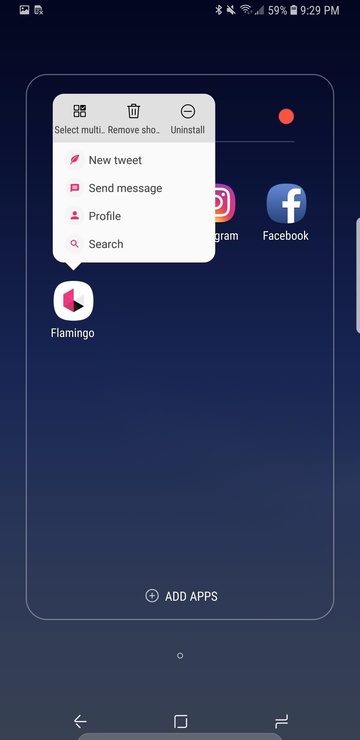
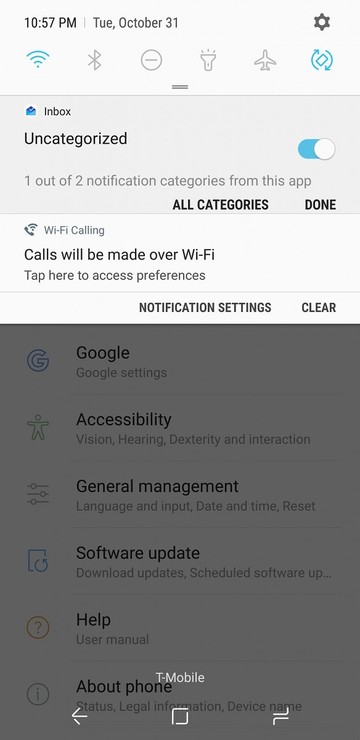
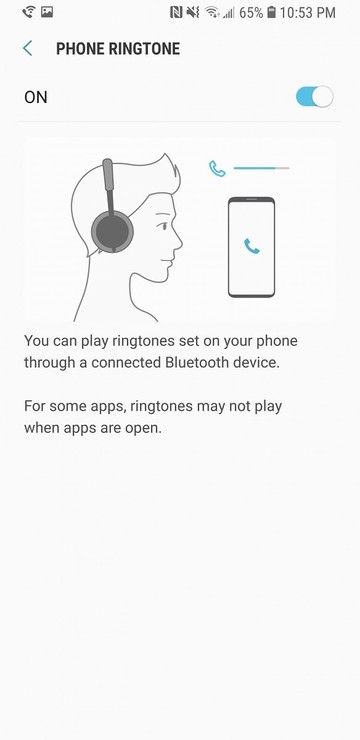
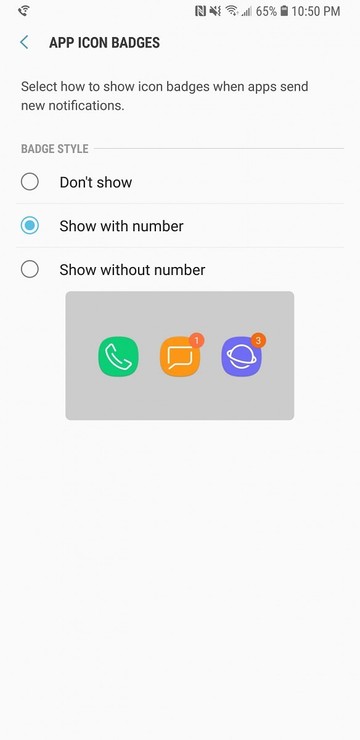


Join The Discussion: