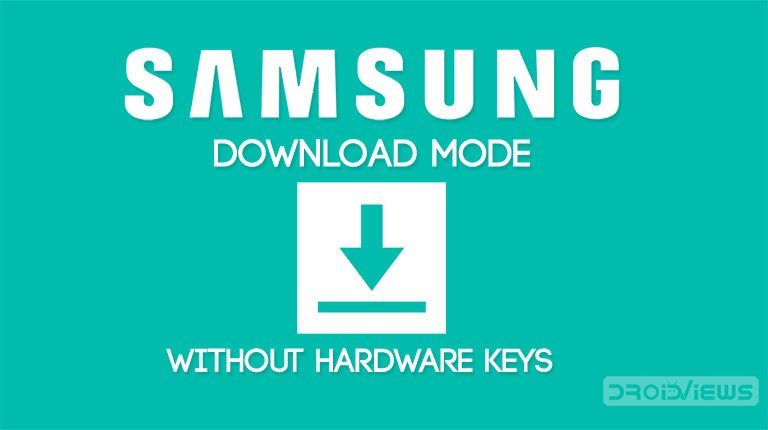
There was a time when All Samsung devices used to have a Home, Power and Volume buttons. When immersive displays became a fashion, the Home button almost disappeared. Now, some Samsung devices don’t even have a Bixby button. As a result, the traditional key combination (Home + Volume UP/Down + Power keys) to boot Samsung devices into the Download or Recovery mode has become obsolete. Thanks to the Samsung 300K Tool for Windows PC that we can now boot into Samsung Download Mode without pressing the hardware keys.
Actually, booting into the Recovery Mode on Samsung Galaxy devices is comparatively a little trickier than entering the Download or Odin Mode. Currently, the Samsung 300K Tool can only reboot your Galaxy device into the Download Mode only. It would have been a more useful utility for the owners of Samsung Galaxy phones or tablets if it also included a way to enter the Recovery mode.
Anyway, we just hope that the developer of the tool XcachorroX Pablo would add more features in the future. And until then we can at least just use it for the purpose it serves. The Samsung 300K Tool might come handy to those who don’t wish to press the physical buttons combination to boot into Samsung Download Mode. Also, it can help those who have a Galaxy device with damaged or non-functional hardware keys.
Don’t Miss: Change CSC on Samsung Devices – Samsung CSC Codes
The good thing about the tool is that you don’t need to enable USB debugging to use it. But this is really funny because as soon as you boot into the Download Mode, you’ll not be able to enable USB debugging as your device will already be in Odin mode. You must enable that option to flash firmware or recovery file using Odin.
Many of you might not think that the 300K Tool is a really very useful tool just as I do. However, being an Android community blog, it’s our job to share stuff like these. With that said, let’s get to the part where I’ll tell you how to use this tool. Honestly, you don’t need a tutorial to use the Samsung 300K Tool as you just need to download, launch and click a button to get the job done.
Download Samsung 300K Tool
Samsung+300K+Tool.zip | Google Drive Link
Steps to Use Samsung 300k Tool
As I said above, the tool is very easy-to-use. Please note that when I tried to launch it on my PC, my anti-virus reported that the program has malware and the .exe file was automatically moved to quarantine. So, the first thing you need to do before anything is to disable your anti-virus program or firewall temporarily.
- Extract the downloaded Samsung+300K+Tool.zip file to your desktop.
- Open the extracted folder and double-click the Samsung 300K Tool.exe file.
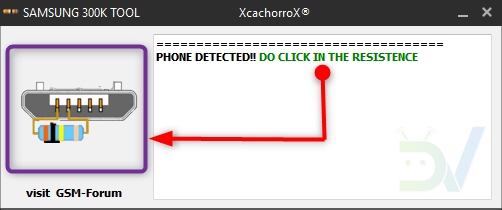
- Then connect your Samsung Galaxy device to the computer using a USB cable. You’ll see “phone detected” message in Samsung 300K tool window.
- Just hit the resistance image (highlighted with purple color in the screenshot above.
- You’ll see a message on the tool window saying “Phone in download mode now“.
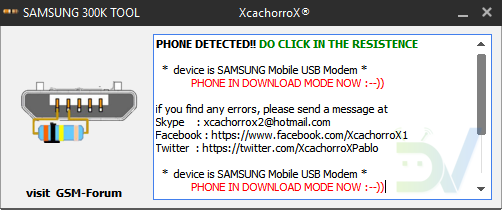
- Your Samsung device should already be in the Download or Odin Mode by now.
Done! As you saw, the Samsung 300K Tool makes booting into the Samsung Download Mode a breeze. Give it a try and let us know if you like this tool. Thanks!
Read Next: 10 Best Samsung Themes for One UI / Android Pie (2019)



Join The Discussion: