
Samsung has launched many flagships models in this year but the Galaxy Note 4 has still managed to keep hold of its charisma. Even though many other devices came to the competition, the year-old Galaxy Note 4 is still rocking the premium phones segment with some great specs and performance. It’s still on the Samsung’s list in terms of updates as it’s still receiving timely updates. The device was launched with KitKat preloaded and received Lollipop update as well.
If you’re dubious about the Lollipop performance on your Verizon Note 4 and still didn’t update it to the delicious Android Lollipop, we have a good news. hsbadr of XDA has shared a Lollipop firmware which will Safely upgrade your Verizon Note 4 to Lollipop. Safely upgrading means you can downgrade your device at will if you don’t like the performance on Lollipop even though Samsung updated the bootloader in this update. The firmware (N910VVRU2BOG5) will upgrade Verizon Note (SM-N910V), both retail and developer editions.
Moreover, retails edition users can root their device and retain it over the OTA’s while the developer edition device’s bootloader will get locked if Samsung upgrades the bootloader in upcoming firmware. So, if you’re ready to go, let’s see how to flash N910VVRU2BOG5 on Verizon Galaxy Note 4.
Warning!
Flashing firmware may void your device warranty either temporarily or permanently. You alone are responsible for any consequences that might occur during the process. We shall not be held responsible for any damage to your device.
Prerequisites
- Charge your Galaxy Note 4 above 60% battery level to avoid shutdowns during the process.
- Enable USB Debugging: Link
- Install Required USB Drivers: Link
- Backup your device storage, Contacts, SMS etc. using Google Sync service or any third-party app.
- Download the latest Odin tool Odin3_v3.10.6.zip. You can also download the older Odin version from Here
Downloads
- N910VVRU2BOG5 Firmware – Download
Safely Upgrade Verizon Galaxy Note 4 to Android 5.0.1 Lollipop
- Download the firmware file from above and extract the .tar.md5 file using 7z software.
- Download the latest Odin zip file and extract the file on your PC. You will get the following files in the folder:
- Odin3 vx.xx.exe
- Odin3.ini
- Double-click the Odin3 vx.xx.exe file. This will open an Odin window.
- Now turn off your phone or tablet, and boot it into the Download Mode. To do this:
- Power off your device and wait for 5-10 seconds until the device is fully switched off.
- Press and hold Volume Down + Home + Power buttons together and release them once you see the Warning! screen on your device.
- Press Volume Up to accept the warning and boot into download mode.
- Now connect your device to the computer using a USB cable and make sure it’s detected.
- As soon as you connect the device the ID:COM port on Odin will turn Blue orYellow depending on the Odin version. You’ll also see “Added!!” message to indicatesuccessful connection.
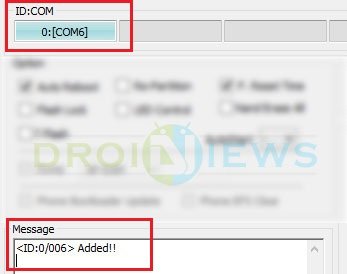
- Now click the AP button (Odin3 v3.09 or 3.10) or the PDA button (older versions) on Odin.
- In the Options section, make sure that only the Auto Reboot and F. Reset Time boxes are checked and everything else is unchecked.
- Click the Start button on Odin to start the installation with might take some time depending on the firmware size.
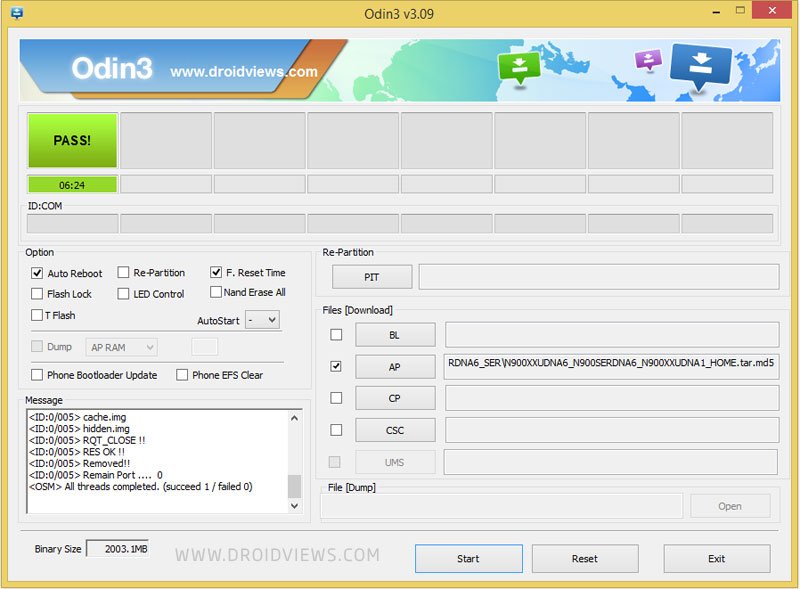
- A successful Odin flash is indicated by PASS! or RESET! message on Odin and then your device will restart immediately after the process is completed.
Special Instructions to Retail Users:
- Retail Verizon Note 4 users who are coming from KitKat should upgrade the bootloader on the device. Flash the N910VVRU1BOAF_Bootloaders.tar.md5 (unzip with 7z first, you’ll get the .tar.md5 package) file from Odin.
- You can flash the bootloader anytime during the process and it fixes the auto-brightness issue on KitKat bootloader. However, it’s recommended that you flash it before the first boot after the firmware upgrade.
Special Instructions to Developer Edition Users:
- Download the TWRP recovery and flash it from the Odin using the same process as above.
- Download the SuperSU zip and flash it from recovery. Instructions here.
- Similarly, flash the latest Multi-System kernel from the recovery menu.
That’s it. You have successfully upgraded your Verizon Galaxy Note 4 to Android Lollipop safely.




im looking for the 4.4.4 firmware for the Verizon developers edition note 4, i found that with the 5.0.1 update, i can no longer connect to my computer or my laptop. when i connect my computer makes a sound that something is connected. but it will not show up in the file so i can drag and drop movies on to it. i have updated all my drivers from Samsung and tried using different cables. so far nothing has fixed the problem. so now im on the hunt for Verizon developers edition note 4 kitkat firmware.
i flashing recovery then rebooted. on reboot the bootloader unlocked screen didnt show. i think flashing recovery locked my bootloader