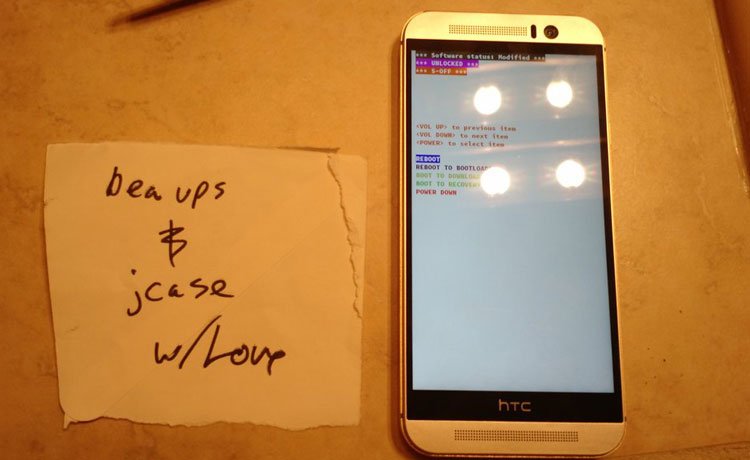
HTC is one of the coolest smartphone maker that doesn’t only offer dazzling Android smartphones but also listens to the users and delivers customer satisfaction. For those of you who are not aware, HTC lets you unlock the bootloader of their devices but still restricts writing to NAND partitions using a complicated security system. It’s usually called as the S-ON on HTC devices and needs a lot of expertise to crack it open. Luckily, we have the pro developers jcase and beaups who are dedicated to this kind of complex tasks.
S-OFF is not a primary concern for most of the HTC users, but it matters a lot to the HTC geek developers out there as it will allow flashing protected partitions like the Resource Power Manager (rpm.img), Advanced Digital Signal Processor (adsp.img), bootloader (hboot.img) etc… and also let’s you change the CID and MID of your device, reset the tampered flag and lot more on the sheet. Recently, the HTC One M9 has got an S-OFF app called the SunShine developed by jcase and beaups.
Sunshine isn’t a free service though, the developers charge a hefty $25 for single device license which might put off some users but as I’ve already told this is for pro developers who would be willing to pay this minimal amount to open the doors to awesomeness. If you’re willing, you can download the SunShine app from the download link provided below.
Before you go, you will need to root your HTC One M9. If you haven’t yet rooted your device, follow our detailed tutorial from the below link:
How to S-OFF HTC One M9 Using SunShine App
- Download and install the Sunshine APK file on your HTC One M9.
- Open the app from the app drawer and tap Continue on the disclaimer warning.
- The app will run a compatibility test on your device, grant SuperSU permissions whenever prompted.
- Once your device passes the compatibility test, you’ll be asked to purchase the license using PayPal.
- After the license is purchased and verified, you’ll get a popup to restart the app and you’ll have to run the compatibility test again.
- Finally, you’ll see a popup saying Ready to Go? This will reboot your device and completes the testing process.
- After the phone is rebooted, open the SunShine app again and click on the Continue button to S-OFF your HTC One M9.
- If everything goes well, you will get a success message and your device will automatically shut down.
You’ve successfully S-OFF’d your HTC One M9 using the SunShine app. To verify the S-OFF, reboot the device into bootloader mode and you should see *** S-OFF *** written on top of the screen.


Join The Discussion: