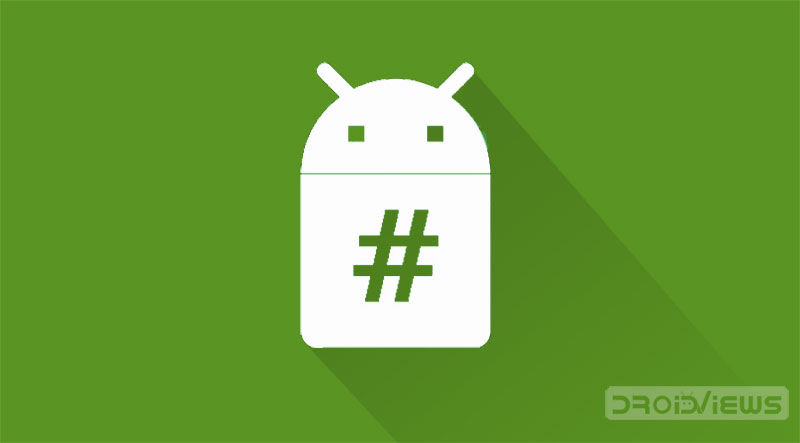
What once seemed a far fetched scenario has now become a reality. With the help of a simulator app called VMOS, you could now run various root apps on unrooted Android devices. Refer to the instructions given in this guide to know more.
One of the biggest advantages of the Android ecosystem is the plethora of opportunities you have at your fingertips. Huge credits go to its open-source nature. But you can not directly enjoy all of its benefits until you have a rooted device. Although rooting has now become a fairly easy process, yet there are plenty of risks associated with it. If done incorrectly, it may even brick your device. So to make the matter easy, this is where the VMOS app comes into the fray. VMOS creates a virtual Android environment in which you could install any root apps, without actually rooting your device. But that’s just one of its many amazing features. Let us begin the guide on how to run root apps on any unrooted device by having a look at all of the features of the VMOS app.
What is VMOS
VMOS is a virtual machine that allows you to run the Android OS inside your primary Android device. It is similar to VMware for PC or Android Developer Studio provided by Google. VMOS contains the entire Android system, based on Android Lollipop (5.1.1) within itself. You just have to run it as any other normal APK and let the app do the rest.
The best part about this application is whatever action you perform, it remains within this app only. It will have no effect as such on your device. In case if something happens to your device, i.e. by installing a rooted app or for any reason whatsoever, simply uninstall VMOS.
So let us now have a look at what all could be done using this app. But before downloading the app, have a look at the requirements needed for this app to run. Please make sure that your device meets these requirements, otherwise, you may experience lags while using the app.
Requirements
- RAM: At least 3GB of RAM is recommended.
- Internal Storage: Minimum 32GB
- Android Version Required: Android 5.1.1 or above
Download
- Download the VMOS Virtual Root Android on Android app
Create a Fake Phone Environment
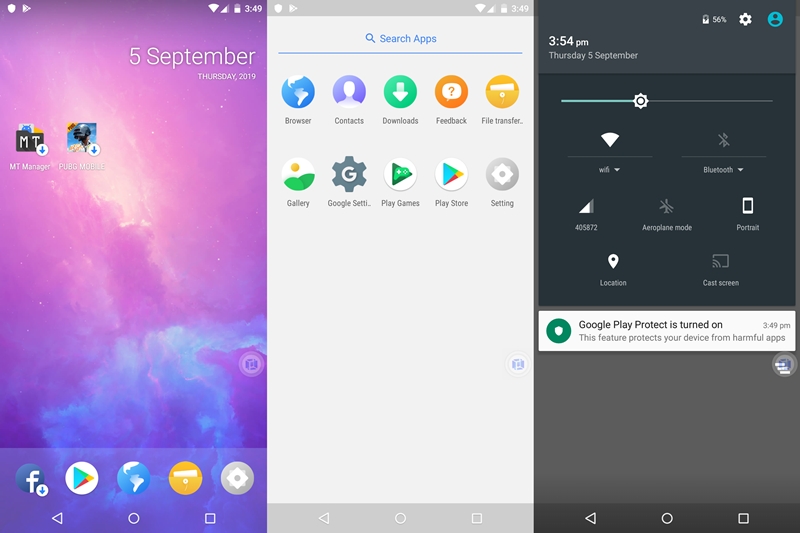
VMOS creates a working Android environment, with pre-installed apps such as Google Apps, Contacts, Call Logs, Browser, Downloads, File Browser, etc. It runs on Android 5.1.1 as a native OS with all its functions, features, UI exactly similar to what the native Android provided. This includes the Notification panel, Settings menu, etc. Not only this, you could even use the Play Store to install any of your preferred apps. Just make sure to sign in with your primary Google ID.
Root Support
Now comes the most interesting part of the guide on how to run root apps on any unrooted device. The virtual machine that you create in VMOS could be rooted as well. This allows you to use any of the rooted applications inside it. The best part? It wouldn’t affect your primary device in any way whatsoever. When you root your device, it is limited to this app only. Your device remains unrooted and warranty remains intact. This way, you could use all the rooted apps without even rooting your device.
Follow the below steps to root your device (all the below steps are to be performed inside the VMOS app only):
- Go the Settings option.
- Navigate to About phone.
- Tap on Build number 7 times.
- Go back to Settings and select Developer options.
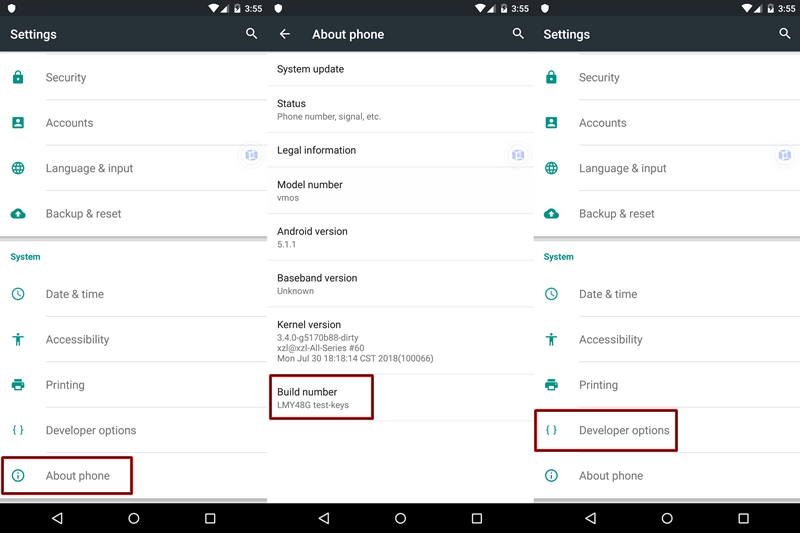
- Under the Debugging section, enable the ROOT toggle.
- Restart the app once.
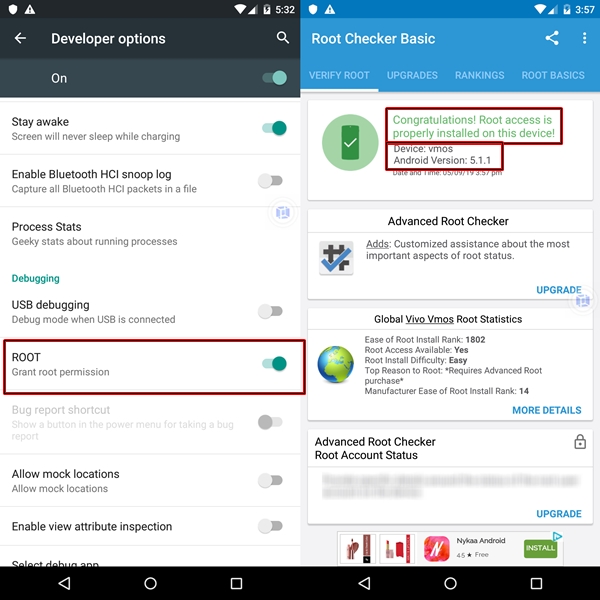
That’s it. Root access is now available on your virtual machine. Now give various rooted apps and Magisk modules a try. Moreover, if you need to check whether the simulator has been successfully rooted, you may use the Root Checker app for the same.
Multiple Accounts:
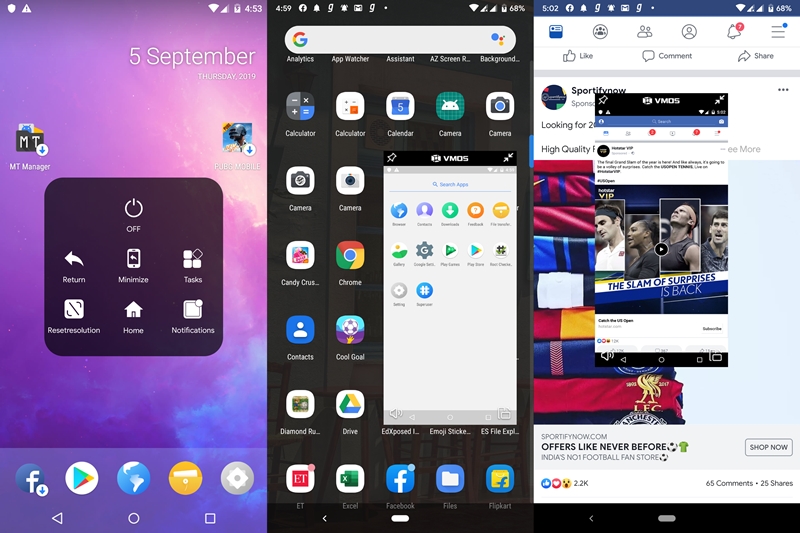
Using this app, you could run two different versions of the Android System. As a result, it gives you the ability to duplicate apps and use two different accounts of the same app simultaneously. For example, you could use your primary device to manage your personal account and at the same time manage your work profile inside VMOS. Another useful feature of this app is the ability to run in a floating window, which makes it even more easy to manage both the Android System simultaneously.
Easily Import App from your Primary Device
You could easily install your preferred apps from the Play Store in the VMOS. But if all of these are already installed on your primary device, it makes no sense to re-install them on the VMOS environment. This not only leads to time wastage but will also take a lot of effort to manually search and install each app again.
VMOS handles this very well. It provides you with the option to import all the apps from the primary device over to its own app, with just a single click. Here is how it could be done:
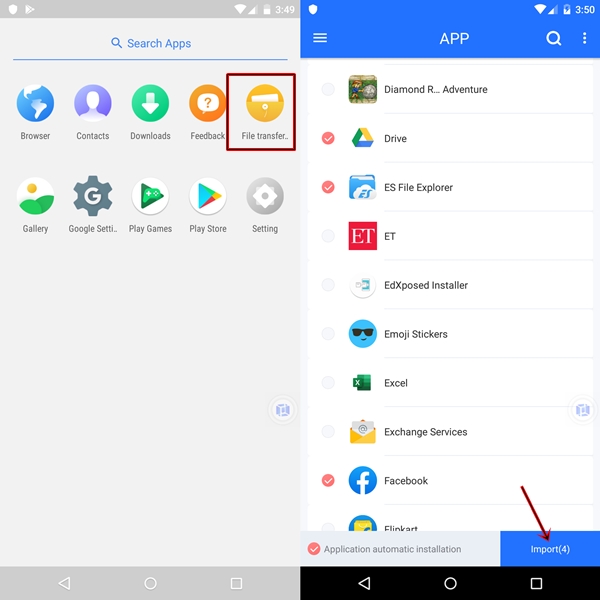
- Swipe up to enter the home screen.
- Select the File transfer app.
- Tick mark the apps which need to be imported.
- Finally, click on Import.
- All the selected apps will now be installed on the VMOS app as well. It will definitely take some time, depending on the number of apps you selected and its size.
So with this, we conclude this guide on how to run root apps on any unrooted device. Do let us know if you need any help with respect to any of the steps mentioned here.


Join The Discussion: