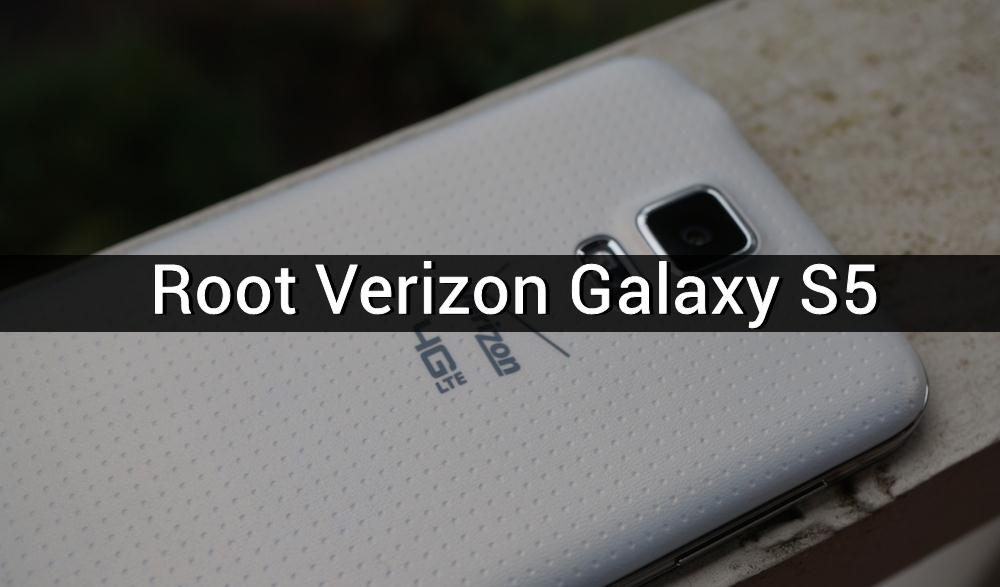
Android devices are easy to customize and make changes to the system making the device’s performance better. Most of the Android devices are easy to fiddle and tinker with but few devices are too tricky to deal with. Specifically, devices from US carriers like Verizon are tough as they come with locked bootloaders. If you’re a Verizon Galaxy S5 user, you’d know how hard it’s to find a working root process for your device. Earlier we have covered a tutorial on how to update Verizon Galaxy S5 to Marshmallow without losing root. But most of the users found it difficult to root their S5 on Verizon. So, we are covering an in-depth tutorial on how to root Verizon Galaxy S5 on OE1/OG5/OK3/PB1 firmware.
Before diving into the tutorial, we want to make you understand the rooting process as it’s quite lengthy and complicated. Once you understand what we’re doing, you’ll easily get through the hectic process. Follow the below tutorial carefully to avoid any hassles.
Prerequisites
Follow the below prerequisites to prepare your device for rooting. Once the device is ready, we will proceed with the rooting process.
Downgrade/Upgrade to PB1 firmware
First things first, if your Verizon Galaxy S5 is not running on the above firmware (OE1/OG5/OK3/PB1), you need to either upgrade or downgrade. If you’re running KitKat firmware, you need to upgrade your device to Lollipop and if you’re running on Marshmallow, you need to downgrade. You need to flash the PB1 firmware through Odin tool which is quite easy. If you don’t know how to use Odin, we have a great and detailed tutorial for you. Just grab the PB1 firmware file from here and follow the below-linked tutorial to flash it on your device.
After flashing the PB1 firmware, just go through the initial setup but don’t link any Google or Samsung accounts.
Turn OFF Reactivation Lock
Reactivation lock must be disabled on your device. For those of you who don’t know, it’s a safety lock implemented by Samsung to prevent unauthorized access on lost or stolen devices. To do this:
- Open Settings » Security and scroll down to Reactivation Lock. Uncheck the box next to it to disable this feature.
- You will be prompted to enter your Samsung Account password, to make sure you are the rightful owner of the device. Enter your password and wait till everything’s complete.
- You will now see the Reactivation Lock as disabled.
- If you do not see the Reactivation Lock option, it means your device is not linked to a Samsung Account. So, you don’t need to do anything in this step.
Don’t Flash any Zips with Bootloaders
Don’t flash any Zips that has bootloaders after rooting your device. Else, you’ll end up with a bricked device.
Enable USB Debugging
- Go to Settings » About phone » Build number and tap it 7 times to enable Developer options on your device. Then go back to Settings » Developer options and enable USB Debugging.
- Also, disable “Verify apps over ADB” option in the developer settings.
Install USB Drivers and Other tasks
- Install the latest Samsung Kies or USB Drivers installed on your PC. Skip this step if you have any of them already installed on your computer.
- Don’t forget to backup the data stored on the internal storage of your Galaxy S5.
- Charge your device to ensure 60% battery level at least.
Understanding Root Process
So, the root process involves a couple of technical things with the kernel. In layman’s language, you can’t root Verizon Galaxy S5 on Lollipop but you can root it on KitKat kernel. So, you need to flash a KitKat kernel on your device to install KingRoot on your device. After rooting the device, you need to flash back the Lollipop kernel or else you won’t be able to boot. After the reboot, you’ll be on Lollipop and you’ll also have functional root. Simply, you can put it as “Install KitKat kernel » Root » Install Lollipop Kernel back.” The KitKat kernel we’re using here is NK2 and the Lollipop kernel is PB1. So, without any further ado, let’s root Verizon Galaxy S5.
How to Root Verizon Galaxy S5 on OE1/OG5/OK3/PB1 Firmware
- Download the root zip: GS5_LOLLIROOT_BLACKCAT.7z
- Once you unzip this file, you’ll have a folder named “GS5_LOLLIROOT_BLACKCAT” which contains all the batch files you need for rooting. In this folder, you’ll have 4 bat files which will do all the work.
- Open the folder, click on “1 – Install APK’s.bat” file. This file will install the necessary apps on your device like Busybox, Safestrap, and Kingroot.
- Plug in your device to the PC using a USB cable and follow the onscreen instructions. This will install all the apps via ADB. Then it will automatically call the second bat file “2 – Flash NK2.bat”.
- The “2 – Flash NK2.bat” file will flash the NK2 (KitKat) kernel on your device. This will later help us in exploiting the device to achieve root.
- If everything goes right, the third bat file “3 – Root Process.bat” should open automatically. Else, if the process hangs after second bat file, you need to disconnect the device from PC, pull the battery out, insert it back and then reboot to recovery using Volume Up+Power+Home key combo.
- In the recovery, wipe cache only and reboot. If phone reboots back to recovery, pull out the battery and manually reboot.
- Now plug your phone back to PC and open “3 – Root Process.bat” again. If your device is successfully rooted, you should see something like “KSLOG: DONE” on the screen.
- You need to launch “3 – Root Process.bat” and try again if it’s not rooted properly.
- If it’s successful, the fourth bat file “4 – Flash PB1.bat” will be called to flash the PB1 (Lollipop) kernel on your device. This will enable you to reboot your device.
- After launch the fourth bat file, your device will automatically boot into bootloader mode. If it didn’t, manually enter download mode using Volume Down+Power+Home buttons.
- Open Odin from the same folder and flash the PB1 kernel “VZW_BPB1_KERNEL_ONLY.tar.md5” from Odin.
- Reboot the device once the flashing is complete.
- Open KingRoot app and click the up arrows a couple of times until you get to Try It button. Click Try It and close the KingRoot app once done. It should root your device. If not, reboot device once and check if root works.
- If the root is not working still, you need to start from Step 3 again.
[Optional] Removing Kingroot
Kingroot doesn’t offer complete functionality like SuperSU. So, you may want to uninstall it and flash SuperSU on your device. To do this, we need to install the SuperSU-Me app from Play Store which is a paid app. So, if you don’t want to pay, you can skip this section and move forward.
You can download the SuperSU-Me app from below Play Store link. It will replace KingRoot with SuperSU on your device.
[googleplay url=”https://play.google.com/store/apps/details?id=darkslide.com.supersumepro&hl=en”/]SafeStrap World
If you want to flash anything on your device, you need to use SafeStrap recovery. Follow the below process to use SafeStrap on your device.
- Copy the G900V_Fix Safestrap.zip to your SDcard and Safestrap flashable kernels or firmware that you want to flash on your device.
- Now open Busybox Installer and allow root permissions. Click on install to install the necessary files on your device.
- Open SafeStrap app and allow root permissions. Then click Install Safestrap. After completion, re-open SafeStrap and click on Install again.
- Now, open SafeStrap app and reboot to recovery from there. If it’s stuck on Samsung screen, just flash PB1 kernel just like you did before during rooting process.
- If you don’t want to install any ROMs or firmware, install the Knox_Removal_SU_BB_INIT.D.zip and you’re done.
- Else if you want to flash a custom ROM, just make a backup in SafeStrap before doing any changes.
- Then, click wipe » Advanced wipe and wipe system, data, cache.
- Install any SafeStrap supported ROM on your device, most probably a TouchWiz based and not Cyanogen based.
- If you get an error flashing zips, install the G900V_Fix Safestrap.zip in SafeStrap and try to install ROM.
That’s it. Hope we’ve made it simple enough for you to understand the process. If you have any queries, let us know in the comments section below.


Join The Discussion: