
LG Optimus LS90 is a mid-range smartphone with decent hardware. The device was updated to Android Lollipop in April end. The update brought the new material design by Google to the device along with LG’s custom UI over it. Users have also reported performance improvements after the update. Though updating your device will make you lose root access on your device.
Several users of T-Mobile LG Optimus LS90 are still wondering how to root their devices, with no proper guide to help them. Here is an easy to follow guide to root your device. If you are new to the Android world and wondering what does Rooting benefit you read the article linked below.
Read This: Rooting Android: Why You should and Why Not
As you would know updating your device loses root access on your device and the older methods for rooting haven’t been successful for users of this device. Fortunately, xda member Unjustified Dev has given us a method to root this device successfully. Follow this guide to root your LG Optimus LS90 on Lollipop (Android 5.0.2) with software version D41520 or 20b.
Things You Will Need
- Download LG Root: LG_Root.zip
- Download LG Drivers
- A micro USB cable connected to your PC
- Your device must be unencrypted
Steps To Follow
- Download and unzip Lg_root.zip to your preferred location on your PC.
- Download and install LG drivers on your PC.
- Enable Android Debugging on your device: Open Settings application and open About phone, then tap on Build Number seven times. You will see a toast message “You are a developer now”. Now go back to Settings application main screen and you will see a new option as Developer Options. Open Developer Options and enable Android debugging. (Some devices require enabling PTP for debugging to work)
- Now head over to your PC and open the folder where you extracted the zip file. Open the command window here, Right-click while holding Shift key to do so, you will see the option of open Command Window here.
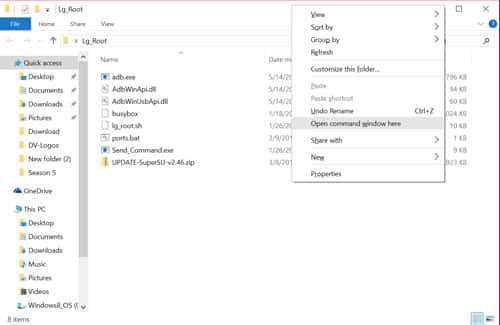
- Now Command Prompt should open running in the root of the folder you extracted the zip file.
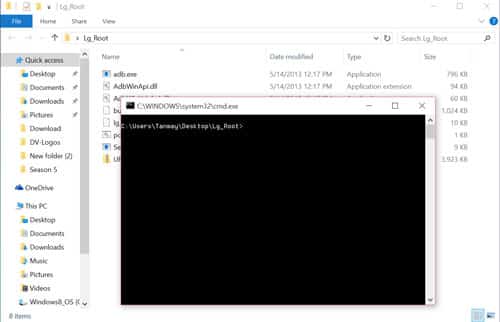
- Now type the following command in the command prompt to make sure your device is connected properly.
adb.exe devices
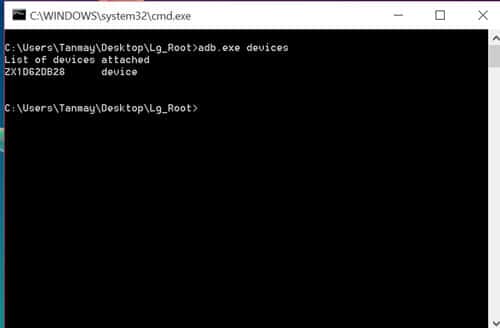
- Once you are sure your device is connected properly type the following command in the command prompt to copy files to your device.
adb.exe push busybox /data/local/tmp/ && adb.exe push lg_root.sh /data/local/tmp && adb.exe push UPDATE-SuperSU-v2.46.zip /data/local/tmp
- Now the required files are at the desired location on your device, now we need to boot into Download mode to install these files on our device. To boot into Download mode (Steps may vary for some devices):
- Power off your device.
- When the device is powered off, hold volume up and insert a USB cable connected to the PC.
- Wait for the drivers to install.
- Double click ports.bat (This will give us the COM port in which our device is connected we are looking for the Diag port).You may exit this command prompt when you have your COM port number, keep the other command prompt open.

- Now in the command prompt type the following command (Make sure to change the port to the output you get in the previous step)
Send_Command.exe \\.\COM4 - Now run the root script by typing the following command:
sh /data/local/tmp/lg_root.sh dummy 1 /data/local/tmp/UPDATE-SuperSU-v2.46.zip /data/local/tmp/busybox
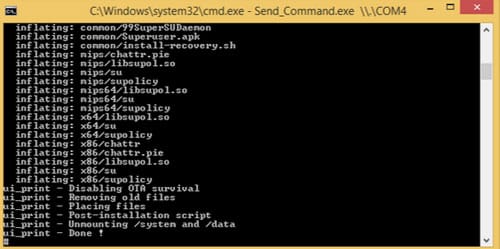
- You are done, you may pull the battery out of your device to get out of download mode.
- Reboot your device.
Enjoy rooted T-Mobile LG Optimus LS90 on Android Lollipop 5.0.2. Drop your queries in the comments section, we will be happy to help you.
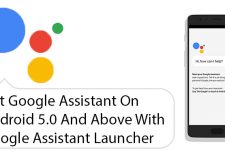


Join The Discussion: