
There was a time when rooting any Android device, especially a Samsung one, was very easy. All we needed was to download a custom recovery, install it and flash the SuperSU via recovery. On Samsung phones, we just had to flash Chanifire’s CF-Auto-Root using Odin. With newer iterations of Android coming, Google and Android OEMs are up to make rooting harder and more complicated. Because of their locked bootloaders, the devices from certain U.S. operators, especially from Verizon and AT&T, are very hard to root. However, if you want to root Sprint Galaxy S7 or S7 Edge, our today’s tutorial might prove handy.
Thanks to Xda member colormedroid for coming out with a workaround that uses the files originally meant for the AT&T variant of the S7 and S7 Edge to achieve root privilege on the Sprint models of these phones.
Warning
Please note that this rooting tutorial is a bit complicated and will void your phone’s warranty. I’ve tried to simplify the procedure and describe thing accurately, yet we warn you not to proceed with it unless you’re ready to take the risks involved in it. Following the guide might brick your phone but you can recover it by installing the stock firmware back on it. Follow each and every step carefully.
Note:
The method has been confirmed working on the G930PVPU2APE1/G935PVPU2APE1 firmware without any issue. It works on greater versions of firmware too, but if you encounter any issue, download and install the PE1 firmware for you Sprint S7/S7 Edge using Odin and try the tutorial again. Your phone’s LTE data connection might not work during the process but it can be fixed easily using the S7_or_S7Edge_Fixes_V15 provided below.
Preparations and Downloads
- Download Odin tool modified by Princecomsy: ODIN-3.12-Modified.zip | Mirror
- Download the modified boot image file for Sprint Galaxy S7 (SM-G930P): g930a.zip | Mirror
- If you have Sprint Galaxy S7 Edge (SM-G935P), download this: g935a.zip | Mirror
- Download the SuperSU root package: SuperSU-v2.76-S7QC.zip
- Extract all the downloaded zip files and copy them to a single folder so that you can find them easily.
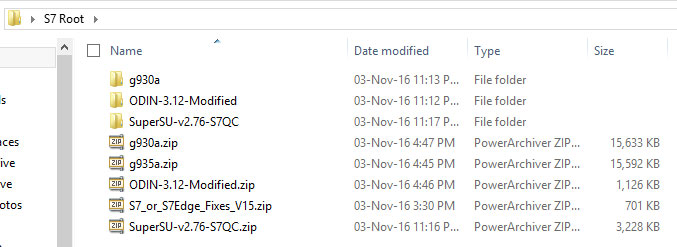
- Also, download the following file and copy it to your phone’s internal or external storage: S7_or_S7Edge_Fixes_V15.zip | Mirror
- Download the SuperSU root package and extract the zip: SuperSU-v2.76-S7QC.zip
- Download and install Samsung USB Drivers on your computer.
- Open Settings> Developer options on your Sprint Galaxy S7 and enable USB Debugging. If you don’t find Developer options under device settings, read this.
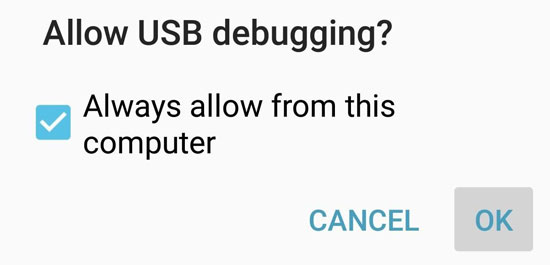
- Make sure that you have set up ADB drivers on your computer. If not, download and install this tool.
- Download and install Package Disabler Pro app on your phone.[googleplay url=”https://play.google.com/store/apps/details?id=com.ospolice.packagedisablerpro”/]
- Make sure that SecureStartup option is disabled on your Galaxy S7. You can find this option under Settings> Lock screen and security on your phone.
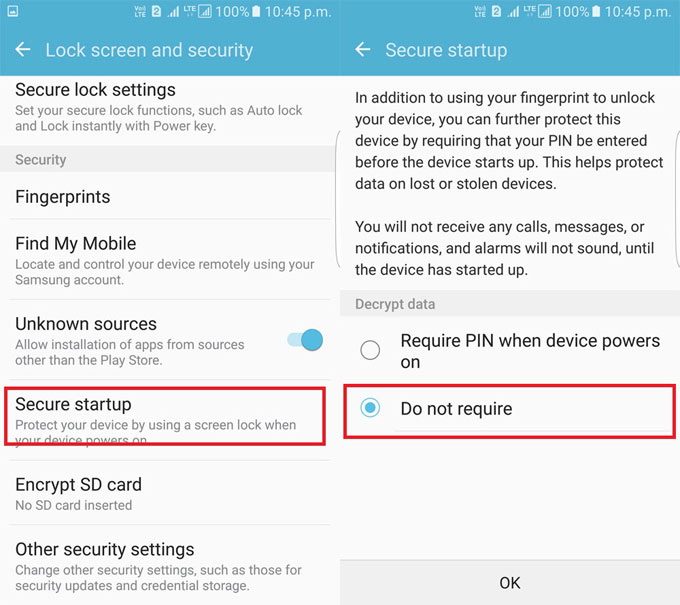
- Install BuildProp Editor app on your phone.
- [googleplay url=”https://play.google.com/store/apps/details?id=com.jrummy.apps.build.prop.editor”/]
- Also install FlashFire app. [googleplay url=”https://play.google.com/store/apps/details?id=eu.chainfire.flash”/]
- Make sure your phone is amply charged (60% at least)
- Backup the data and apps present on your phone’s internal storage.
Root Sprint Galaxy S7/ S7 Edge (SM-G930P/G935P)
Having downloaded all the files and taking care of the things described above, you can now move on to the actual action.
Open Package Disabler Pro app , find the following app packages and disable them.
- Open Package Disabler Pro app , find the following app packages and disable them. Yoy can easily find them by typing the package name in the search box.
- samsung dm phone interface
- samsung dm service
- securityLogAgent.
- Now turn off your Sprint Galaxy S7/S7 Edge and boot it into the Download Mode by pressing and holding the Volume Down + Home + Power buttons at the same time for 2-3 seconds. When you see the warning screen release the keys and press the Volume Up button to enter the Download Mode.
- Open the Odin folder and launch Odin PrinceComsy.exe as an administrator.
- Connect your phone to your computer using a USB cable.
- Wait until the ID:COM port on Odin turns blue.
- Now click AP button in Odin, navigate to g930a (for S7) or g935a (for S7 Edge) folder depending on your device model and select the file with .tar extension.
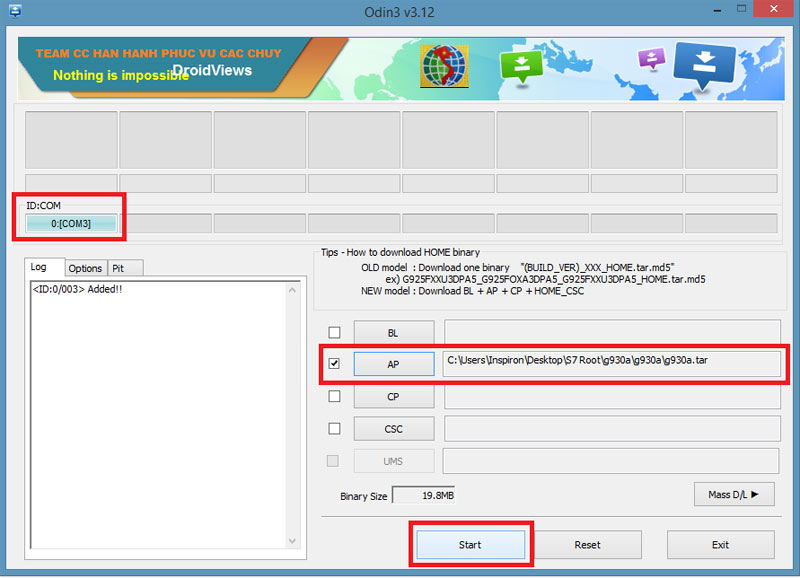
- Then click the Start button in Odin and wait until the file is installed. After that, your phone will reboot automatically.
- Now open the SuperSU-v2.76-S7QC folder and double click the root.bat file.
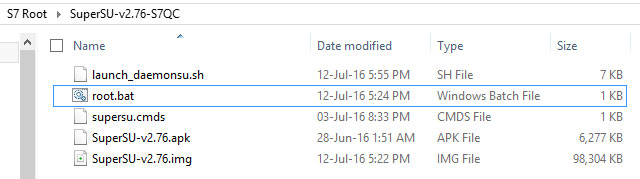
- Doing so will run the root script and will install SuperUser on your S7. If the script runs and roots your S7 successfully, your phone will reboot by itself.
Fix LTE Data Issue after Rooting
It’s time now to fix the LTE connection which stopped working after rooting.
- Launch BuildProp Editor app on your phone and open the build.prop file.
- Now look for the following entries in the build.prop and make the changes in their values as shown below:
ro.cdma.default_numeric=310000 to 310120 ro.cdma.default_alpha=Chameleon to Sprint ro.build.characteristics=Chameleon to Sprint
- Do not forget to grant root access when you’re prompted to do so. (You may have to try this twice)
- Save the changes and reboot your phone for the changes to take effect.
- Make sure you have downloaded the S7_or_S7Edge_Fixes_V15.zip file from above and copy the file to your phone.
- Now Open FlashFire app and grant it root access when you are asked to.
- Tap the + button at the bottom-right corner and then tap click on Flash ZIP or OTA option.
- Select S7_or_S7Edge_Fixes_V15.zip.
- Leave the options alone and tap the check in the top-right corner of the screen. Scroll down to the bottom and tap Flash option. Your phone will reboot and flash the zip. This can take a while.
- Now go to Settings> Lock screen and security> Other security settings > Security policy updates and turn off Automatic updates and Wi-Fi only options. Then reboot your phone.
- Now open the Package Disabler Pro app again, search for “software update” and disable com.sec.android.soagent and com.wssyncmldm.
- Now reboot your Sprint Galaxy S7/ S7 Edge.
Enjoy root privilege on your phone! Should you have any question or doubts or experience to share, comment below.



why can’t I find the com.sec.android.soagent and com.wssyncmldm?
Alright, newest update on this process. Apparently, the original tutorial didn’t work flawlessly. Apparently, I have lost phone provisioning. I cannot place or receive calls now, though my mobile data works fine. The only thing that went differently during the tutorial is step 11. I was unable to find com.sec.android.soagent and com.wssyncmldm with Package Disabler Pro. They just don’t show up. Anyone got any new suggestions?
So, I just tried your method, but it didn’t break the boot-loop. In the original tutorial, I finish step #7, and the boot-loop begins before I can do step #8. I then begin your method to solve. I do YOUR Step #1 to boot into Recovery, select Factory Reset, then tell it to reboot. After that, the phone never actually boots up again. It just goes back into the Boot-Loop.
Ok, I have solved the problem, and it had nothing to do with any of the stuff in your supplemental tutorial @calecadman:disqus . The entirety of the problem was that I was running Android 7.0, as @waltseymour:disqus mentioned. The solution was to go to sammobile.com, download the most recent firmware for Android 6.01, unpack it, then add all components to Odin and flash it (Trying to do an older firmware than the most recent one fails in Odin). Once that’s done and Android 6.01 is fully functioning, THEN the original tutorial on this page works flawlessly.
Sorry, killed my S7 trying to upgrade to rooted 7.0 lol. Yeah you can’t just root a lower firmware onto a higher version. You gotta root then downgrade for best stability.
My phone is S7, not S7 Edge. Will that make a difference?
Yes, it makes a difference.
I have a Galaxy S7 from Sprint, followed the instructions very carefully, but after running Odin and the phone automatically rebooted, it never booted up again and was stuck in a perpetual boot loop. The Samsung Galaxy S7 logo would pop up, the screen would then blank, then the Samsung Galaxy S7 logo would pop up again, and this repeats endlessly.
Sam Issue here, any luck?
Haven’t worked on it since that day. I just had Sprint re-flash the updated ROM to get my phone working again. Haven’t had time to try again since then.
I got it to boot by loading the bootloader for the stock firmware via Odin
So were you able to finish the root after that?
Not yet, but I got the phone back on line, this device is currently a secondary device and not on the mobile network. So I am working on rooting it as a side project. I did try to root it again, but had the same results.
I only have the one phone, so if it’s not working, I have no phone (other than google voice when I’m on my PC). Unfortunately, this means that I don’t often have time to keep trying to root it, since I need to keep it functioning. If you do manage to figure it out, please let me know.
I hot it rooted and running. The issue I had was I had done an OTA update which bumped the is to Android 7.0. I needed to drop the firmware down to a 6.x android version then the rooting worked. One thing with the steps above, make sure the files in the folder where you run root.bat can see adb I n your path. I just dropped the files into my adb folder and then the rooting worked fine.
Good luck.
Google this: “How to root S7 Edge SM-G935P” And click on the one hosted from XDA. It’ll solve all of your issues. @waltseymour:disqus @roarrvenom:disqus
I am currently unable to send or receive text messages. When I send a message it says “message failed”, then I see:
“Code 97
Account error: Message not sent. Please contact customer care and report a code 97 when sending messages.”
Anybody else experience this? Any ideas on the fix?
i cant call or text anyone please help
couldnt find com.sec.android.soagent and com.wssyncmldm.
When do you get that error?
I tried searching it in package disabler pro didnt show up
same here,, calls no longer work either
Fix everyone’s problem with this post approve my tutorial I posted! PLEASE
PLEASE
Any luck with rooting the S7 edge with the newest firmware (G935PVPS4APK1)?
I think i did
Great…how did you do it? Everything I read says it will be bricked.
I followed all the directions i couldnt do the last 2 steps of root idk if that will brick my device i did check if i was rooted and it said i was
The number or code you have dialed is incorrect is what I get anytime I attempt to dial out.
@disqus_CldCO5Y2Dp:disqus Were you able to fix this issue? I still can’t call or text people. Please let me know if you have.
Nope. Only solution was to re install stock firmware. I tried quite a few times with different things but no go. Back to stock I went.