
When it comes to powerful Android smartphones, the Galaxy Note series is worth looking for. The latest member, Galaxy Note 7 has enough hardware to take out consumer laptops out of the equation. Many advanced features like Iris and fingerprint scanners, top-of-the-line processor and RAM are all incorporated in a tiny device that fits in your hand. But isn’t there any difference between your Note 7 and Jack’s? Well, that’s where people look for ways to root their smartphones and make it more personalized and powerful.
Lucky for the Sprint Galaxy Note 7 users, they can now root their shiny new device and install Xposed framework on it. The root for Sprint Note 7 uses a leaked version of firmware PH3 which comes with the August 1st security patches. This firmware is a user debug version which includes an SU binary by default. So, you’ll have to flash an entire firmware to gain the root on your Sprint Note 7 by taking advantage of user debug. Long story short, you need to flash a firmware and then use few commands to gain root access on your device.
Once we’re done with the root, you can install all root apps and the most popular Xposed framework. The only setback is you can’t install TWRP on your device as the bootloader still remains locked with this process. So, if you’re ready, let’s start with the tutorial on how to root Sprint Galaxy Note 7 followed by another tutorial which helps you install Xposed framework on your device.
Prepare your Device
- Charge your device above 60% battery level to avoid shutdowns during the process.
- Take a backup of everything on your device as it will be wiped completely during the process.
- Install proper device drivers on your PC. You can find the drivers for your device from our driver downloads page → Click Here
- Enable USB Debugging on your phone from Settings » Developer options. If you do not find Developer option under device settings, read the instructions given here.
- Either setup ADB and Fastboot on your computer, or download the Minimal Fastboot/ADB tool and unzip it: mfastboot-v2.zip
- Download the latest Odin tool Odin3_v3.10.6.zip. You can also download the older Odin version from Here
How to Root Sprint Galaxy Note 7
For your convenience, we will break this into two parts. The first part covers the firmware flashing and the next part covers how to root Sprint Galaxy Note 7.
PH3 Firmware Installation
- Download the Odin flashable tar file of PH3 firmware from here.
- Download the latest Odin zip file and extract the file on your PC. You will get the following files in the folder:
- Odin3 vx.xx.exe
- Odin3.ini
- Double-click the Odin3 vx.xx.exe file. This will open an Odin window.
- Now turn off your phone or tablet, and boot it into the Download Mode. To do this:
- Power off your device and wait for 5-10 seconds until the device is fully switched off.
- Press and hold Volume Down + Home + Power buttons together and release them once you see the Warning screen on your device.
- Press Volume Up to accept the warning and boot into download mode.
- Now connect your device to the computer using a USB cable and make sure it’s detected.
- As soon as you connect the device the ID:COM port on Odin will turn Blue orYellow depending on the Odin version. You’ll also see “Added!!” message to indicate successful connection.
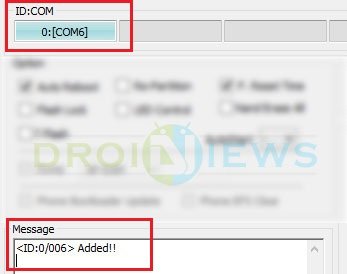
- Now click the AP button (Odin3 v3.09 or 3.10) or the PDA button (older versions) on Odin. Navigate to the firmware file and select it.

- In the Options section, make sure that only the Auto Reboot and F. Reset Time boxes are checked and everything else is unchecked.
- Click the Start button on Odin to start the installation. It might take some time depending on the firmware size.
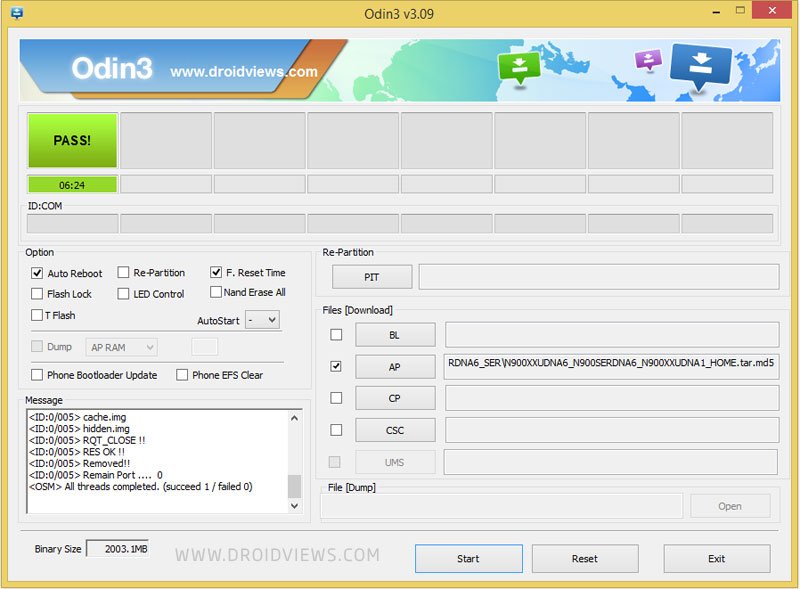
- A successful Odin flash is indicated by PASS! or RESET! message on Odin and then your device will restart immediately after the process is completed.
Root Sprint Galaxy Note 7
- Once the device boots up, go to the settings and enable USB debugging once again. Connect your device to PC.
- Download the sun7.zip on your PC and extract it to the location where you’ve installed the ADB files.
- Navigate to the ADB files folder and open a command prompt inside the folder by pressing Shift key + Right-click in the empty space inside the folder, and select Open command window here option from the Windows context menu.
- In the command prompt, type in “adb shell” and then “su”. If you see a “#” symbol at the prompt, it is successful. You can type “exit” twice to get back to the command prompt.
- Now you need to push the sun7 folder to your device by using the below command.
adb push sun7 /data/local/tmp/su
- Change permissions of the sun7 folder contents by giving the below command.
adb shell chmod 0777 /data/local/tmp/su/*
- Navigate to the su folder by entering the below two commands one-by-one.
adb shell
cd /data/local/tmp/su/
- Now, gain the root privileges by typing the “su” command.
su
- Finally, execute the root.sh script file by using the below command.
./root.sh
- This script will install SuperSU, setup root and reboot your device automatically. Once the device boots back, you’ll see the SuperSU app in your app drawer.
- For better functionality, download the busybox app from Play Store and setup busybox on your device.
[googleplay url=”https://play.google.com/store/apps/details?id=me.timos.busyboxonrails”/]
Now that you have a working root on your Sprint Galaxy Note 4, you can enjoy all the root apps on your device. However, Xposed is a bit tricky as you don’t have TWRP to install the Xposed framework binaries. Thanks to cruckus from XDA, you can install Xposed with an alternative approach. Follow the below tutorial for the process.
Install Xposed Framework on Sprint Note 4
- Download the Xposed framework zip from here and extract it to the location where you’ve installed the ADB files. Connect your device to PC.
- Navigate to the ADB files folder and open a command prompt inside the folder by pressing Shift key + Right-click in the empty space inside the folder, and select Open command window here option from the Windows context menu.
- Now you need to push the xposed folder to your device by using the below command.
adb push xposed /data/local/tmp/xposed
- Change permissions of the xposed script by giving the below command.
adb shell chmod 0777 /data/local/tmp/xposed/xposed.sh
- Navigate to the xposed folder by entering the below two commands one-by-one.
adb shell
cd /data/local/tmp/xposed
- Now, gain the root privileges by typing the “su” command.
su
- Finally, execute the xposed.sh script file by using the below command.
./xposed.sh
- This will take care of the rest and install Xposed on your device.
Your Sprint Galaxy Note 4 will build cache and boot up. You should see the Xposed framework app in your app drawer.
Well, isn’t it a long tutorial? But it’s quite simple and worth every minute you spend here.


You say ” Your Sprint Galaxy Note 4 will build cache and boot up” after step 8 of the Xposed portion. This is for the note 7 correct?
Yes.