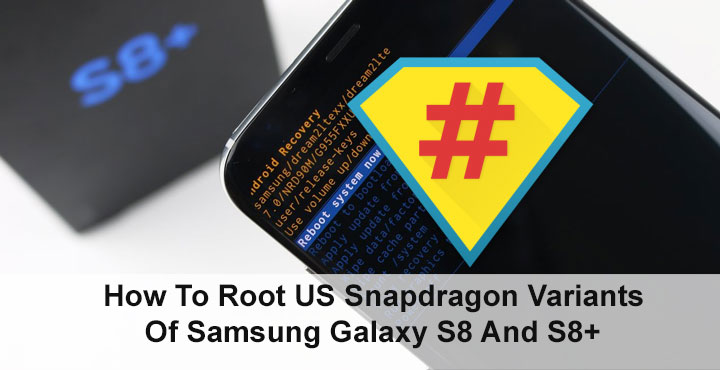
Samsung generally releases two versions of their flagship devices, one running on its homegrown Exynos chips and the other running on Qualcomm’s Snapdragon chips. The Exynos version ends up being sold all over the world where as the United States and a few other markets get the Snapdragon version. It’s funny how Exynos variants of Samsung’s flagships were deemed as the less developer friendly variants until a couple years ago. Because as the current situation stands, the Exynos variants of the Galaxy S8 and S8+ can be unlocked and rooted. The Snapdragon version, on the other hand, is still struggling to get root access.
More specifically, the US Snapdragon variants were still due to get a working root method. The Exynos variants and the Snapdragon variants have all got root by now in one form or the other. Just recently though, users of the US Snapdragon variant had something to rejoice for. Developers were able to mount the system partition as ‘read’ and ‘write’ for the first time, and soon after, they managed to install SuperSU and root the device.
We first heard about the breakthrough over a week ago but there was not working tutorial. There is one now though and it is not as easy to follow as some others but it’s manageable as long as you’re not a tech illiterate. This tutorial by elliwigy focuses on the Galaxy S8+ (SM-G955U and G955U1), but will also work on the Galaxy S8 (SM-G950U and G950U1).
The bootloader will still be locked though and there currently is no way to unlock it. What this means is that Magisk, SUHide, Systemless Root and anything that modified the boot.img in any way will not work. So even though KNOX won’t be tripped, SafetyNet will. It all boils down to the fact that if you do decide to root using this method, you won’t be able to play Pokemon GO, watch Netflix on your phone, make payments using Android Pay or use Snapchat.
Downloads
Prerequisites
- ADB and Fastboot must already be set up and installed on your PC.
- The process below will wipe out your entire data so make sure you have all important data backed up safely.
- Your phone must be charged enough so as to not run out of juice during the process. Preferably the battery should be at least over 50%.
- You’ll also need Samsung USB drivers installed on your PC.
How to Root Snapdragon Samsung Galaxy S8
Flash the S8 Plus SAMPWND Firmware Package
- Download the S8 Plus SAMPWND firmware package and the SAMPWND systemroot zip to your PC.
- Extract the contents of the systemroot zip to your adb installation directory.
- Extract the S8 Plus firmware package zip anywhere you prefer on your PC.
- Now download and launch Comsey ODIN and start selecting the firmware files you just extracted (BL goes in BL, AP in AP, CP in CP and CSC in CSC).
- Under the Options section in the ODIN window, select the following options only – Auto Reboot, Re-Partition, F. Reset Time, Nand Erase All and Bootloader Update.
- Put your phone in Download mode and connect it to the PC. To boot into download mode first power off your phone. Then press and hold the Bixby and volume down buttons, and press the power button. You should instantly see a blue screen, press volume up to continue to download mode.
- You’ll see your phone connected in ODIN. Hit the Start button on ODIN and let the process complete. When it does, your phone will reboot.
- It is possible that your phone goes into Download mode or recovery mode upon reboot instead. This is an expected behavior, so just simply press and hold the power button for long enough and it will reboot to system.
Root
- When your phone comes back up, go through the setup wizard and sign-in using your Google account.
- Turn on USB debugging and connect your phone to the PC again with a USB cable.
- Considering you’ve already extracted the systemroot zip to your adb installation folder, open a command prompt window in the folder. To do this, just go to your adb installation folder, type cmd in the address bar and hit enter.
- To make sure your device is properly connected, enter the command given below in the adb window and hit enter. If you see a serial number, it means your device is connected.
adb devices
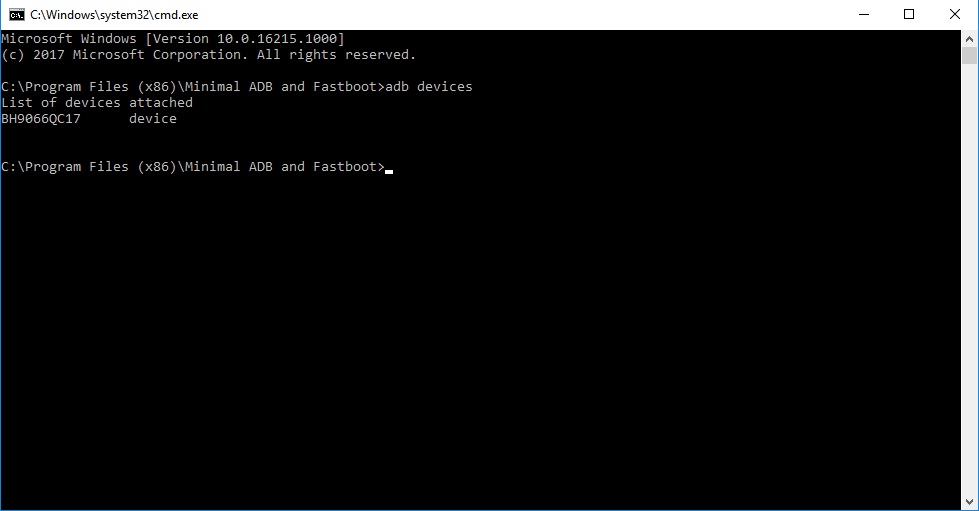
- Issue the following adb commands one by one.
adb push systemroot /data/local/tmp adb shell chmod -R 0777 /data/local/tmp adb shell setsid su
- If the last command from above worked for you, you’ll not be seeing dream2qlte, $ or # in the command window, but when you type in “id” and hit enter it should show you as root.
- Once you’re in the root shell, enter the command below.
echo /data/local/tmp/systemroot/remount2.sh > /sys/kernel/uevent_helper
- After waiting for about 30 seconds, type in and enter “mount” until you see / or rootfs and /system mounted as RW. Once you see them mounted as RW, push the next command as given below.
sh /data/local/tmp/systemroot/root.sh - Your phone should reboot now and when it’s back on, you should be rooted. If you’re asked to update the SU binary, select the Normal method and you should be good to go.
There’s more …
Your phone is now rooted and you can stop following the tutorial now. But as it stands, after the process described above, some apps might not work and that includes Adaway. If you do not like the sound of that, you can check out the XDA thread by visiting the source link below and follow the second process.
source: xda





Join The Discussion: