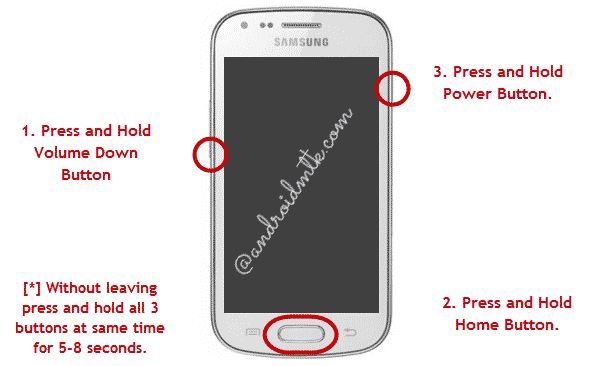
Have you recently updated your Samsung Galaxy Premier GT-I9260 to Android 4.1.1 Jelly Bean XXALKA firmware and now looking for an easy way to root your phone? Here is an easy tutorial that will pave your way to achieve root access on your smartphone and install ClockworkMod Recovery step by step. With the SuperUser app and CWM Recovery installed on your Galaxy Premier, you will not only be able to install an app that requires root permissions, but can also flash a custom ROM.
Note: If you have not yet flashed the official Android 4.1.1 JB Firmware update on your phone, you can do it by using the same method as described below. The only difference is that you will have to click on PDA button and select the firmware file found inside the zip.
Disclaimer:
Rooting your device has many advantages but it also poses risk to your phone. While doing so will certainly void the warranty of your Galaxy Premier, it might brick your phone (a rare case) if you are not careful in following the procedure. Neither the developer of Odin and CF-Root or Droidviews will be responsible in case any damage done to your phone.
Make a few Preparations:
Rooting an Android phone is just like any job that requires a little preparation before being performed actually.
- Download CF-Auto-Root-superior-superiorxx-gti9260.zip and extract to your desktop.
- Download Odin3_v3.04.zip and extract to your desktop.
- Download and install Samsung USB Drivers if it is not already installed on your computer.
- Backup your contacts, messages, apps, etc. Backup your contacts, call-logs, messages, APNs, bookmarks, calendar, apps & games using these nice free apps.
- Charge your phone’s battery to 60% level at least.
- Turn on USB Debugging from Settings> Developer Options
Procedure to Root Galaxy Premier:
If you have ensured all the above preparatory requirements, you can now proceed to actually root and install CWM Recovery on your phone. Here are the steps:
- Turn off your phone and boot it into Download Mode: press and hold Volume Down + Home + Power keys together for a few seconds and presss Volume Up key to enter the Download Mode.
- Go to Odin folder and run the Odin3 v3.04.exe.
- Now hook up your phone to the computer bu connecting it to a USB cable.
- The ID:COM port at Odin will turn to light green and you will see “Added!!” text in the message box at Odin. This shows that the device has been detected.
- Now hit the PDA button on Odin and select the CF-Auto-Root-superior-superiorxx-gti9260.tar.md5 file.
- Make sure that no other option except F. Reset Time and Auto Reboot are checked on Odin.
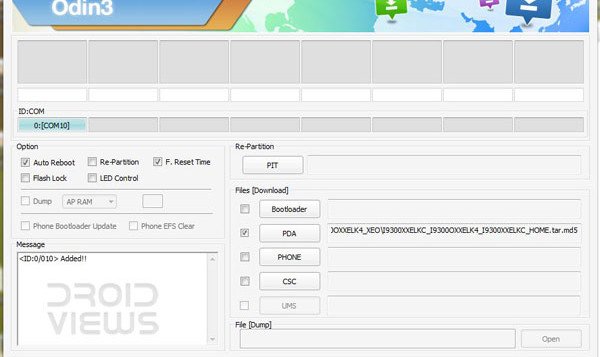
- Now click the Start button and let the Odin flash the CF-Root insecure kernel to your device. It might take a few seconds.
- When the flashing is finished, you will see a PASS! message at Odin and your phone will reboot automatically into a rooted Galaxy Premier.
Open the App Drawer at your phone and check for an app called SuperSU there. You can download a free app called Root Checker from the Play Store to verify that the root was successful or not.
How to Enter CWM Recovery:
Whenever you have to enter the ClockworkMod Recovery mode on your Galaxy Premier, do this: press and hold Volume Up+Home (center) buttons and then long press the Power key till the screen turns up, Samsung logo flickers for two times followed by a black screen with blue text.



thanks! How to enter cwm now?
Method added at the end of the post. See above.:D