
Realme is not as well known as Redmi, but the brand has carved out space for itself in the budget market. Oppo’s sub-brand has been selling some very aggressively priced phones, beating Xiaomi at their own game, for three years now. The Realme 3 Pro is definitely not the third Realme phone but its one of the third generation of phones from the company. And now, because you can install TWRP recovery on it, you can also root Realme 3 Pro.
Warning
You probably know already, rooting voids your warranty. To root your device you will be relying on third-party tools and software. None of these third-parties, nor us, will take any blame in case you end up harming your device. You must understand the risks involved and take full responsibility for your actions. You can proceed with confidence that the method does work. Still, things can go wrong. In which case, you must understand that you were warned, and you still went with it anyway. Therefore, DroidViews cannot be held liable for any damage to your device.
The process of rooting itself neither requires you to format your device nor it should be formatted automatically. Still, make sure you have backed up everything important, including files and folders on your device’s internal storage. Creating a backup is never a bad idea. If you haven’t unlocked the bootloader yet tough, your device will be wiped clean, including the internal storage, when you do unlock it.
Requirements
- A Realme 3 Pro with an unlocked bootloader.
- A PC with ADB and Fastboot. If you don’t already have it, you can grab the Android SDK platform-tools from here and extract the zip file anywhere on your PC. The extracted platform-tools folder contains all the necessary tools required to run ADB and Fastboot.
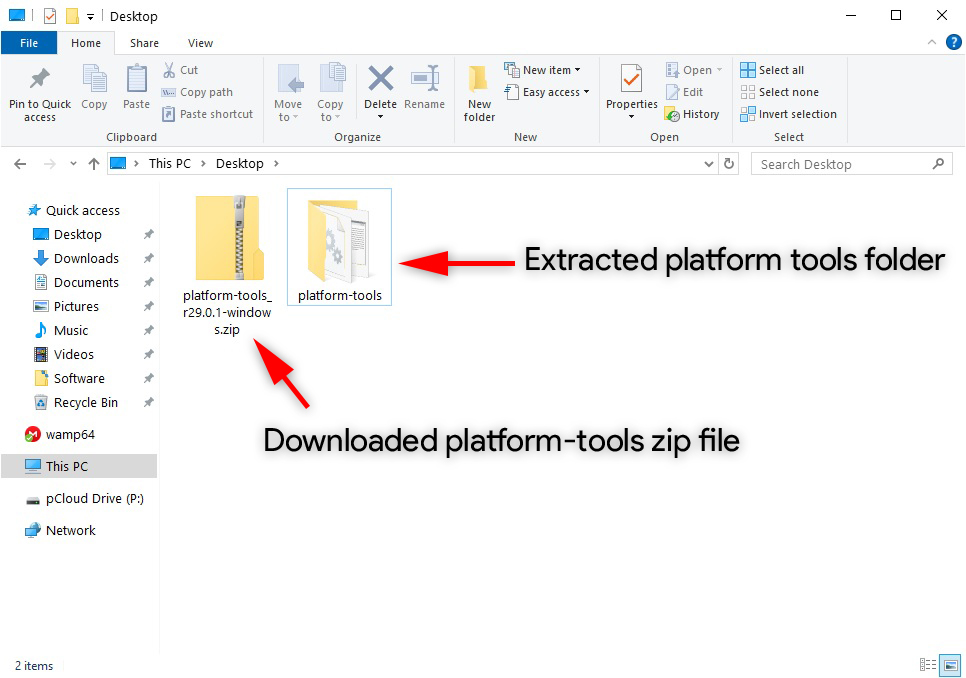
- Windows users will need to install Oppo USB drivers as well.
- Enable USB debugging and OEM unlock on your device, found in Developer options.
- Go to Settings > About phone.
- Tap on Build number 7 times.
- You’ll see a toast message that says, “You’re a developer.”
- Go back to Settings now, and you’ll find a new option called “Developer Options”, select it.
- Scroll down and find out OEM Unlocking and USB Debugging and enable it. OEM Unlocking should already be enabled or grayed out if you’ve unlocked your bootloader.
- Make sure the device is charged at least 50%. This ensures that your device will not run out of juice during the process because that can be bad.
Downloads
- TWRP: twrp-3.3.1-1-RMX1851.img (place inside the downloaded platform-tools folder)
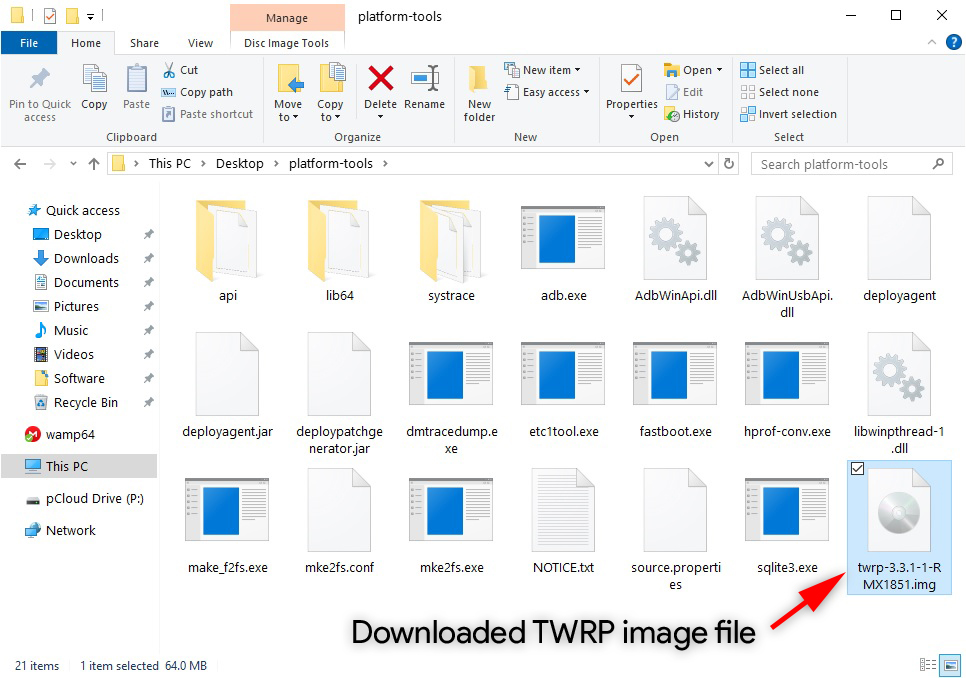
- Magisk: Magisk-v19.3.zip
Install TWRP Recovery on Realme 3 Pro
- Connect your Realme 3 Pro to your PC with a USB cable and launch ADB. On Windows, just go to the platform-tools and enter cmd in the address bar. On Mac and Linux, simply right-click inside the folder and select Open in Terminal to launch a Terminal window and start using ADB.
- Reboot your phone into fastboot mode using the following ADB command.
adb reboot bootloader
You may need to allow USB debugging permissions on your phone if you haven’t done this before.
- Once in the fastboot mode, flash the TWRP image you downloaded earlier.
fastboot flash recovery /path/to/twrp-3.3.1-1-RMX1851.imgReplace /path/to/ with the location path of the image file. This step can be avoided if you move the TWRP image inside ADB folder. This will shorten the command down to:
fastboot flash recovery twrp-3.3.1-1-RMX1851.img
- Now reboot your device using the following command:
fastboot reboot
To learn about all TWRP recovery’s features, do not forget to read our ultimate TWRP tutorial.
Root Realme 3 Pro
We published a detailed guide on booting Android devices from different OEMs into the fastboot, bootloader and recovery modes using commands and hardware key combinations.
- Connect your device to the PC again and use the ADB command given below to boot it into the newly installed TWRP recovery.
adb reboot recovery
- Once in TWRP recovery, it’s wise to first take a full NANDroid backup of your device, just in case you may want to revert your device back to a working state. To do this, go to Backup and select all the partitions. Swipe at the bottom to begin the backup process.
- When you have a backup, or you have decided to skip it, select Install from the TWRP main menu.
- Navigate to and select the downloaded Magisk-v19.3.zip file and select it.
- Swipe at the bottom to flash the zip.
- When it is done, you will see a Reboot system button at the bottom, tap on it and your device will reboot.
When it comes back on, your device should be rooted and you should find Magisk Manager amongst all your other apps.
Read Next: Free Up Space on Android Internal Storage with a VM Tweak


Join The Discussion: