
Android Lollipop OTA updates have been seeding for the Nexus devices and we’ve already seen how to install the factory images manually to update the Nexus devices to Android Lollipop without waiting for the OTA notification to show up. Being a Nexus user is something precious in the world of Android, everything gets to you so quickly and simply. The Nexus users were once again gifted with the quick root tool from the renowned developer Chainfire. The root tool comes in the form of the popular CF-Auto-Root which is a simple one-click root tool for Android devices.
At this point of time, it’s unnecessary to brag the importance of rooting and the multitude of options it will unlock on your device. But just for info, rooting unlocks the depths of Android by giving full permissions to the user and in doing so, you’re the ultimate God who will dictate your Android what to do may it be leading to good or bad. So, if you’re ready to rock your Nexus 7 2012 device by rooting and unlocking the endless features, just grab the root tool and follow the instructions carefully.
Warning
This guide is intended only for the WiFi variant of the Nexus 7 2012 model, so it’s advisable not to try it on other devices. The below provided guide is well accepted and has a high success rate but there might be still a chance for misfortunes, so it’s wholly the user’s choice to follow the guide. You alone are responsible for any consequences that might occur during the process, we shall not be held responsible for any damage to your device.
Prerequisites
- Make sure that your battery is charged to above 60% to prevent it from unexpected shutdowns leading to corrupt partitions.
- Locked Nexus 7 devices will be wiped clean, so make sure you have proper backups of everything on the device.
- Download and install Google USB Drivers.
- Turn on USB Debugging on you Nexus 7. Here’s how you can do it.
- Finally, download the CF-Auto-Root tool from here.
Root Nexus 7 2012 WiFi on Android Lollipop
- Download and extract the Nexus 7 CF-Auto-Root zip file. You’ll get the following files:
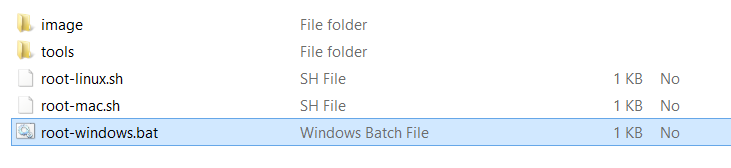
- Boot your Nexus 7 into bootloader mode. To do this:
- Turn off your Nexus 7.
- Now turn it back on by press and holding down the Volume Down + Power keys together until you enter the bootloader mode.
- Connect your device to the PC using an USB cable and make sure the device is detected.
- Double click the root-windows.bat file. A command window will open up asking you to press a key to continue with unlocking the bootloader and rooting the device.

- Wait for the process to complete and click any prompts on your phone that come up when asked to.
- You will observe some weird scripts running on your Nexus 7, but don’t panic. The device will reboot once everything is done.
That’s it, upon booting you will find the SuperSU app in the app drawer. You can verify the root using the Root checker app from Play Store.
[googleplay url=”https://play.google.com/store/apps/details?id=com.joeykrim.rootcheck”]Share how you’re planning to use the root permissions on your Nexus 7 in the comments section below.
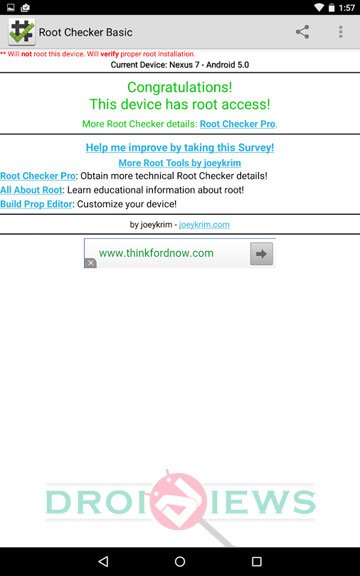



Join The Discussion: