
This guide contains a detailed instruction set on how to unlock the bootloader and root Xiaomi Mi A3. Being the third iteration in the Android One Mi Series, the Mi A3 has definitely caught the eyes of the masses. Its predecessor had already made a name for themselves. Now it seems it is following along the same route. Its USP includes an impressive triple rear camera and a cool 32MP selfie camera. On the aesthetics front, it has managed to score big as well.
With that said, let us now have a look at the below guide on how to unlock the bootloader and subsequently root the Xiaomi Mi A3. Do note that as the device has just now been launched, there has been neither an unofficial nor an official version of TWRP Recovery. So, we will be rooting the device via Magisk only.
Warning
Unlocking the bootloader, rooting, etc will void the warranty of your Mi A3 device. Also, your entire data will be wiped off once you unlock the bootloader of your device. Therefore it is highly recommended to have a complete backup of your device.
Moreover, unlocking and rooting always involve a chance of things going south. That is, you may not get the desired results. So it is now believed that you have been warned and are continuing the process after understanding the risks involved. Neither DroidViews nor any of its author will be held responsible for any damage to your device.
Requirements & Downloads
- Download and install the ADB and Fastboot Platform Tools.
- Enable USB Debugging and OEM Unlocking on your Mi A3.
- Don’t forget to keep your device charged to a minimum of 50% This will avoid any unnecessary shutdown during the process.
- Download and install the Xiaomi USB Drivers to enable a successful connection between your device and the PC.
- Also download the latest Magisk Manager APK file: MagiskManager-v7.3.2.apk.
- Finally, download the stock boot image file for your Mi A3. The latest available version V10.3.5.0.PFQEUXM could be downloaded from GitHub.
How to Unlock the Bootloader of Xiaomi Mi A3
As mentioned before unlocking the bootloader on your Mi A3 will wipe off all the data. So please make a backup before proceeding.
- Open the ADB and Fastboot platform-tools folder. In the address bar field, type in cmd. This will open a command prompt window.
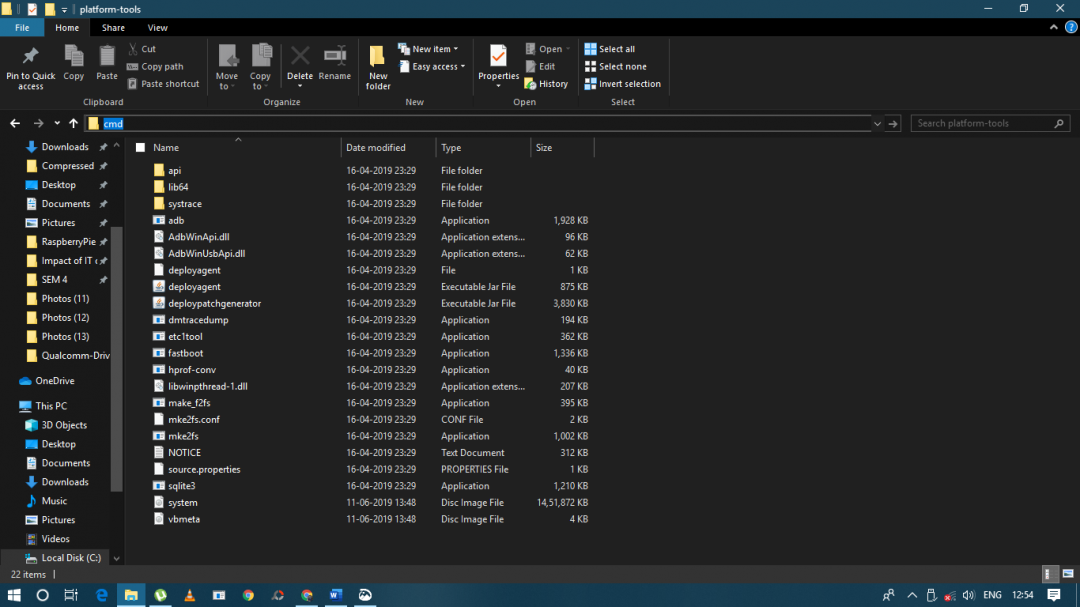
- Type in the below code and if you get a device ID, it means that a successful adb connection between your device and PC is established. Otherwise, make sure that you have installed the Xiaomi USB Drivers and USB Debugging is enabled.
adb devices
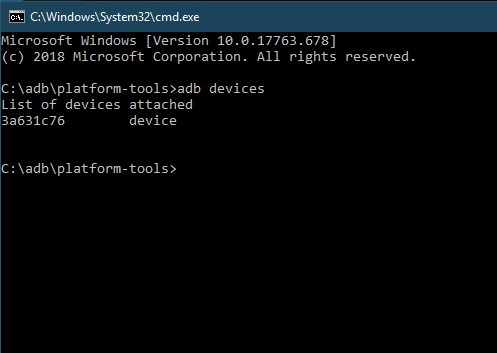
- Now type the following code to boot your device to fastboot mode:
adb reboot bootloader
- You may type the following command and check if the device has successfully booted to fastboot mode:
fastboot devices
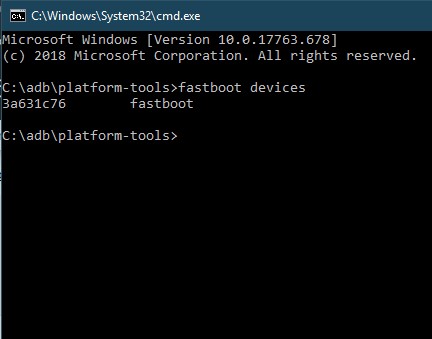
- Now type in the following two commands to unlock the bootloader on your Mi A3 device. First off, type:
fastboot flashing unlock
- After typing the above command, your device will boot to Android OS. You will need to again boot the device to fastboot mode using the adb reboot bootloader command (make sure USB Debugging is enabled). Once in fastboot mode, type:
fastboot flashing unlock_critical
- That’s it. You have successfully unlocked the bootloader of your Mi A3 device. Now head over to the next section and follow the instructions to root it.
Steps to Root Xiaomi Mi A3 via Magisk
Do note that the process of rooting Xiaomi Mi A3 will be divided into two sections. In the first one, we will be patching the stock boot image file via Magisk. In the next section, the patched boot.img file will be subsequently installed on your device.
Patch the Stock boot.img File via Magisk
- Download and install the Magisk Manager on your device.
- Also, transfer the downloaded stock boot.img file to your device’s internal storage.
- Open the Magisk app and tap on INSTALL.
- Again, tap on INSTALL.
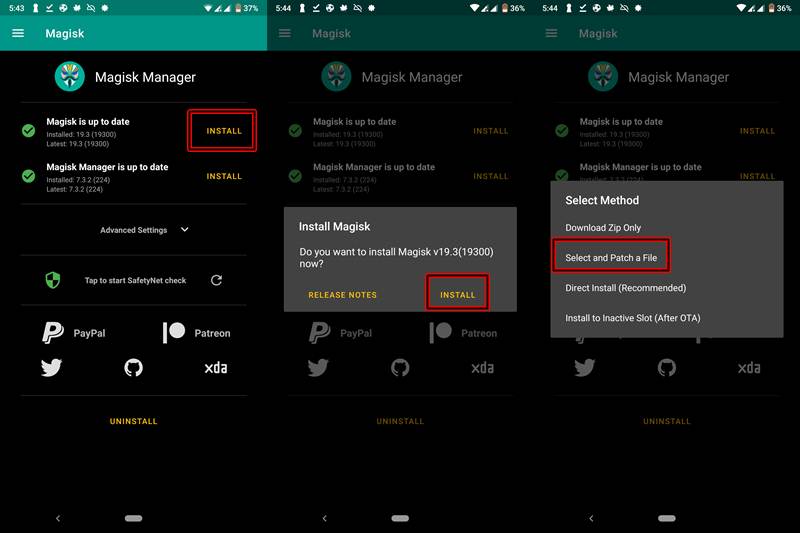
- Now, chose the option “Select and Patch a File“.
- Browse to the stock boot.img file that you have downloaded earlier. Then select it.
- Magisk will now patch the boot.img file.
- Once the process is finished, you may find the patched boot image file under Internal Storage > Downloads > magisk_patched.img
Install the Patched boot.img File via Fastboot
- Transfer the patched boot image file (magisk_patched.img) from your device to the platform-tools folder on the PC.
- Enable USB Debugging by going to Settings > Developer Options (as already discussed before).
- Now boot your Mi A3 to fastboot mode. Type the below command:
adb reboot bootloader
- Next, flash the boot.img file that we patched earlier via Magisk. Type the following code:
fastboot flash boot magisk_patched.imgwhere magisk_patched.img is the name of the patched boot.img file.
- Finally, reboot your device by typing in the below command:
fastboot continue
You have now successfully rooted your device via Magisk. With that, we come to the end of our guide on how to unlock the bootloader and root Mi A3. If you have any queries with respect to any part of this guide, do let us know in the comments section below.


Join The Discussion: