
Galaxy S7 and S7 Edge are Samsung’s flagship devices for the year 2016. With great the success of Galaxy S6 and S6 Edge last year, Samsung has released the S7 devices with fixing what was wrong with last year’s models. Both Galaxy S7 and the Edge variant have minor changes as compared to their predecessors.
We get a new and improved camera setup, which was already a best in the smartphone world. We also have expandable storage in both the S7 variants. Edge variant now comes with a bigger screen with the same quadHD resolution. There is also a bump in battery capacities of both the variants as compared to last year’s models.
On the software front, TouchWiz UI has been streamlined to a great extent in the Galaxy S7 models. But you would still find some bloatware to annoy you. To get rid of this bloatware you would need to root your Galaxy S7/S7 Edge. Rooting your device also comes with other benefits like getting rid of ads, easy backup, and restore of applications and many others. Read the article linked below to know more about benefits of rooting your Android device and what are the risks involved.
Read: Why you should Root your Android device and Why not?
We will be rooting Galaxy S7 and S7 Edge using Chainfire’s Auto-Root method. It is the simplest way to root your Android device, you just need a PC and few minutes of time to get root access on your device. Follow the steps given below to root your Galaxy S7 devices.
Warning: Using this guide will trip your Knox counter and your device’s warranty will be void. So proceed at your own risk.
Things You Will Need
-
Samsung USB Drivers
(USB drivers are required for Odin to recognize your device)
Steps To Follow
Step 1. Download Samsung USB drivers from the link given above and install them on your PC.
Step 2. Download CF-Auto-Root.zip for your S7 variant from the link given above on your PC. Then extract the zip file using any unzipping tool you have on your PC. You would the following files on extracting the zip file. (see screenshot below)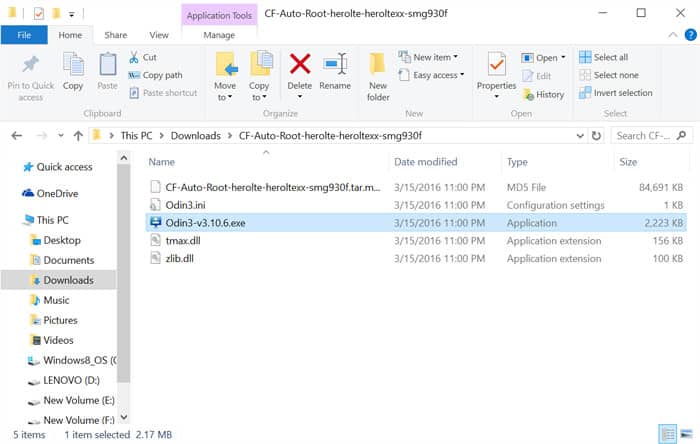
Step 3. Now open Odin3 v3.10.6.exe, you will see a new window open as shown below.
Step 4. Now move to your device and Enable OEM unlock on your device by going into Settings application > Developer Options > OEM Unlock and enable it. (You would need to enable developer options by tapping Build Number in the About Phone of your Settings app multiple times).
Step 5. Now power off your device and boot your device into Download mode. To do so, press and hold Volume Down + Home + Power buttons simultaneously for few seconds. You will get a warning on your device indicating that you are about to enter download mode, press Volume up button to confirm the warning this will boot your device into Download mode.
Step 6. Now connect your device to your PC using a USB cable. On connecting your device to our PC you will get a Added message in the log of Odin and you will see a blue button.(as shown below)
Step 7. Press AP button in Odin, this will open a window for browsing the firmware file. Navigate to the folder where you extracted the files in Step 2 and select the CF-Auto-Root-herolte-heroltexx-smg930f.tar.md5 file and press OK.
Step 8. Now press Start button and wait for the process to finish. Once the process finishes your device would automatically reboot.
Note: CFAR’s display code isn’t yet compatible with the S7, as such, there is no output on the screen. This means that after flashing with ODIN, the device will only show you the S7 logo, and it may seem like nothing has happened. Just leave the device alone for 5 minutes. It’ll reboot a few times and then boot into Android, but now you will have root.
Congrats! You have successfully rooted your Galaxy S7/S7 Edge. Remove bloatware and install mods on your rooted Galaxy S7 devices to get the best out of this beast of a device.
To check that you have successfully rooted your Galaxy S7 Edge you may install Root Checker application from the link given below and confirm the root access.
[googleplay url=”https://play.google.com/store/apps/details?id=com.joeykrim.rootcheck”/]Stuck somewhere? Leave us your queries in the comments section below. We will try our best to help you out.



and this is device that i bought this year, so maybe this is the problem or whatever…
sry but this won’t work on my G930F. i mean ot does work but not fully. my phone is asking me for PIN after that rooting and real/good PIN won’t work…read i have to flash original firmware back to get my phone back and ofc all is lost on my phone and i have to install everything etc. so…..for herlotexx this is a shot in the head