
Samsung recently started pushing out the Android 6.0.1 Marshmallow update to the Galaxy S6 and the Galaxy S6 Edge. This is a small update and brings with some security fixes and improvements, so the rollout has been relatively quick compared to previous, bigger updates. The Android 6.0.1 update rollout has been completed in markets like the US and Europe. Now, Samsung has started updating the Galaxy S6 G920I and Galaxy S6 Edge G925I in South Asia, Australia, New Zealand and South America.
If you have updated your Galaxy S6 or Galaxy S6 Edge to the latest Android 6.0.1 Marshmallow update, you can further improve it by rooting and flashing custom kernels or mods. Not sure just, custom recoveries and root access open up doors to even further tweaking and modifications. The community generally takes up the stock kernel from Samsung and improves it to bring new features to the table.
Custom vibration intensity, kernel level enhancements like Double Tap to Wake, Gestures etc are all just a few things you can do thanks to custom kernels. Root access lets you modify the system, uninstall system apps and disable services you don’t like. The possibilities are endless.
Getting Started
Rooting your Galaxy S6 or S6 Edge on Marshmallow will trip Knox. This will also void your warranty.
Before you get started with rooting the Galaxy S6 or Galaxy S6 Edge, you will need a few things.
Pre-requisites
Custom Kernel
You will need either of the following three kernels.
- Arter Kernel – arter97-kernel-g920fi-13.0.zip
Custom Recovery – Based on TWRP
- Galaxy S6 – arter97-recovery-g920fi-13.0-twrp_3.0.0-0.tar.md5 | mirror
SuperSU – For Root Access
- SuperSU SystemMode – Download here
Odin – For Flashing Recovery
- Odin 3.10.7_3.zip – Download here
Samsung USB Drivers
- Samsung USB drivers for phones – Download here
Root Galaxy S6 G920I & S6 Edge G925I on Marshmallow
Setting Up Your PC
Make sure you have downloaded all the relevant files from above. You will have to download and save SuperSU file to your phone’s internal storage. Download and save any one of the custom kernels, the relevant recovery file, Odin and Samsung USB drivers to your PC.
Now, before getting started, you will have to set your PC up if you haven’t yet.
- Install the Samsung USB drivers on your computer.
- Extract the Odin folder to your desktop or in the Downloads folder.
- Transfer the Custom kernel and TWRP recovery file to the same folder for ease of access
Rooting Galaxy S6 & Galaxy S6 Edge
Once you have completed the PC setup, you can begin the rooting process. While this process does not cause data loss generally, it is recommended that you backup your data just in case.
- Turn your Galaxy S6 or Galaxy S6 Edge off.
- Now, you will have to boot your phone into the Download mode. To do so, press and hold these three buttons simultaneously for 2-3 seconds- Power, Volume Down, and Home.
- Now, open Odin and connect your phone to the computer.
- In Odin, click on Options and uncheck Auto Reboot. Now, click on AP and select the Arter TWRP recovery file that you’ve downloaded above.
Once the recovery flashing process is complete, you will have to reboot into recovery.
- To reboot your phone into TWRP recovery, turn off your phone. Press and hold the power button to turn it off.
- Once the phone has turned off, press and hold these three buttons simultaneously – Power, Volume Up and Home. You should now be in the TWRP recovery.
- Now, tap on Backup and select System, Data, and Boot (they are selected by default) and swipe to start the backup process.
- Once the backup is complete, click on Home/Back buttons (virtual buttons in the TWRP recovery).
- Now click on Install and select the SuperSU SystemMode file that you downloaded above.
- Once the process is complete, tap on Reboot and select System. This will boot you back into Android.
- Download and install SuperSU app from the Google Play Store. [googleplay url=”https://play.google.com/store/apps/details?id=eu.chainfire.supersu”/]
Your Galaxy S6 or Galaxy S6 Edge should now be rooted.
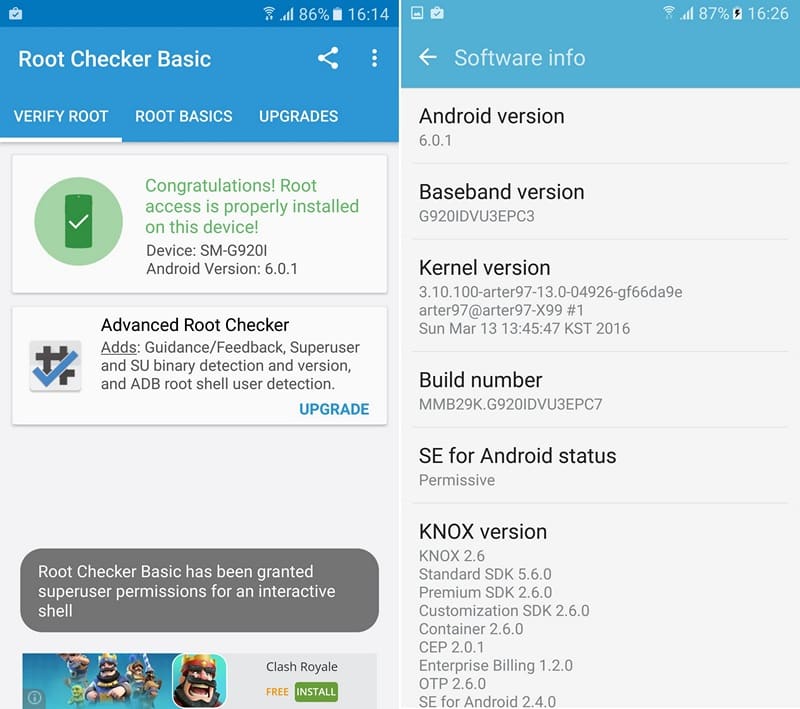



That includes all variants?
I’m G925IDVSEPE1