
Android users are eagerly waiting for the Lollipop update on their devices but only a few devices got lucky to have some Lollipop awesomeness. The Galaxy S5 SM-G900S is one of the devices which got the official Lollipop recently which brings the material design language to the beautifully crafted Galaxy S5. Apart from the material design, the latest update brings the new TouchWiz interface along with the update Samsung and Google apps which are designed especially for the Android 5.0 Lollipop. If you’ve not already updated your device to the latest version, follow the below link to update to the Android 5.0 and taste the sweet Lollipop on your Galaxy S5.
→ Update Samsung Galaxy S5 SM-G900S to Android 5.0 Lollipop
Getting the Google’s new OS on your device would be your first priority but you would later think of the flexibility you had before while your device is rooted. However, don’t be a faint heart as you can root your Galaxy S5 on Android Lollipop and if it’s any consolation you get the CWM recovery too. A custom recovery such as CWM would help you take backups of your device and restore them along with the ability to flash mods and files on your device. Usually, it would take a couple of weeks to get all these goodies on any device but developers are too crazy to work their magic on the candy OS. So, ultimately you’re very lucky to get the root and recovery on your device. Let’s get in with the process without wasting any of our time.
Warning
This method is only meant for the Samsung Galaxy S5 with the model number SM-G900S, don’t try this on any other device which leads to a bricked device. Rooting and installing a custom recovery will not only void your phone’s warranty, but might also lead to unprecedented risks such as bootloops, soft/hard bricks. You are solely responsible for any misfortunes, we are not responsible for any damages occurred during the process.
Downloads
CWM recovery file: Download Link
SphinX-Root: Download Link
Stock Kernel: Download Link
SuperSu zip: Download Link
Getting Prepared
- Enable USB Debugging on your device. If you don’t know how to do so, read this guide.
- Download and install the latest Samsung USB Drivers if you do not have it installed already.
- Backup your phone’s apps and data as a precaution.
Installing CWM Recovery on Galaxy S5
The CWM recovery file comes in an Odin flashable file (.tar), so you can easily flash it using the Odin flashing tool. If you’re not sure on how to flash the recovery file using the Odin tool, follow our simple guide regarding the same from the link below. The below guide is for installing TWRP on Galaxy S5, but it doesn’t matter as the flashing instructions are similar.
→ Install Odin Flashable Recovery on Galaxy S5
Root Galaxy S5 SM-G900S on Android 5.0 Lollipop
Now that you have a working CWM recovery on your Galaxy S5, it’s a piece of cake to have the root permissions. Follow the below instructions to attain root access on your device.
- Download and copy the SphinX-Root, stock kernel and the SuperSU zip to the internal memory of your device.
- Boot your Galaxy S5 into recovery mode:
- Power off your device.
- Press and hold Volume Up + Home + Power buttons together until you see the Galaxy S5 logo on your screen.
- This will boot your device into the recovery mode.
- Flash the SphinX-Root file from the recovery menu. If you’re dubious about flashing, follow our zip flashing guide from here.
- Now flash the SuperSU zip after flashing the SphinX-Root file.
- Reboot the device and verify whether the SuperSU is working.
- If the SuperSU is not working on your device, boot to the recovery mode again and flash the stock kernel. Reboot the device once again and verify the root permissions.
- If you’re really unlucky and the root doesn’t work for you still, repeat the rooting process once again.
That’s it. If you’ve successfully rooted the device without any issues, you should see the latest SuperSU app in the app drawer.
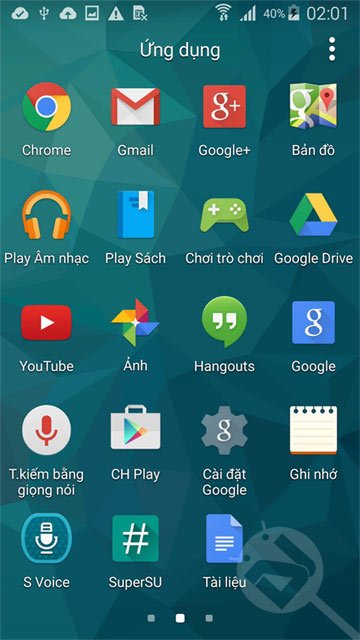



Join The Discussion: