
Dell Venue 8 recently received an update to Android Lollipop 5.1. The update seems good, with the update you get UI enhancements and several bug fixes. Overall users are liking the new update with smooth user experience and fixed glitches.
The only downside of the update is that you would lose the root after updating. There have been several attempts to root the 5.1 update and fortunately, XDA member xBIGREDDx was able to root the device on Android Lollipop 5.1. Here’s the step by step guide to root your device after the update.
Things you will need
- Dell Venue 8 7840 with Android Lollipop 5.1 installed
- Intel Phone Flash Tool Lite: Download and install to your PC
- Usb drivers: Download and install to your PC
- venue_7840_droidboots.zip: Link, Download it.
- Tethered Temporary Recovery (by social-design-concept and vampirefo): IntelAndroid-FBRL-05-16-2015-PTR.7z
The guide is divided into three parts. Part 1 flashes the older firmware and droidboot which helps the part 2 to run successfully. Part 2 takes care of booting your device into a temporary recovery and rooting the device. Finally, the Part 3 flashes the new firmware and droidboot back to your device.
Steps to Follow
Part 1: Flashing Old Firmware and Droidboot
- Install Intel Flash Tool Lite and USB drivers from the above links.
- Download the ‘venue_7840_droidboots.zip‘ from the above link.
- Run Intel Flash Tool Lite on your PC and connect your device using a USB cable.
- Browse the zip file you just downloaded.
- Select file ‘1-502_droidboot_and_firmware.xml’ from the Flash file drop-down menu and click on start to flash.
- Reboot your device and proceed to next part.
Part 2: Booting Into Temporary Recovery and Rooting Device
- Download UPDATE-SuperSU-v2.46.zip and copy this file to your device.
- Unzip the ‘IntelAndroid-FBRL-05-16-2015-PTR.7z‘ file using 7 zip and open ‘launcher.bat’ file.
- Now type “ACCEPT” in the new window opened as shown below.
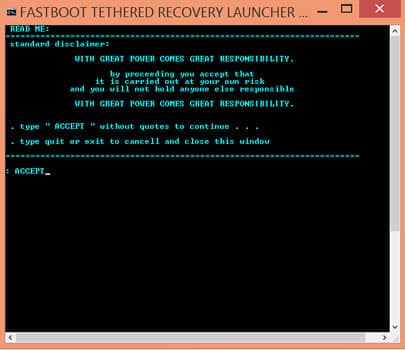
- Make sure your device is properly connected to PC and device status in this tool is Adb-Online or Fastboot – Online.
- Now type ‘T4’ to select the trigger 4 as shown below. This will boot your device into temporary recovery.
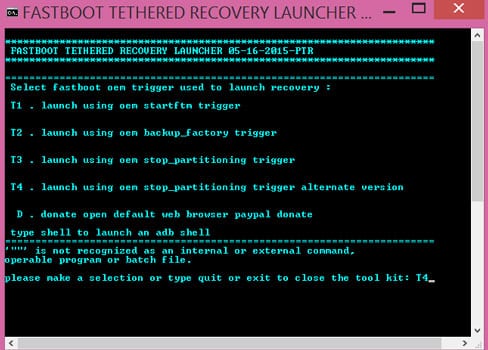
- The temporary CWM recovery session should be started, at this point select ‘Install zip’ from the recovery menu using vol up / vol down to navigate and power to select.and navigate to the SuperSU.zip file and confirm to install the zip file.
- Once the installation is complete Reboot your device.
- Check with Root checker, if you successfully rooted Dell Venue 8 7840 on Android Lollipop 5.1
The Temporary CWM Recovery Session is for some Intel Devices with locked bootloaders.
It is not intended for installing custom ROMs as if the devices have a locked bootloader the device will fail to boot the unsigned images.
Part 3: Flashing New Firmware and Droidboot
- Again open Intel Flash Tool Lite and browse for ‘venue_7840_droidboots.zip’.
- Now select ‘ 2-510_droidboot.xml‘ and click start to flash.
- Then select ‘3-510_firmware.xml‘ and click start to flash.
- Reboot the device and Enjoy.
Hope this guide helps you root your Dell Venue 8 7840. Ask your queries in the comments section below.



After this step-
“Now type ‘T4’ to select the trigger 4 as shown below. This will boot your device into temporary recovery.”
After the script runs I get Failed too many links..
Any suggestions?