The Galaxy Tab 7.7 GT-P6800 is the first tablet device from Samsung to release with AMOLED plus display. It was launched back in September 2011 with Android 3.2 Honeycomb firmware. Later, it was updated to Android 4.0.4 and many of us thought that the device would not receive any further update. But quite surprisingly, Samsung released the Android 4.1.2 Jelly Bean update for this old tablet device a few days ago.
Having updated your Tab 7.7 GT-P6800 with the official firmware, you must have lost the root if it had it earlier. With every increment in firmware version the resource file for rooting change and so old files become invalid or ineffective. If you wish to root you Tab so that enjoy the advantages like installing apps that need root access and custom ROMs, we have an easy tutorial that will root your Galaxy Tab 7.7 in a few simple steps.
Android 4.1.2 Firmware for Tab 7.7 GT-P6800
If you have not yet upgraded your Galaxy Tab 7.7 GT-P6800 to Android 4.1.2 Jelly Bean official firmware, do it now by clicking here.
Disclaimer
Though it is just a formality, we would like to warn you that by rooting your Galaxy Tab 7.7, you’ll void its warranty. Moreover, the procedure described below might sent your device in a soft-bricked state if you do not follow it carefully. Take all precautions, read the steps thrice before proceeding.
Prerequisites
- Download Odin3 flasher tool and extract the zip on your desktop: Odin3-v3.07.zip
- Download ClockworkMod Recovery file: cwm-6.0.3.0-p6800.tar
- Download the rooting package and copy to your device by connecting it to PC via USB cable: SuperSU-v1.25+.zip
- Download and install the Samsung USB Drivers or Kies on your PC: Download
- Go to your Tab’s Settings and turn on USB Debugging from Developer Options.
- Charge your device to ensure at least 60% battery before starting.
- Backup your Tab’s data, such as contacts, messages, apps, call-log, etc. using these apps.
Steps to Install CWM Recovery on Tab 7.7 GT-P6800
- Turn off your Tab and boot it into Download Mode. Here is how you can do it: press and hold Volume Down and Power buttons simultaneously for about 2-3 second and when you see the warning screen, press Volume Up key to enter Download Mode.
- Open Odin folder and launch the program by double-clicking the .exe file there.
- Connect your device to PC using USB cable and wait till device drivers are installed. A successful connection is indicated by ID:COM port turning to Blue and “Added!!” at the message box on Odin.
- Make sure that only “Auto Reboot” and “F Reset Time” options are selected on Odin.
- Now click the PDA button and select the “cwm-6.0.3.0-p6800.tar” file.

- Then hit the “Start” button on Odin and wait till installation finishes, you see a PASS!! message on Odin followed by a device reboot.
- Your Galaxy Tab 7.7 GT-P6800 now has CWM recovery installed on it.
Rooting Galaxy Tab 7.7 GT-P6800
Now, we ‘ll flash the rooting package using CWM recovery. To do that follow these steps:
- Make sure you have copied the SuperSU-v1.25+.zip file on your device’s SD card (internal or external).
- Turn off your Tab again and boot it into Recovery Mode this time. Here is the method: press and hold Volume Up+Power buttons together till the screen turn up and your see the device name logo. Then release the Power button but keep the Volume Up key pressed till you see a menu like shown below:
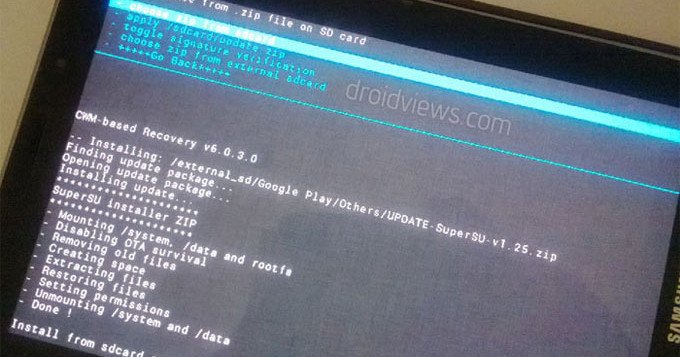
- When you Tab is in CWM recovery mode, use the Volume keys to scroll/highlight options and the Power key to select them.
- Now go to “install zip from sdcard> choose zip from sdcard” option and select the SuperSU file. Select “yes” to confirm installation on the next screen.
- Wait till it is complete, then go back to main menu and select “reboot system now” option.
When your Galaxy Tab 7.7 GT-P6800 on Android 4.1.2 firmware boots up, it should be rooted. Open app drawer and look for a new app called SuperSU there. You can also verify the root using Root Checker app from the Google Play Store.
[googleplay url=”https://play.google.com/store/apps/details?id=com.jrummyapps.rootchecker”]


i cannot see sa PASS: botton sir what happened??? i do all” but its not working can you help me sir???? please? i want to updated my SAmsung galaxy to jelly bean 4.1.2… because my Version is 3.2 onLy…. Huhuhhuhi cannot see sa PASS: botton sir what happened??? i do all” but its not working can you help me sir???? please? i want to updated my SAmsung galaxy to jelly bean 4.1.2… because my Version is 3.2 onLy…. Huhuhhuh
i cannot see sa PASS: botton sir what happened??? i do all” but its not working can you help me sir???? please? i want to updated my SAmsung galaxy to jelly bean 4.1.2… because my Version is 3.2 onLy…. Huhuhhuh
I Follow every step…on my 1st attempt , I failed, i waited for 9 hour and CWM still not install into my Phone..can u help me ? I’m stuck at recovery.img
i try many time and got this result..can someone help me?
File analysis..
SetupConnection..
Initialzation..
Get PIT for mapping..
Firmware update start..
recovery.img
Complete(Write) operation failed.
Added!!
All threads completed. (succeed 0 / failed 1)
Restart your PC and device, make sure to enable USB debugging and try again.
Got up early, had two cups of coffee and then followed your instructions. There was just one problem, when I started Odin on my EeePC 901 (the only PC running Windows in the house) the screen was almost too small to reach the start button. Pushing Odin up and switching off the taskbar did it.
Thanks for your very well documented steps, it was a matter of a few minutes and my Tab booted up as a rooted device. You are my hero!
Too tired today, but this will be the first thing to do in the morning. Thanks a million times!
thanks