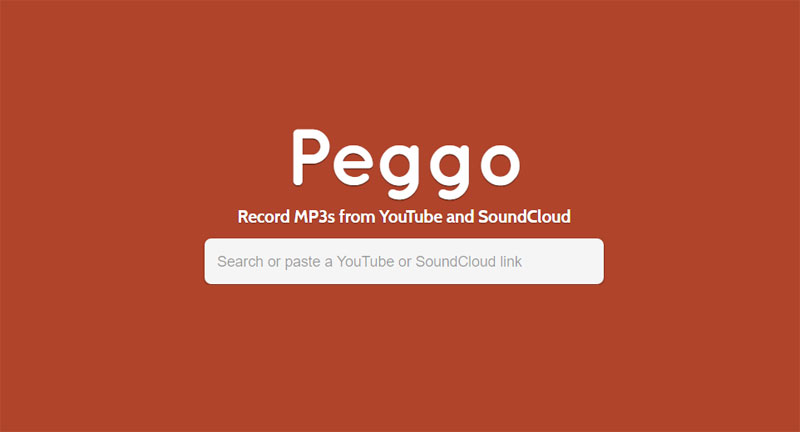
Ripping, more formally known as digital extraction, is the process of copying audio or video content from a compact disc, DVD or streaming media (like YouTube) onto a computer hard drive. In this post, we are going to look at how to rip audio and video from YouTube using our Android device.
Watching YouTube videos is great – but what if you want to just listen? To rip the audio from a video can let you enjoy YouTube content anywhere. Various services and apps out there enable you to rip the audio from a YouTube video. However, these have their downsides. Some are adware, while others charge a fee if you need more than 5 or 10 minutes.
Enter Peggo into the scene. Peggo is a Digital Video Recorder (DVR) that records MP3s of your favorite YouTube videos and SoundCloud tracks. It’s fast, simple, well designed, and packed with great features like integrated search, subtrack offsets, and artist and title tags. Peggo also does awesome things no other recorder ever has, like discover ID3 metadata, remove unwanted silence, and normalize the volume of every MP3 to the same, comfortable level.
Installing Peggo
Peggo is not available on the Play Store. You’ll need to enable the Unknown Source option on your Android device (see image below), grab the APK file (5.42mb) from this link, hit the Download Complete notification and then tap Install when prompted.
How to Rip Audio from YouTube with Peggo
- Open Peggo and search for, or paste, your YouTube or SoundCloud link, e.g. Rihanna’s Work
- Click the appropriate YouTube video you want to rip audio from
- Record Audio is already selected by default (you’ll see it underlined)
- It is your choice to tick the options Remove Silence and Normalize
- Finally, click the blue bar Record MP3 to rip the audio from the YouTube video
How to Rip Video from YouTube
The steps for ripping video from YouTube are basically the same as the steps in ripping audio above, only that there is no Remove Silence and Normalize option. Note that the video is ripped as an MP4.
- Open Peggo and search for, or paste, your YouTube or video link, e.g. Rihanna’s Work
- Click the appropriate YouTube video you want to rip
- For ripping the YouTube video you will have to select the MP4 quality:
- Finally, click the green bar Record MP4 to rip the audio from the YouTube video
If this tutorial has been helpful to you, or you have some other method of ripping audio or video from YouTube on your Android device, please feel free to share with us in your comments.

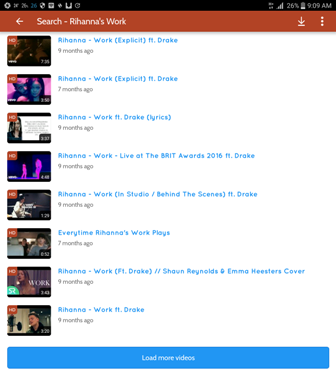
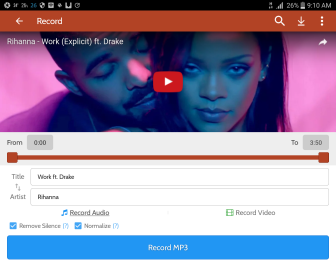
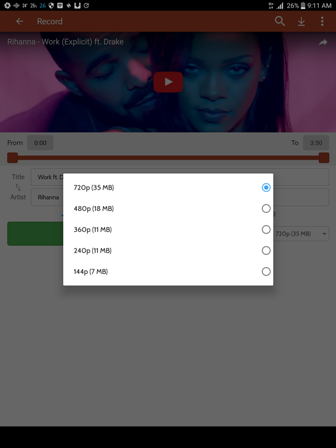



Join The Discussion: