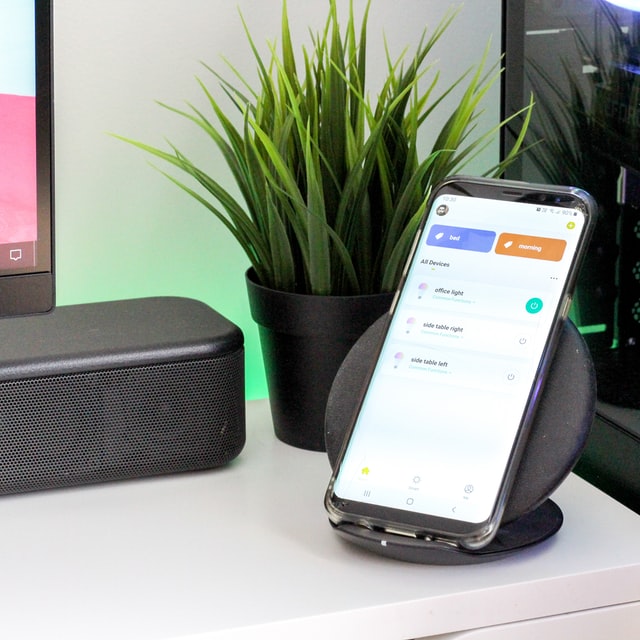
Have you ever lost your contacts all at once? Or accidentally deleted some of your contacts? Well, we’ve all faced this at some point. A contact list is among the most valuable item on your phone. It contains phone numbers from your family, work, or close friends. Losing contacts can be especially inconvenient.

Factors that may lead to Android Contacts loss
1. Unintentional Deletion
This is whereby you delete several contacts from your contact list by mistakenly pressing the Delete button. This may happen while you’re editing a given contact then accidentally delete some contacts impromptu.
2. Firmware upgrade
This usually occurs to Android users that choose to root their devices. Once you root your device and decide to update the phone to the latest software version, the upgrade may either brick your phone or lead to significant data loss.
3. Factory Reset
Factory resetting is whereby you wipe your phone’s entire data and restore the device to its original system state. If you do a factory reset, you risk losing your entire contact list if you haven’t backed it up.
4. Virus Attack
If your smartphone is compromised by malware or any other type of virus, it may lead to contact loss. The best way to safeguard your contacts is by having an antivirus installed to scan and remove viruses.

5. Phone Loss
This is whereby you lose your phone accidentally, or it gets stolen. In this case, you lose your entire contact list. The only way you can ensure your contact list is safeguarded in case of accidental phone loss is by backing up your data.
Ways to recover deleted contacts
Whether you willingly deleted the contacts or it happened accidentally, this guide below will help you recover contacts on your Android device.
1. Check to see if the contacts are missing or deleted
There are certain times that contacts disappear from your contact list without reason. You may end up thinking that you have lost them entirely. Surprisingly enough, the contacts may still be on your device, only that they’re hidden. This may occur if specific settings are tampered with or in rare events happen without reason. To check if your contacts are missing or deleted, follow the steps below.
- On your Android device, go to the Phone app.
- Click on Contacts, usually the option at the center.
- At the top-right corner, click the three vertical dots.
- Select “Contacts to display” usually the first option.
- Select “All contacts.”
- Close the Contacts app then re-open it
For latest versions of Android
- On your Android device, go to the Contacts app.
- Click on the triple bar at the top left corner.
- Go to settings, the option at the bottom left corner.
- Click on “Contacts to display”.
- Select “All contacts” usually the first option.
- Close the Contacts app then re-open it.
If all contacts are displayed, but you still can’t see the missing contacts, then your contacts are indeed deleted.
2. Restore Contacts from Gmail
This is the easiest way to recover contacts on AndroidAndroid for users that sync contacts with their Google account. Unfortunately, it won’t work if you don’t have a Google account. You can re-sync contacts deleted up to 30 days back if you do have a Google account. This method also works for contacts appearing in Gmail but can’t be seen on your phone. It is quick and easy to restore Android contacts from Gmail by following the steps below.
- Sign in to your Google account.
- Click on the Gmail drop-down then select Contacts.
- Under Google accounts, click on more and press undo changes.
- You’ll see a pop-up window displayed; click on ‘revert your Android contacts list back to any state in the past 30 days.’
- Choose your specified time and click on Confirm.
- Your deleted contacts will be successfully restored.
Take note that once you revert your contacts to your specified time, contacts you’d saved after the specified time will be deleted. It is advisable to back them up before you recover contacts using this method.
The other way to recover contacts using your Gmail is by signing in to your account and syncing your contacts. This method only recovers contacts that had been previously lost but not deleted.
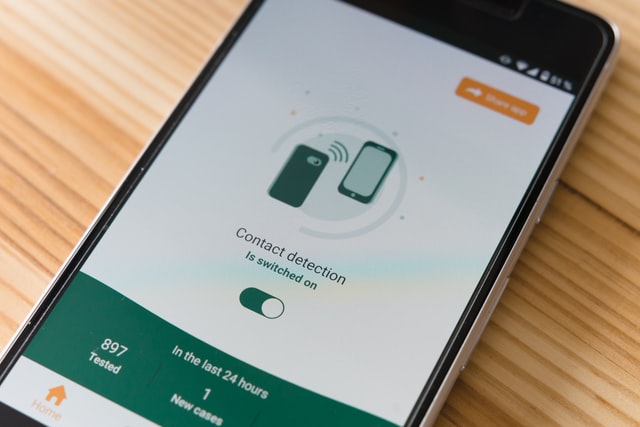
3. Restore from a backup
There are several ways you can backup your contacts on Android. The first method is by creating a backup on your SD card. If you’d earlier backed up your contacts on an SD Card, all you need to do is download a third-party application that will allow you to recover your contacts from the SD card.
The second method is by creating a backup of your contacts on a cloud server. To do this, you’ll need to install a third-party contacts application that will allow you backup contacts on their cloud server. Before you can proceed to backup your contacts, you’ll need to sign up and create an account. To restore deleted contacts, sign in to your account and click on restore contacts. Restoring contacts using this method only works for those that had earlier created a backup either on their SD card or cloud server.
4. Restore contacts from a database file (Requires root)
If you’ve exhausted all options of restoring deleted contacts on Android, this method will prove helpful. However, it only works for rooted Android devices. Also, it can’t work on rooted devices that had their data completely wiped before. Follow the steps below to restore deleted contacts if your device is rooted and you haven’t wiped your data:
- Go to this folder “providers.contacts/databases” in your storage.
- Or try follow this path “/data/data/android.providers.contacts/databases”.
- Alternatively, you can use aSQLiteManager to get to the database storage and then use it to open .db files.
- If you can’t find the database folder or you find the folder to be empty, then that means your contacts are lost for good.
Conclusion
Most of the methods listed above should be able to help you restore deleted contacts. This will save you that extra effort of having to ask your friends, family, and co-workers to resend their numbers. To avoid the hassle of trying to restore deleted contacts, create a backup of your contacts. Alternatively, you can sync your contacts to your Gmail account and re-sync in case you happen to lose them.
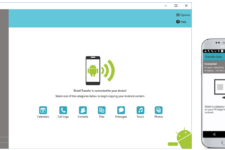


Join The Discussion: