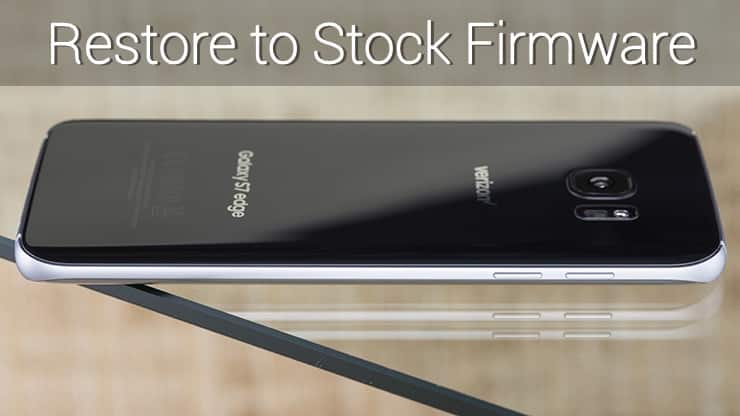
Samsung has been a tremendous player in the smartphone market with all the fancy devices and futuristic wearable & VR technology. The Galaxy Edge devices made quite a success in the market and the design alone is quite refreshing. The Galaxy S7 Edge is the latest model in the series that comes with a bulk of features and great design. Being a flagship device, the Galaxy S7 Edge has a huge developer support as well as receives frequent updates from Samsung. However, if you’ve rooted your device or tampered it anyway, you might miss the official updates from Samsung.
Moreover, if you’re playing with root stuff and advanced mods, there are chances that run into trouble if something went wrong. Your device might be soft or hard bricked and can’t be recovered but you can retrieve it using the stock firmware. Installing stock firmware on your device will wipe your device clean just like a brand new OS from the factory. Today we have the Verizon Galaxy S7 Edge firmware and we will see how to flash the firmware on your S7 Edge.
You can simply flash the stock firmware on your Verizon Galaxy S7 Edge using the Odin firmware flashing tool for Samsung. The tool is extremely easy to use and you can also view our detailed guide on Odin firmware flashing. In this guide, we will layout a quick guide on how to install stock firmware on Verizon S7 Edge using the Odin tool. So, without any further ado, let’s see how to use Odin tool to flash stock firmware on your device.
Prerequisites
- Charge your Galaxy S7 Edge above 60% battery level to avoid shutdowns during the process.
- Enable USB Debugging: Link
- Install Required USB Drivers: Link
- Backup your device storage, Contacts, SMS etc. using Google Sync service or any third-party app.
- Download the latest Odin tool Odin3_v3.10.6.zip. You can also download the older Odin version from Here
Install Stock Firmware on Verizon Galaxy S7 Edge
- Download the Verizon S7 Edge stock firmware from here or the latest Marshmallow firmware.
- Download the latest Odin zip file and extract the file on your PC. You will get the following files in the folder:
- Odin3 vx.xx.exe
- Odin3.ini
- Double-click the Odin3 vx.xx.exe file. This will open an Odin window.
- Now turn off your phone or tablet, and boot it into the Download Mode. To do this:
- Power off your device and wait for 5-10 seconds until the device is fully switched off.
- Press and hold Volume Down + Home + Power buttons together and release them once you see the Warning screen on your device.
- Press Volume Up to accept the warning and boot into download mode.
- Now connect your device to the computer using a USB cable and make sure it’s detected.
- As soon as you connect the device the ID:COM port on Odin will turn Blue or Yellow depending on the Odin version. You’ll also see “Added!!” message to indicate successful connection.
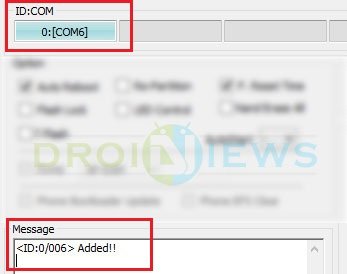
- In the Odin tool, click on AP, BL, CP, CSC to load the respective part files, you must add the firmware components to corresponding slots in Odin like shown below.
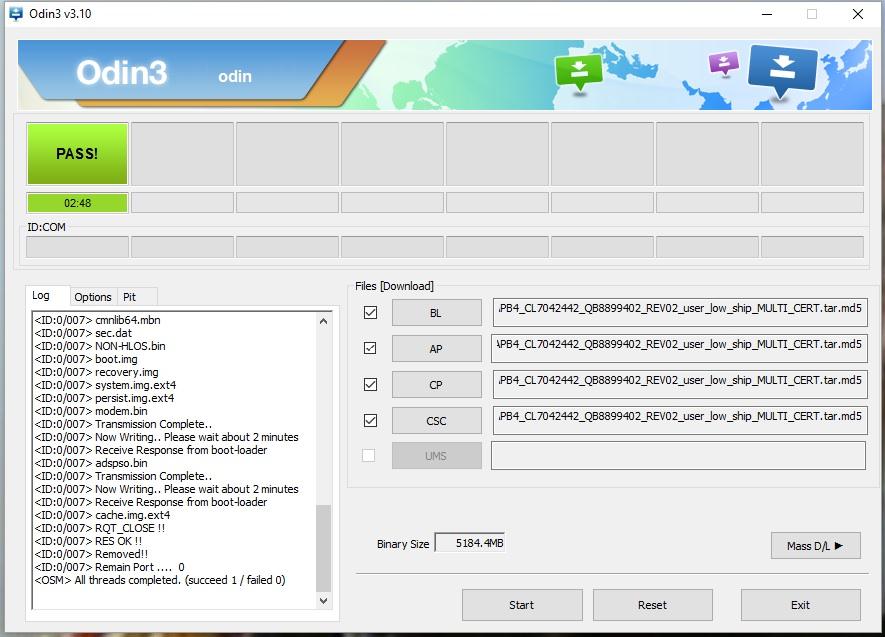
- In the Options section, make sure that only the Auto Reboot and F. Reset Time boxes are checked and everything else is unchecked. Don’t use the PIT file unless you know what you’re doing as it will re-partition your device which may cause serious problems if something goes wrong.
- Click the Start button on Odin to start the installation with might take some time depending on the firmware size.
- A successful Odin flash is indicated by PASS! or RESET! message on Odin and then your device will restart immediately after the process is completed.
That’s it. Once the device is rebooted, you’ll be welcomed with the initial setup guide. Let us know if you have any queries in the comments section.


i dont see this check mark boxes on my odin version
Which Odin version is it?
I completed this task last night and everything with the odin flashed worked perfectly. However, I have been unable to regain service. It just continues to search for service. I’ve since tried the factory reset within the phone with no success. Any suggestions? Thanks. -Ty
Try installing the latest Marshmallow firmare: http://updato.com/firmware-archive-select-model?record=AF028D514D0B11E68C14FA163EE8F90B