Google’s very own tablet, the Pixel C has been released and comes with Android 6.0.1 Marshmallow firmware out of the box. It comes with a wireless keyboard that makes it a convertible. It can easily toggle between a tablet and a PC. It’s a competitor to the Macbook from Apple and the Surface from Microsoft. Although lacking many features from the Macbook and the Surface, it’s a fine device considering it’s price range.
There is another update rolling out for the Pixel C taking it to the firmware version MXB48K based on the latest Android 6.0.1 Marshmallow. If for any reason you have made changes to the system or bricked your devices and want to restore the stock firmware, then flashing a factory image is the easiest option available.
All you need to do is setup adb and fastboot on your computer and flash the factory image. Go through the requirements and then follow the instructions. A backup is highly recommended as it will perform a clean firmware flash removing your current apps and data.
Warning: We at DroidViews won’t be liable for any damage to your device whatsoever. A full backup is highly recommended. Reader’s discretion is advised.
Download Section
- Pixel C Factory Image MXB48K — Download | File: ryu-mxb48k-factory-8ff1217a.tgz
- More Pixel C Factory Images – Link
How to Restore Pixel C to Stock Android 6.0.1 Marshmallow Firmware with Factory Image
Prerequisites
- Set up ADB and Fastboot on your computer. You can download the full Android SDK from here, or get the quick ADB and fastboot installer from here. For Mac or Linux OS, click here.
- Install USB Drivers on your computer.
- Open Settings> Developer options and enable USB Debugging on your device.
- Go to Developer options and enable Allow oem unlock, if this option is available.
Installation Instructions
- Download the factory image from above and transfer it to your PC.
- Make sure you have setup ADB and fastboot on your PC. Also accept Always allow from this computer when you plug in the device for the first time to enable USB Debugging.
- Now power off your device and unplug it from your PC.
- Boot into the bootloader or fastboot mode. To do so, press and hold volume down/up and the power button simultaneously for 5-6 seconds. When you see the bootloader screen, connect your device to the PC using a USB cable.(Choose fastboot if option is available) Alternatively, you can also issue the following code while connected to the PC, to boot into the bootloader.
adb reboot bootloader
- Now plug in your device to the PC and let the drivers install.
- Navigate to the location where you have placed the factory image file on PC and extract it to get files with .img.
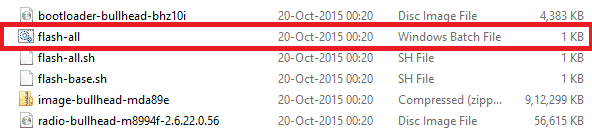
- While the folder with the extracted factory image is open, run the flash-all.bat file on Windows PC and confirm the flashing process. Wait for the process to complete. If you use Linux or Mac OS, run the flash-all.sh file and follow the instructions.
- Once done, reboot the device normally. Once you see the new boot logo, that means the system has successfully been installed.
First boot may take a while, so be patient. If necessary, unlock the bootloader on your Pixel C. To do so, issue the command “fastboot oem unlock”. If you need to lock the bootloader, simply issue the command “fastboot oem lock“, while your device is connected.
For queries, comment down below. If we have helped you, then like and share us on social platforms. If you need help with other devices, let us know.



Join The Discussion: