
It has just been less than a year when Motorola launched the Moto E to target cost-sensitive markets worldwide. The phone became very popular because of it decent hardware offering at a very low price for a smartphone from a big brand. It is also the most successful Motorola phone till date. Encouraged by its success, the company has now come with the 2nd generation Moto E with some hardware upgrades and more features at almost the same price.
The new Moto E is definitely one of best smartphones for its price available now. The device has been launched in two models: the one with 3G support and dual-SIM feature in select countries, and the other with 4G LTE support. The Moto E 2015 has a 4.5-inch IPS display, Qualcomm Snapdragon 200/410 processor, Quad-core 1.2 GHz Cortex CPU, 1GB RAM, 8GB storage and microSD slot with support up to 32GB, 5 MP rear and a front VGA sensor, 2390 mAh battery and so on. The phone comes with Android Lollipop out of the box.
The Moto E 2015 has started being sold through various online stores. Since the phone has an unlockable bootloader, it has also received a working root method (with a few issue at the moment) and a custom recovery. The developer community would soon start pouring down custom ROMs, Kernels and mods for the device. In case you plan to root and flash stuff on your Moto E 2nd Gen, you might need to flash the stock firmware some day too.
Below, we got a detailed tutorial to help you with restoring your Moto E 2015 to stock easily. In case you decide to go official in future or recover your phone from a bootloop, you can use this guide.
Warning: We do not hold responsibility for the outcome of the procedure described below. Follow the tutorial at your own risk!
Prerequisites
- Download Moto E 2015 stock firmware: Click here
- Download and install the latest Motorola USB drivers on your computer.
- Enable USB Debugging on your Moto E.
- Download the Minimal ADB and Fastboot tool: mfastboot-v2.zip
- Ensure decent battery level on your phone and backup your apps and data.
Restore Moto E 2015 to Stock
After you are done with the preparations described above, you can now proceed with flashing the stock firmware on your Moto E.
- Unzip the firmware file with xml.zip extension.
- Now unzip mfastboot-v2.zip, open the extracted folder and copy its files to the folder with firmware files.
- Reboot your Moto E into the Bootloader Mode. You can do it using either of the methods given below:
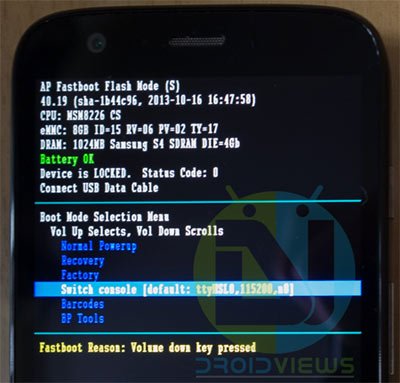
- Turn off your phone and then press and hold the Volume Down + Power buttons simultaneously for a few seconds.
- Connect your Moto G to the computer using the USB cable. Open the firmware folder where you have copied the mfastboot files. Launch a command window, type the following command and press the Enter key:
adb reboot-bootloader
- Now connect your Moto E to the computer via the USB Cable provided by Motorola.
- Open the folder with firmware files. Place the mouse pointer at an empty space inside the folder and press Shift key+Right-click on the mouse and launch a cmd prompt by selecting Open command window here option.
- When the command window is launched, issue the following commands and press the Enter key:
mfastboot oem fb_mode_set mfastboot flash partition gpt.bin mfastboot flash bootloader bootloader.img mfastboot flash logo logo.bin mfastboot flash boot boot.img mfastboot flash recovery recovery.img mfastboot flash system system.img_sparsechunk.0 mfastboot flash system system.img_sparsechunk.1 mfastboot flash system system.img_sparsechunk.2 mfastboot flash system system.img_sparsechunk.3 mfastboot flash system system.img_sparsechunk.4 mfastboot flash system system.img_sparsechunk.5 mfastboot flash modem NON-HLOS.bin mfastboot erase modemst1 mfastboot erase modemst2 mfastboot flash fsg fsg.mbn mfastboot erase cache mfastboot erase userdata mfastboot erase customize mfastboot oem config carrier vzw mfastboot oem fb_mode_clear
- In case you want to re-lock the bootloader after flashing the stock firmware, use the following command:
mfastboot oem lock
- Now reboot your Moto E 2nd Gen by typing this command:
mfastboot reboot
- If your phone refuses to boot properly and gets stuck in a bootloop, enter the Bootloader mode by holding Volume Down+Power buttons, launch the command window and type the following command:
mfastboot erase cache mfastboot erase userdata
mfastboot reboot
Your phone will reboot again and it should boot properly now. You have successfully restored your Moto E to the stock firmware!
Credits: Lucas Eugene
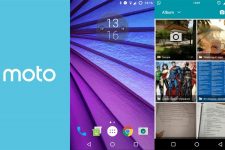


help me out with carrier oem config. an error showning “error while searchiing networks” after flash while searching networks in cellular settings. i am using XT1506 3g india
mfastboot does not detect my device. Please help
Enable USB debugging on your phone. Can you show me the screenshot of the cmd window when you run a command?
rakesh. can u help root sm-g930p
Sure.
so u will let me know
Yes. Just wait for a day or two.
Hi Frank, the tutorial is ready.
Just finish the rooting tutorial for the Sprint s7: https://www.droidviews.com/root-sprint-galaxy-s7-s7-edge-sm-g930p-g935p/
i tried everything… installed drivers, enables usb debugging
‘adb devices’ and ‘fastboot devices’ command show that the device is connected, but mfastboot doesnt show anything
Are you using minimal ADB and fastboot tool? Please show me the screenshot if possible.
Enabled USB debugging on my phone. Still the same https://uploads.disquscdn.com/images/828b39494a0c6f7c949a5a1257606e04f4992f0bde341f13f9d9b044f238cfa2.png
Can you tell me if you added the adb fastboot files in the same directory where the firmware files exist? You have to copy the contents of the mfasboot folder into the same folder as the firmware file folder.
Yes… I did exactly as mentioned in the post
i tried everything..its still the same…
Make sure you’ve rebooted to bootloader before you run the fastboot commands. With the phone booted and plugged into your computer, run “adb reboot-bootloader”, or power on the phone while holding the volume down key until you see the bootloader menu. Then fastboot should detect the phone.
Sir, my moto xt1022 moto e shows hab check failed. Will this procedure work for it?
Done everything no problems but after booting the animation keep on going nothing next… 🙁
Wipe cache and data.
I’m trying to restore my moto e XT1505 OTUS but at the first command the cmd windows keeps telling me “FAILED (remote failure)” also noticed that the 3rd command is “fastboot flash bootloader” but in the zip firmware of the OTUS ther no such file as “bootloader.img” can anyone help me with this. my device is LOCKED.
thanks alot buddy it helped me alot…
Glad to know it helped!
Still stuck in the bootloader screen after erase cache and userdata. Help !
http://motofirmware.center/files/file/221-surnia_retasia_ds_502_lxi2250-531_cid7_subsidy-default_cfcxmlzip/
for those who want the indian version xt1521 firmwire! Glad to help! 🙂
Nope, this isnt the Indian version. This still shows one sim card only
Attention! Guys the firmware on the internet is for XT1524- European version and for XT1527- US version both single sim only. The asian/Indian Dual sim version XT1521 stock firmware is not yet released. If you attempt to flash with a single SIM stock firmware only one sim card will work. That means its better not to flash custom firmwares right now until firmware is available .
i done all these in my moto e 2gen 4g but my both sims are not working
hello, I’ve followed above mentioned procedure. My phone is working now, but it supports only single sim card, i tried inserting another but it didn’t work. And it is not showing dual sim settings. What Should I Do??
Looks like you flashed the wrong firmware. Install this firmware: http://www.filefactory.com/file/3te2ihie58a3/?code=263
Sir, I am a newbie.. can u please tell me procedure to flash above ROM??
Just download and extract the ROM file. The procedure has already been given above.
The Rom contains some extra files and i dont khow how to flash them. For eg. it contains motoboot.img which I tried using “mfastboot flash boot motoboot.img” it didnt work. And the procedure you’ve given contains “Bootloader.img” that file is not there in new ROM
Show me the screenshot of the extracted firmware folder.
Still stuck in the bootloader screen after erase cache and userdata. Help !