
Android wear is the new trend succeeding the Smartphones era and taking over the interest of the Tech-geeks. Wearable devices are the most anticipated gadgets over the past couple of years, thanks to the Science-fiction movies which excited the minds of the geeks with the fancy wearable smart devices. However, the real-life wearable devices are not that advanced, but you can get the sneak-peak of the future. Quite a few Smartwatches were launched this year, one being the Moto 360 which is most popular smartwatch of all.
Moto 360 is the Wearable device from Motorola with a beautiful round dial and stunning looks. The dial of the Moto 360 is a bit thick than its competitors but is more compact and premium. But like any other Android device, the Moto 360 also got enthusiasts who want to root it and get the maximum power on their wrist. Since the wearable device technology is at the inception, the developers should be a bit careful while doing the trails. I guess no one would want their precious Moto 360 to be bricked so quickly.
Thanks to dproldan of XDA, we now no worries regarding the safety of the device. The System and boot images of the Moto 360 are provided which can be used to restore your Moto 360 to Stock if it is bricked during the development trails. So let’s get on with the guide on how to restore Moto 360 to stock using the system dump.
WARNING
This Guide is intended only for the Moto 360. You alone are responsible for any consequences that might occur during the process. DroidViews or any of its community members shall not be held responsible for any damage to your device.
PREPARE YOUR DEVICE
- Charge your Moto 360 above 60% battery level to avoid shutdowns during the process.
- Backup your device storage, Contacts, SMS etc. using Google Sync service or any third-party app.
- Make sure you have proper device drivers on your PC for your device.
- Enable USB Debugging on your phone from Settings> Developer options. If you do not find Developer option under device settings, read the instructions given here.
- Either setup ADB and Fastboot on your computer, or download the Minimal Fastboot/ADB tool and unzip it: mfastboot-v2.zip
RESTORE MOTO 360 TO STOCK
- Download the boot and system images of the Moto 360 and copy them to the Fastboot folder → Click Here
- Open a command prompt in the Fastboot folder by right-clicking on the mouse in the empty space of the folder while holding the Shift key.
- Now boot your Moto 360 into bootloader mode. To do this:
- Switch off your Moto 360.
- Press and hold the power button until you feel the third vibration, the display will show Bootloader version.
- Connect the USB jig to your watch and make sure it won’t move accidentally.
- Now connect the other end of USB cable to your computer. The display will show Transfer mode: USB Connected…
- Type and execute the following commands in the command prompt one-by-one to install boot and system images.
fastboot flash boot boot.img
fastboot flash system system.img
- Now reboot your Moto 360 by executing the following command in the CMD:
fastboot reboot
That’s all you need to do. Upon reboot, you will find the stock Moto 360 in your hand.
Leave your feedback in the comments section below.

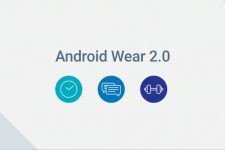
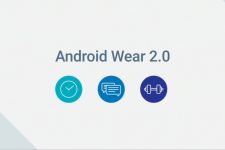
Join The Discussion: