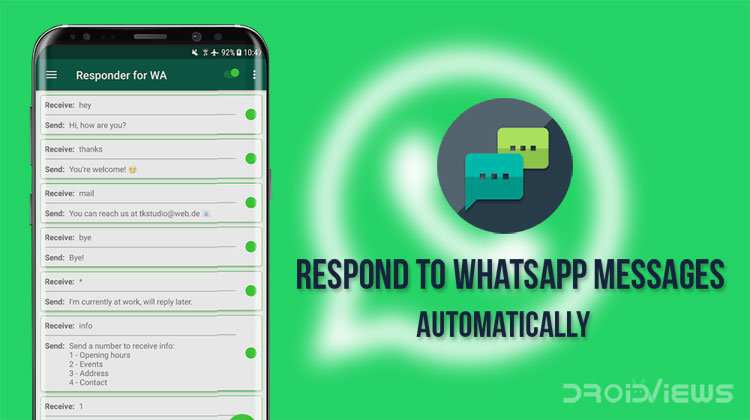
Our mobile phones have made sure we’re always reachable, wherever one might be. But you can’t always pick up calls. You could be in the office making a presentation when your wife or mother calls. You could be driving when your boss calls. There are always such situations when you can’t pick up a call. Most Android smartphones these days have the option to auto-respond to calls with SMS messages. But what if you can’t respond to a text? There’s no built-in auto-reply feature for that. If you received a message from a loved one and you can’t respond quickly enough they might get worried or impatient. We’ve seen how AutoSMS Lite can help there. But many people these days use WhatsApp to communicate. While it is great, even WhatsApp does not have an auto-reply feature. This is where AutoResponder for WhatsApp can help.
AutoResponder for WhatsApp does what the name suggests, and it lets you create rules which it will follow in order to send auto responses. AutoResponder for WhatsApp isn’t the first or even the only app that lets you do this. WhatsApp is, after all, an incredibly popular messaging app with over a billion users. The app lets you set up multiple auto-response messages so that they’ll be sent to just groups, individual contacts only or both. The groups feature is a blessing and a curse because it will respond automatically and unnecessarily on your behalf with something like, “Sorry I can’t talk” or something else you’ve set.
You’ll probably be hearing about it from your group buddies for a while. Even though it’s not exactly helpful in most cases involving a group chat, it is still better to have it and not need it than need it and not have it. You can, of course, specify how long the app will wait before responding to messages.
Install AutoResponder for WhatsApp Beta
[googleplay url=”https://play.google.com/store/apps/details?id=tkstudio.autoresponderforwa”/]See also: How to Convert WhatsApp Voice Messages into Texts
Features:
- Auto reply to WhatsApp
- Send automatic replies to your friends
- Individually customizable
- Send replies to all messages
- React to specific messages
- Live answer replacements
- Reply with the current location
- Works with groups
- Set contacts
- Set delay
- Specific times and days
- Perfect for business
- Dialogflow.com integration (formerly api.ai)
- Works as a Tasker plugin
Getting started
When you launch the app, the first thing you have to do is grant notification access. There’s a big button in the center that you can tap. It will lead you to the respective Settings page where you can grant the app access to your notifications. Reading your notifications is how the app knows you have WhatsApp messages.
Must read: How to Schedule WhatsApp Messages on Android
How to use AutoResponder for WhatsApp
- Most of the features are locked behind a Pro version that you can buy which works pretty much the same, except it lets you have finer controls over the auto-respond messages. Tap on the floating + button in the bottom right, it will be animated to get your attention.
- Here, you can set which messages should the app respond to. In the free version, you can only set it to respond to either all messages or a message with the exact same text as you specify. To set it to respond to all messages, type an asterisk “*“ in the text field below Received message. Alternatively, you can tap on the button that says ALL. If you prefer, you can set an exact message such as “Hi” or “Hey”. The app will then only respond when someone texts you “hi” or “Hey”. If there is more text in the message the app won’t respond to it.
- Now you can scroll down to see more cards. Set the message that you want to be automatically sent under Reply message.
- Under Receiver, select whether the message should be sent only to individual Contacts, Groups or Both.
- On the card below it, specify exact contact/group names. The app does not allow you to pick from your contacts, so you should make sure you type the exact names, separated by commas. You can specify all contacts by typing an asterisk “*“. On the card right below this, you can then specify contacts that the app shouldn’t in any case auto respond to. Note that the app might not behave as expected if the contact or group names have characters such as @ : , ( etc.
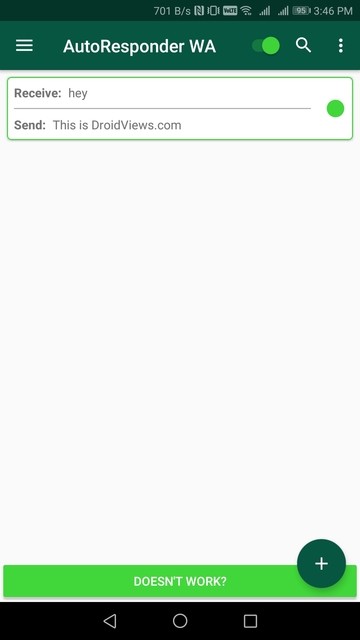
- When you’re done, tap on the tick button in the bottom right. Your rule will be created.
You can similarly create more rules and if you like it, also buy the Pro version for more control.
Don’t miss: Respond to Notifications on the Fly with Notifly
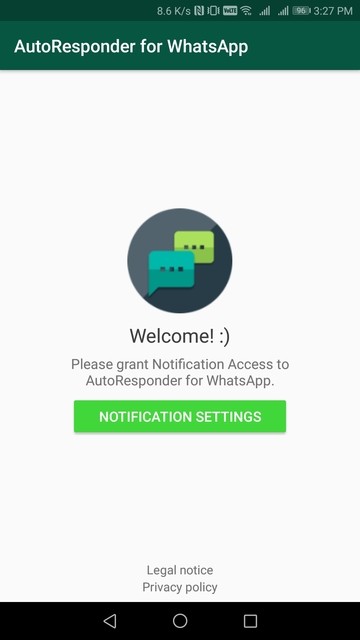
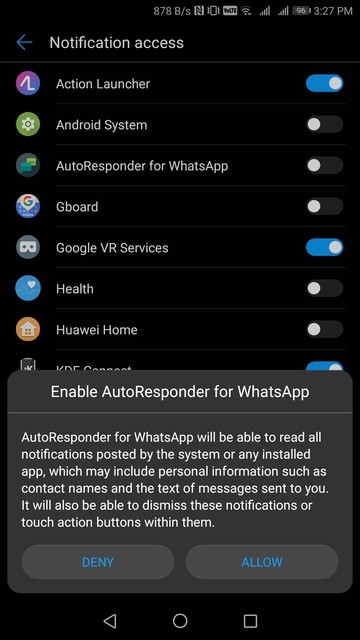
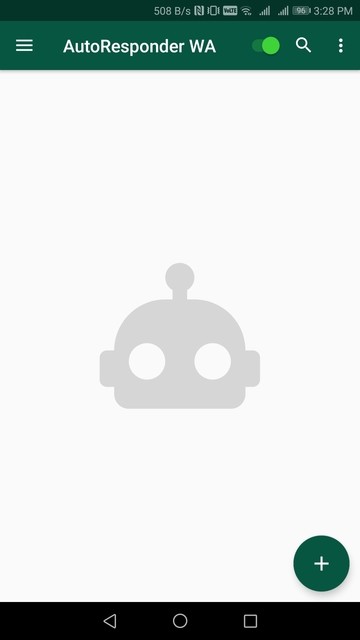
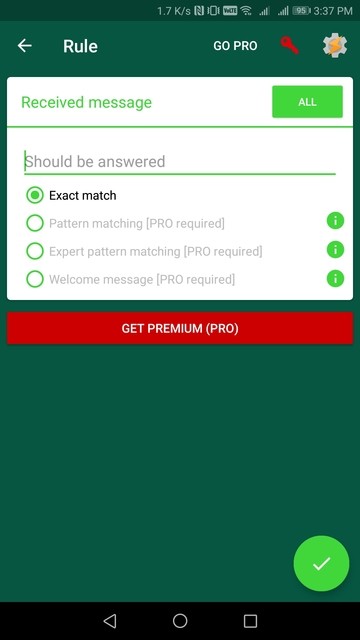
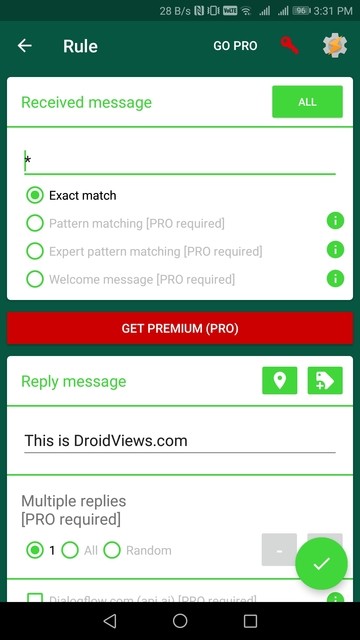
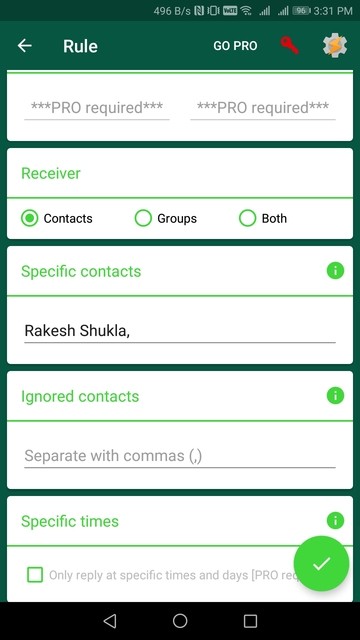



Join The Discussion: