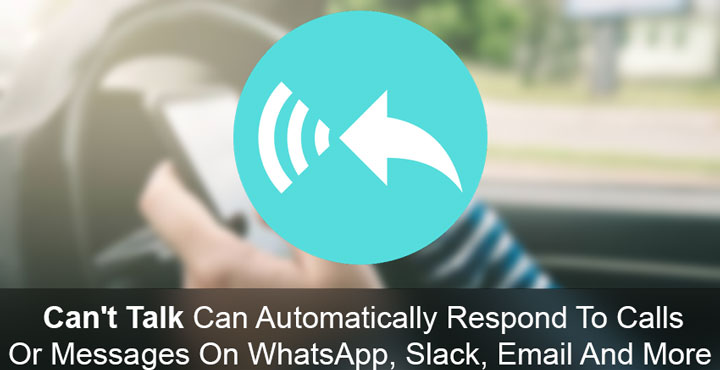
In a meeting, driving, clambering up a mountain face, in a library – it is almost an endless list when you consider the places no very convenient for taking a phone call or replying to texts. But you probably don’t want to be rude and ignore people who are sending you the messages. Especially those special people in your life who expect an instant response when they text you. Then there are situations where you simply left your phone at home and can’t respond. If only there was an app that could automatically respond to calls or messages. Even better, if it could do so not for SMS but also messages on WhatsApp, Slack, Emails and such. Wait, there is an app for that actually. It is called Can’t Talk – Auto-reply to everything! and is developed by Rob J.
It is a fairly new app, new as in it is still in the beta stage of development. Can’t Talk can let people know of your current situation and that you’ll get back to them later. This saves a lot of explaining you might have to do later and also makes sure that your loved ones don’t get worried. All you have to do on your end is set a message and select via which apps Can’t Talk should respond through. It can handle the rest on its own.
It works with Whatsapp, Slack, SMS, missed calls, Telegram, Hangouts, Allo.. any app that lets you send a quick reply via its notification.
Notable Features
- Auto reply to SMS missed calls & app notifications.
- Specify which apps can be replied to.
- Filter which contacts can be auto-replied to.
- Personalise your response.
Don’t miss: Respond to Notifications on the Fly with Notifly
Install Can’t Talk – Auto-reply to everything!
[googleplay url=”https://play.google.com/store/apps/details?id=com.robj.canttalk”/]Enable Auto Replies
The app is quite simple to use once you have it installed, which you can from the Google Play Store. When you open the app, you’re introduced to the components of the main page which is mostly all there is in the app.
Tap on the toggle in the top right corner to enable Can’t Talk. After that, you can change the message that will be automatically sent by tapping message box. Below that, you will find options to enable the auto-replies for SMS, calls, and apps. Tapping on the toggles simply enables the service. Tapping on the actual card lets you select for which contacts or apps you want to enable auto-reply for.
You can see all the auto-replies that have been sent in Reply History under the Logs section. Below this is the Advanced Settings which for now is simply the ability to set a reply frequency. This lets the app know how long after an auto-reply should be sent to a contact after one has already been sent to them.
More features to come
Considering the app is still under development, it works quite well. It is understandable though if you’re left with the feeling that it could use a bit more features. For instance, the same generic message for every contact is not an ideal solution. Also, you need to set a message right before you enter a meeting, enter your car, or something else if you want to let your loved ones know where you exactly are using the auto-reply feature. Because obviously, you can not predict events a day before. It might have been nice if you could just switch profiles so a specific message could be sent. That would be much simpler than typing out a message each time.
The developer is actively working on the app and already has a plan laid out regarding new features. He lists the following new features that will be added to the app in subsequent updates.
Also read: Secure Your Messages with Signal Private Messenger
- Multiple profiles – so you can create a “work profile” or a “home profile” or a “driving profile” with specific responses/settings.
- Contextual Switching – the ability to automatically turn profiles on & off depending on whether you’re driving, in the office, at home etc.
- Contact specific responses.
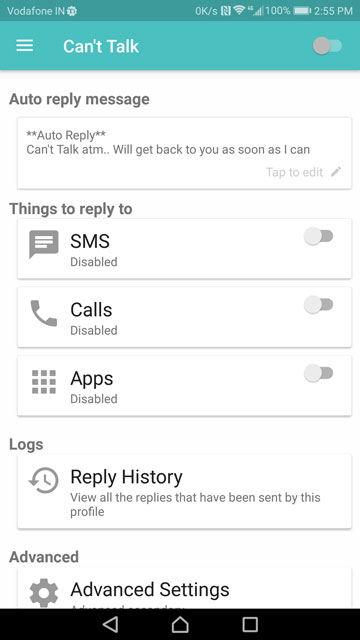
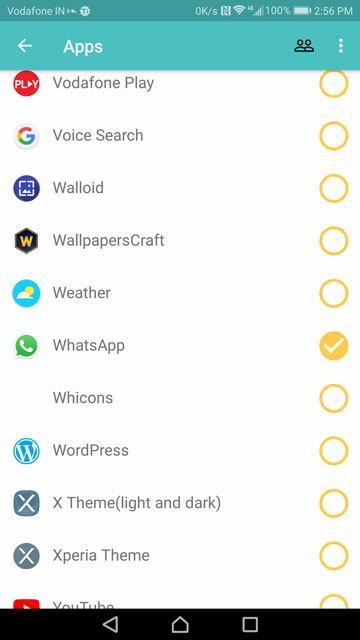
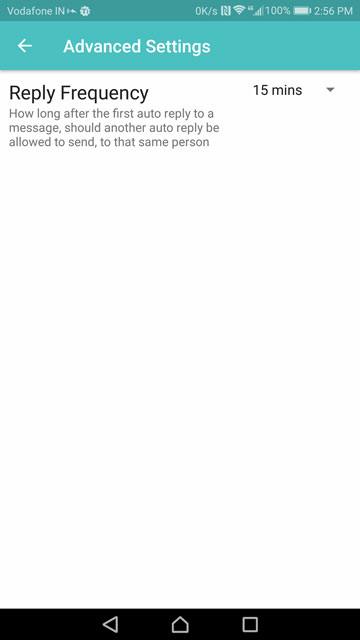

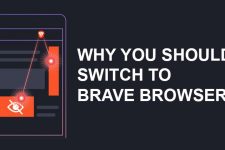
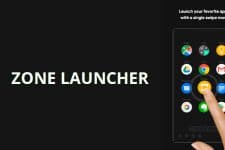
Join The Discussion: