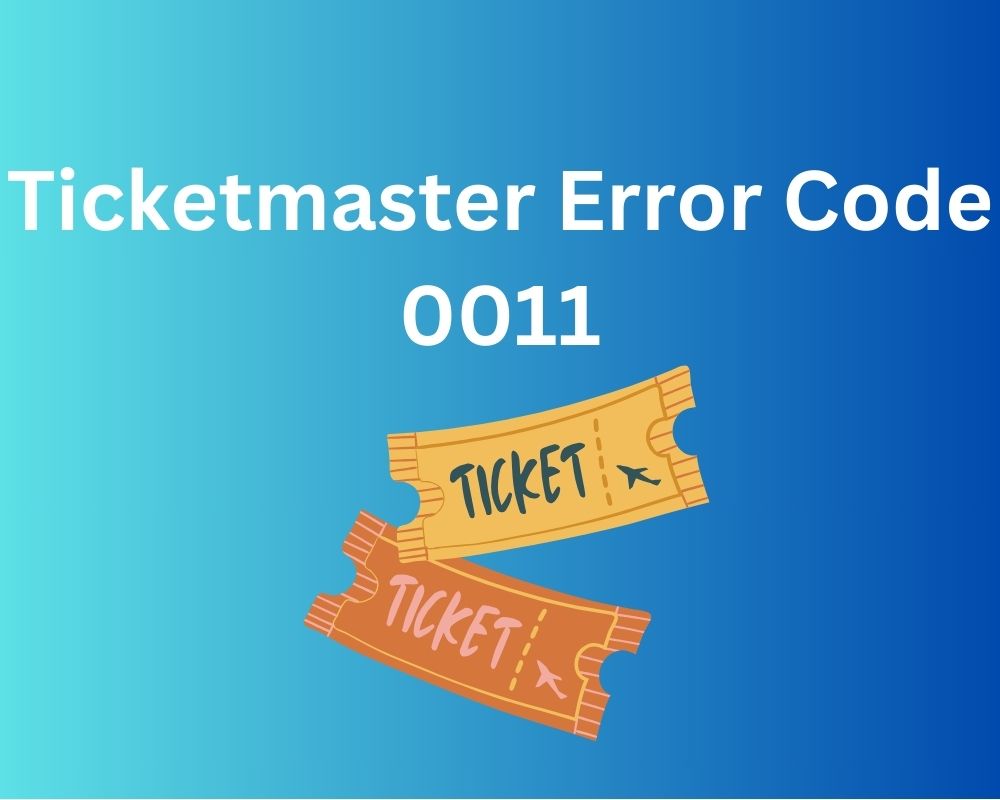
Ticketmaster is a platform for ticketing systems involving procurement and sales, but it occasionally encounters technical glitches. One such persistent issue is the Ticketmaster Error Code 0011, which affects users on both mobile phones and web platforms.
This error may arise from a multitude of sources, including server-side malfunctions, corrupted cookies, an excess of browser-cached data, or the involvement of VPNs or proxies.
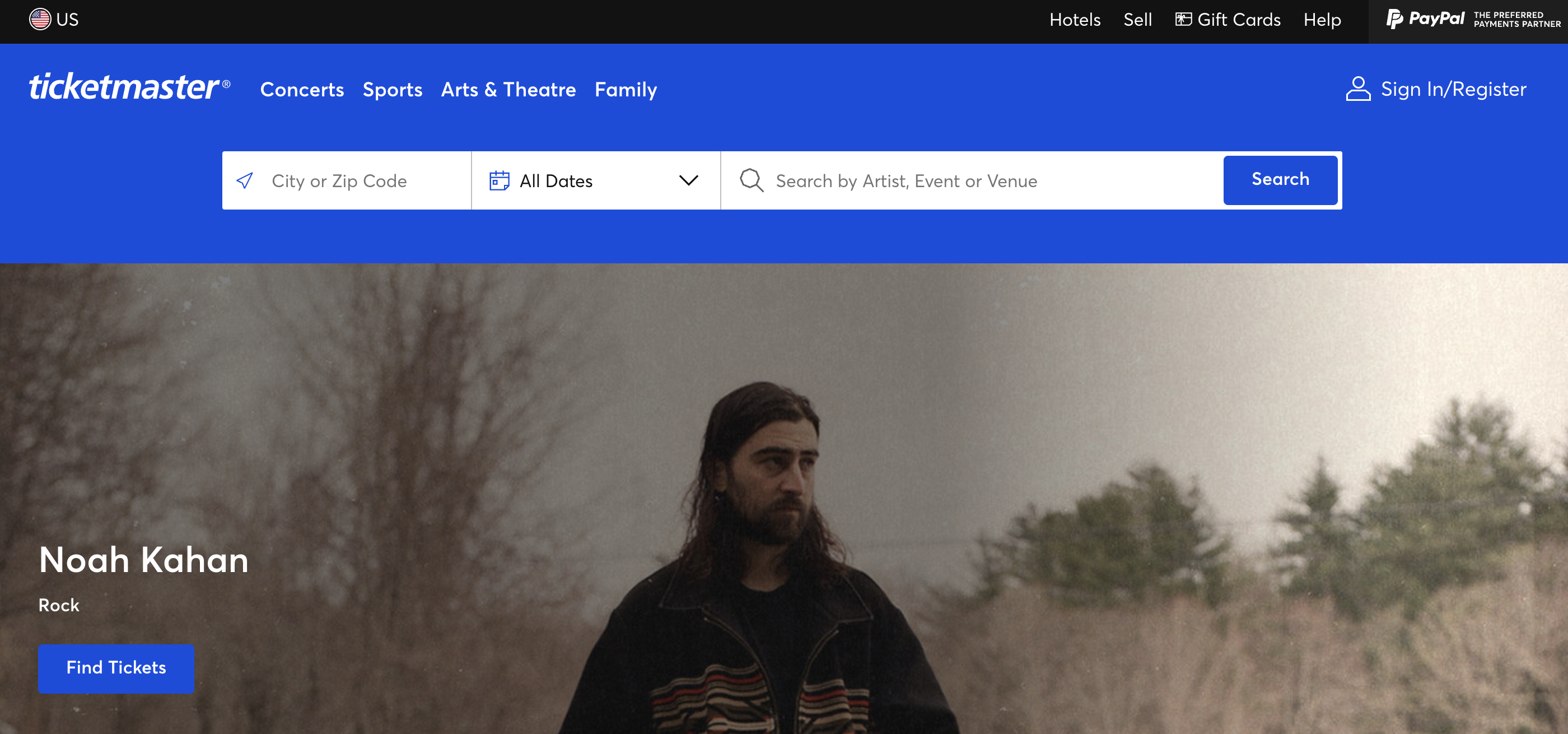
In this comprehensive guide, we will delve into five detailed fixes to effectively resolve the Ticketmaster Error Code 0011.
Verifying Server Status
The initial step in tackling the Ticketmaster Error Code 0011 involves an in-depth examination of Ticketmaster’s server status. Users can turn to reliable resources like the DownDetector website, which provides real-time updates on server performance. If the platform’s servers are indeed facing difficulties, it is advisable to exercise patience while awaiting a resolution from Ticketmaster’s dedicated technical team.
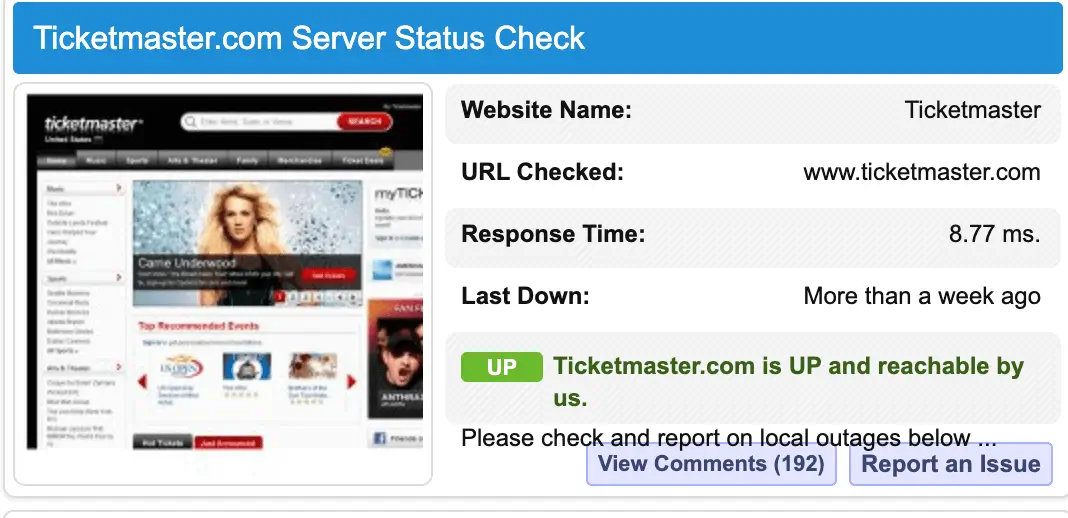
Additionally, keeping an eye on TicketMaster’s official Twitter account can offer crucial insights into the status of the platform and any ongoing efforts to rectify the issue.
Clearing Corrupted Cookies
Corrupted cookies are often the culprits behind issues with a specific website’s functionality. To address this, follow these detailed steps:
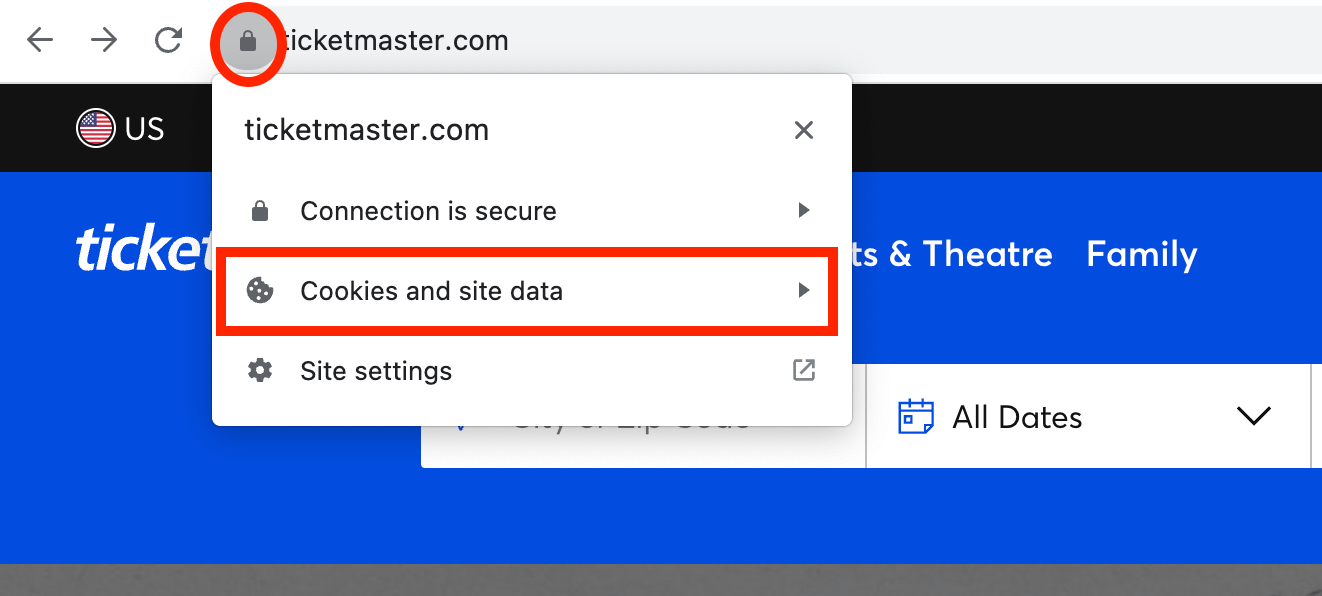
- Begin by logging out of your Ticketmaster account to ensure a clean start.
- Locate the Lock icon to the left of the URL in the address bar, indicating a secure connection.
- Select the Cookies option from the ensuing menu, granting you access to the cookies associated with the site.
- In the “Cookies in Use” section, carefully choose to remove all cookies, eliminating any potentially corrupted data.
- Restart your browser, revisit the site, and log in with your credentials, allowing for the creation of a fresh set of cookies.
This meticulous process is likely to effectively resolve the Ticketmaster Error Code 0011.
Clearing Cache Buildup
If the previous step of clearing cookies proves ineffective, it is advisable to consider the removal of accumulated temporary data, commonly referred to as cache. Over time, an excessive buildup of cache can significantly hinder the proper functioning of a website. Follow these detailed steps:
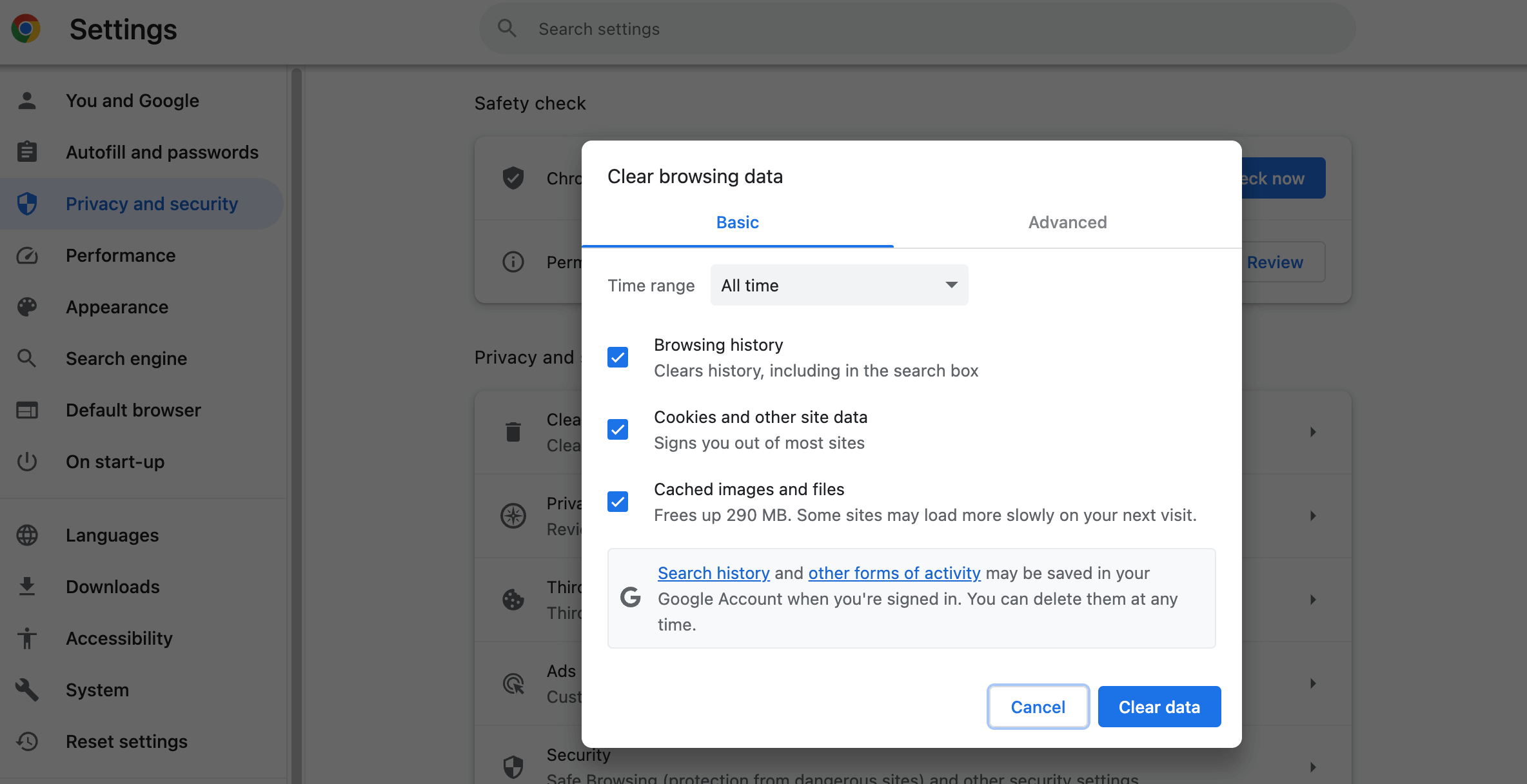
- In your Chrome browser, navigate to the overflow icon situated at the upper right-hand corner, denoted by three vertical dots.
- Select Settings from the dropdown menu, leading you to a comprehensive list of browser settings.
- Scroll down to the Privacy and security section, which houses critical options related to data management.
- Click on “Clear browsing data,” an action that will prompt a dialogue box with several options.
- Ensure to mark the “Cache images and files” option, effectively targeting the excess cache data.
- Proceed by clicking “Clear data” and patiently await completion of the process, ensuring a thorough cleanup.
Following the cache clearance, restart your browser and attempt to access the site anew. This detailed approach is likely to successfully address the Ticketmaster Error Code 0011, offering a seamless browsing experience.
Use Incognito Mode
In certain scenarios, third-party extensions may interfere with a site’s functionality. To isolate this potential issue, it is recommended to utilize Incognito Mode, a browsing environment that temporarily disables all extensions:
- Launch Incognito Mode using the Ctrl+Shift+N keyboard shortcut, granting you access to an extension-free environment.
- Endeavor to access the Ticketmaster site, monitoring its performance within this isolated browsing mode.
- If the site functions smoothly in Incognito Mode, it strongly suggests that the issue may indeed be related to an installed extension.
- Consider relying on Incognito Mode until the problematic extension is identified and subsequently deactivated.
This meticulous approach ensures a thorough examination of potential extension-related issues.
Deactivating Proxy and VPN Services
Proxy servers or virtual private networks (VPNs) can potentially disrupt Ticketmaster’s regular operations, particularly within the sensitive payment method. To address this, take the following detailed steps:
Disable Proxy:
- Utilize the Windows+R keyboard shortcut to open the Run dialog box, a versatile tool for system commands.
- Input “inetcpl.cpl” and press Enter to access Internet Properties, a central hub for browser configurations.
- Navigate to the Connections section and select LAN Settings, providing access to proxy configurations.
- Within the Local Area Network (LAN) Settings, locate the Proxy server section and its associated settings.
- Deselect “Use a proxy server for your LAN,” effectively disabling any active proxy configurations.
- Confirm the changes by clicking OK, and restart your PC to apply the updated settings.
- Following the system reboot, attempt to access Ticketmaster, closely monitoring for any recurrence of the error.
This comprehensive approach ensures a meticulous examination of potential proxy-related issues.
Disable VPN:
- Access the Run dialog box using the Windows+R keyboard shortcut, a versatile tool for system commands.
- Input “appwiz.cpl” and press Enter to open Programs and Features, a comprehensive list of installed applications.
- Locate the VPN application within the list of installed programs, taking note of its name and icon.
- Right-click on the VPN application and select the Uninstall option, initiating the removal process.
- Follow the on-screen prompts to complete the uninstallation process, ensuring the removal of all associated files and configurations.
- Once the uninstallation process is complete, restart your PC to finalize the changes.
- Following the system reboot, attempt to access Ticketmaster, closely monitoring for any recurrence of the error.
This thorough approach guarantees a comprehensive examination of potential VPN-related issues.
Also Read: How to activate your destiny card
Conclusion
In conclusion, the Ticketmaster Error Code 0011 can be effectively addressed by employing a combination of these meticulous methods. By verifying server status, clearing cookies and cache, utilizing Incognito Mode, and rectifying proxy/VPN issues, users can navigate and resolve this error with confidence.
It is recommended to implement these solutions sequentially, ensuring a comprehensive approach to resolution. Share your experiences and insights in the comments section, and explore our extensive repertoire of tips and tricks for various platforms.
Join The Discussion: